Remote graphic console settings, Mouse synchronization – HP ProLiant DL145 G3 Server User Manual
Page 37
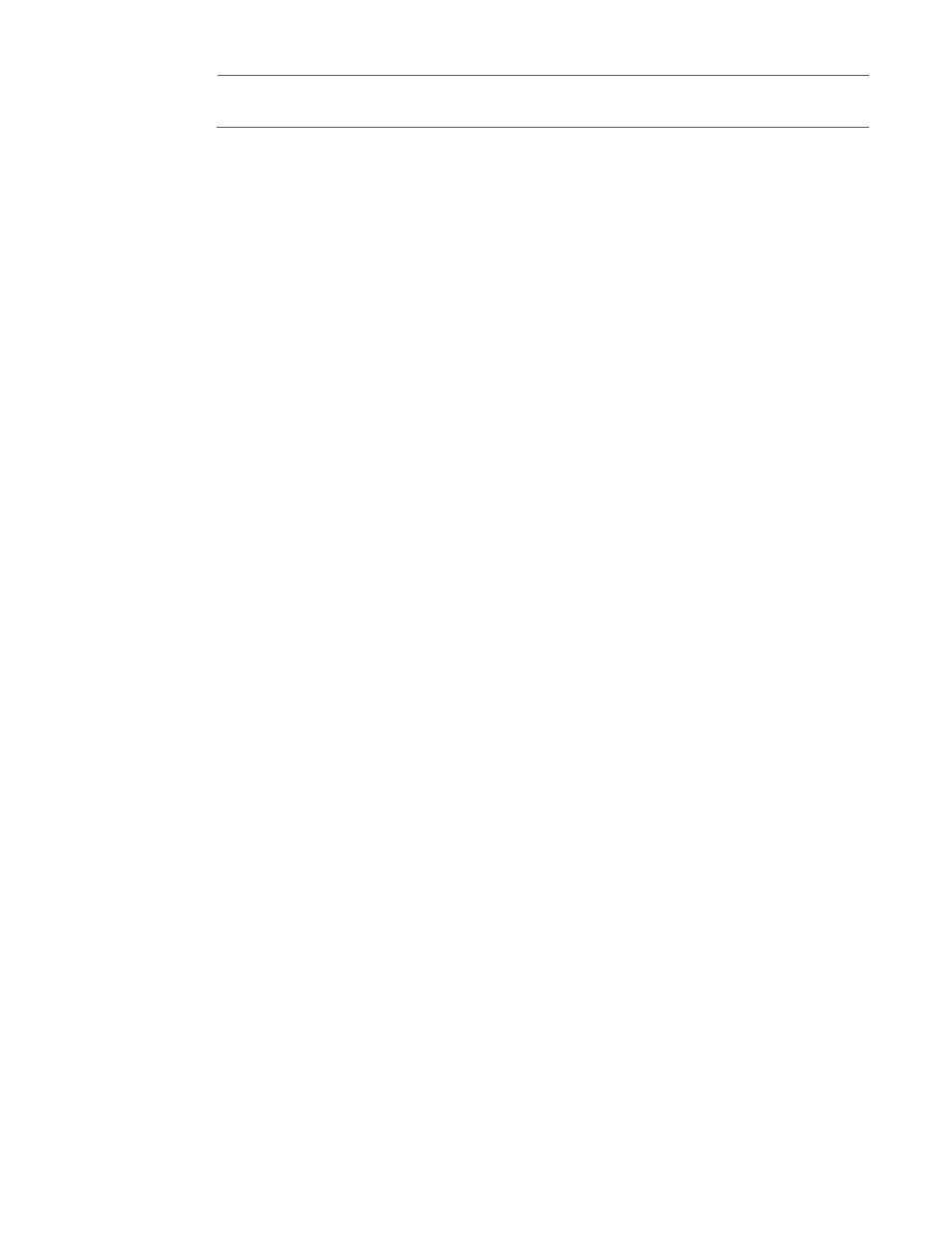
Using LO100 37
NOTE:
The Keyboard, Refresh Screen, Take Full Control, Disconnect Session, and Relinquish
Full Control menu options are an advanced feature available with full Virtual KVM access only.
Remote graphic console settings
To change the mouse, keyboard, and logging settings, select Preferences.
•
The Mouse tab enables you to set the Mouse mode. To display the Mouse Mode list, select Mouse,
which has the following options:
o
Hide Mode (Relative) causes the LO100 remote graphic console to change to Relative mode.
Relative mouse mode hides the local mouse cursor. Use Hide Mode Relative if you are running a
DOS-based program and the mouse is not tracking correctly.
When using Hide Mode, the local mouse is inaccessible. To access the local mouse (normal
mode), press Ctrl+Alt+0.
o
Absolute Mode causes the LO100 remote graphic console to send raw x and y coordinates to
the server.
o
Relative Mode sends the LO100 remote graphic console relative mouse position coordinates (+/-
previous mouse pointer position) to the server. This mode is the default for Linux and Windows®.
•
The Keyboard tab enables you to set the language of the virtual keyboard and the type of
connection you are using. English is the default language. You can change the language of the
virtual keyboard by selecting one of the 12 languages.
The remote side server and local side server (the LO100 remote graphic console) must use the same
language for the virtual keyboard to function properly.
•
The Logging tab enables you to view log messages in a Java™ console.
Global Logging is disabled by default. If you enable this option, you can view log messages in a
Java™ console.
Do not run the console longer than 2 hours. The console uses all available memory and might cause
the LO100 remote graphic console and the user web browser to crash. You should periodically clear
the event log to prevent a slow connection or possible crash.
To record all log messages to the console from the Logging list, select Console. To check log
messages in the Java™ console window, from the list on the Tools menu of Internet Explorer menu
bar, select Sun Java Console.
To record all log messages to a file, select Log File from the Logging list, enabling the Console Log
File textbox. To select a file in which log messages will be stored, click the Browse button, or enter
the fully qualified file name of the selected file in the textbox. To send log messages to both a file of
your choice and to the Java™ console, select Console and Log File.
Mouse synchronization
To synchronize the local mouse pointer and the server mouse pointer, bring the local mouse to the top left
corner to attract the server mouse pointer to the top left corner. Both pointers become synchronized when
they overlap as one pointer.
For mouse synchronization to work correctly, you must change the Enhance Mouse pointer and Hardware
Acceleration options on the remote machine (server side) using the LO100 remote graphic console.
For Windows® operating systems, perform the following steps:
