Microsdtm card settings, Creating folders in the microsdtm card, Viewing memory in the microsdtm card – LG LGLX610 User Manual
Page 94: Formatting the microsdtm card, Microsdtm card folders, Microsd™ card settings, Microsd™ card folders, Microsd, Card settings, Card folders
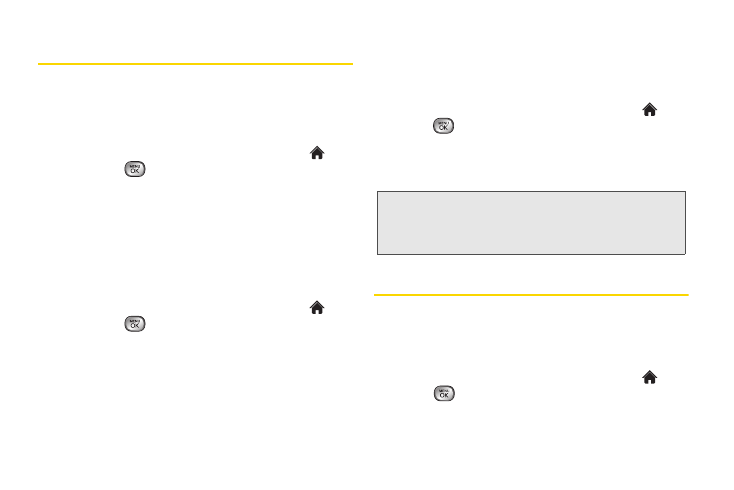
82
2H. microSD™ Card
microSD
TM
Card Settings
Creating Folders in the microSD
TM
Card
The following steps allow your phone to create default
folders for storing files in your microSD
TM
card.
1.
With the microSD
TM
card inserted, highlight
and press
> Tools > Mass Storage > File
Manager
.
2.
Press
OPTIONS
(right softkey) and select
Create
New Folder
. (The phone will automatically create
the microSD™’s default folders:
DCIM
,
MUSIC
,
,
BLUETOOTH
,
SOUND
.)
Viewing Memory in the microSD
TM
Card
1.
With the microSD
TM
card inserted, highlight
and press
> Tools > Mass Storage > File
Manager
.
2.
Press
OPTIONS
(right softkey) and select
Memory
Info
. (The used and available memory space will
be displayed.)
Formatting the microSD
TM
Card
Formatting a microSD
TM
card permanently removes all
files stored on the card.
1.
With the microSD
TM
card inserted, highlight
and
press
> Tools > Mass Storage > Format Memory
Card
. (A warning will be displayed.)
2.
If you are sure you wish to remove all the files from
your microSD
TM
card, press
Yes
(left softkey).
microSD
TM
Card Folders
Displaying Your microSD
TM
Card Folders
All the files stored in your microSD
TM
are accessible
through your microSD
TM
card folders.
1.
With the microSD
TM
card inserted, highlight
and
press
> Tools > Mass Storage > File Manager
.
Note:
The formatting procedure erases all the data on the
microSD™ card, after which the files CANNOT be
retrieved. To prevent the loss of important data, please
check the contents before you format the card.
