Video mode options – LG LGLX610 User Manual
Page 102
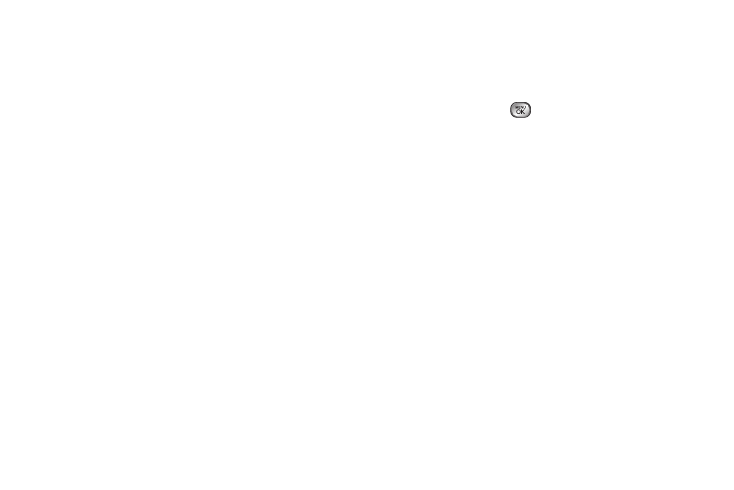
90
5.
Press
DONE
(right softkey), or the side camera
button to stop recording. (Your phone automatically
saves the video in your designated storage area.)
6.
Press
OPTIONS
(right softkey) for more options:
Ⅲ
Send
to send the video. (See page 93 for details.)
Ⅲ
Play
to play the video that was just recorded.
Ⅲ
Assign
to assign the video as a ringer.
Ⅲ
Take New Video
to return to camcorder mode.
Ⅲ
Delete
to delete the video that was just recorded.
Ⅲ
Review My Videos
to go to the In Phone folder or
Memory Card folder (if available) to review your
saved videos.
Video Mode Options
When the phone is open and in camcorder mode,
press
OPTIONS
(right softkey) to display additional
camera options:
ⅷ
Color Tone
to adjust the color tone by pressing the
navigation key left or right to select
Normal, Black &
White, Negative,
or
Sepia
. (The default setting is
Normal
.)
ⅷ
Image Controls
to select from the following options:
Ⅲ
Brightness
to select
Auto
or
Manual
brightness
control. If you select
Manual
, press the navigation
key up (increase) or down (decrease) to select a
setting, and press
or
DONE
(left softkey) to
apply the selected setting.
Ⅲ
White Balance
to adjust white balance based on
changing conditions. Select from
Auto, Tungsten,
Fluorescent, Sunny, Cloudy,
or
Manual -5~5
.
ⅷ
Settings
to select
Resolution
,
Quality
,
Cue Sound
,
Status Bar
, or
Video Length
. (See “Video Settings” on
page 91 for details.)
ⅷ
Self Timer
to activate the camcorder’s timer. (See
“Self-timer” on page 88.)
ⅷ
Enable Auto-Send
to set the phone automatically to
send the video to the selected place.
ⅷ
Zoom
to zoom in on a subject. (See “Zoom” on
page 88.)
ⅷ
Go to Album
to go to the In Phone folder or Memory
Card folder (if available) to review your saved videos.
ⅷ
Camera Mode
to switch to camera mode. (See
“Taking Pictures” on page 85.)
