Camera settings, Recording videos – LG LGLX610 User Manual
Page 101
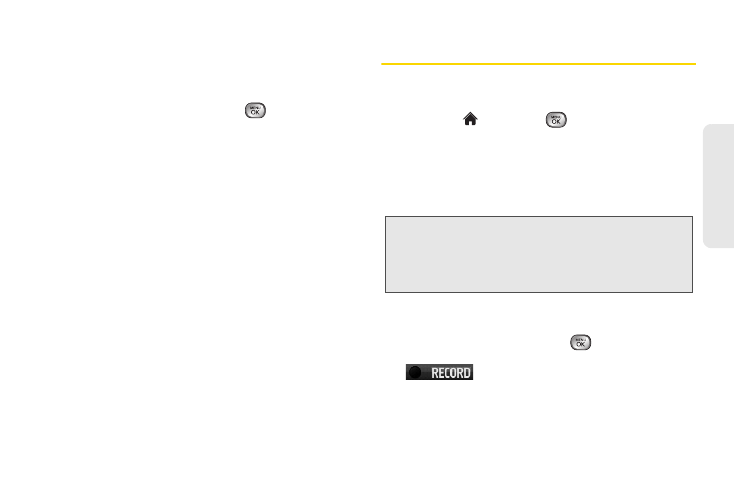
89
Ca
me
ra
Camera Settings
1.
From camera mode, press
OPTIONS
(right softkey)
> Settings
.
2.
Highlight an option and press
:
Ⅲ
Resolution
to select a picture’s file size [
2M(1600 x
1200), High(1280 x 960), Med(640 x 480),
or
Low(320 x 240)
].
Ⅲ
Quality
to select the picture quality setting (
Fine
,
Normal
, or
Economy
).
Ⅲ
Shutter Sound
to select a shutter sound (
Shutter
,
Say Cheese
,
Ready 123
,
Smile
or
Off
).
Ⅲ
Status Bar
to select a status bar (
On
or
Off
).
Ⅲ
Night Mode
to select a low light setting (
On
or
Off
).
Recording Videos
In addition to taking pictures, you can record, view, and
send videos with your phone’s built-in video camera.
1.
Highlight
and press
> Photos & Videos >
Camcorder
to activate video mode. (Additional
video options are available through the video
mode
OPTIONS
menu. See “Video Mode Options”
2.
Select
Video Mail
or
Long Video
.
3.
Using the phone’s display screen as a viewfinder,
aim the camera lens at your subject.
4.
Press
RECORD
(left softkey),
, the side camera
button, or press the front screen touch key
to begin recording.
Ⅲ
To pause and then resume the recording, press
PAUSE
or
RESUME
(left softkey).
Note:
Video Mail can be at most 30 seconds in length, but
the length of a Long Video is dependent on both the
quality settings and storage type used (phone or
memory card). Video files larger than 950 KB cannot
be uploaded, sent, or posted.
