Accessing text/picture messages, Preset messages, Caller id – LG LGLX610 User Manual
Page 118
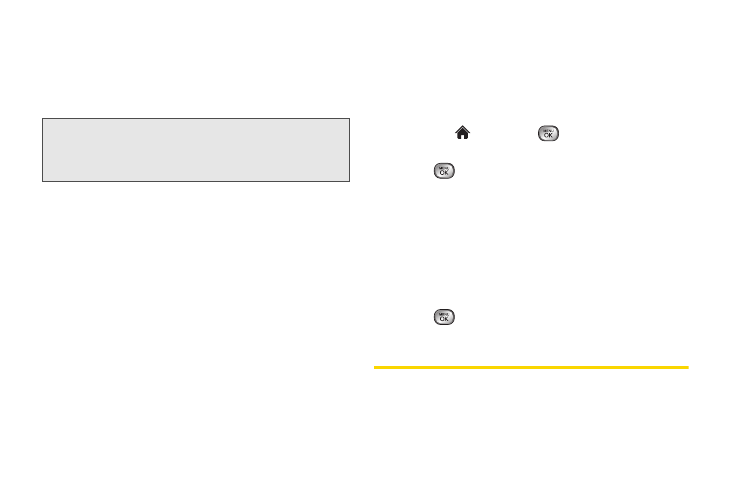
106
3A. Sprint Service: The Basics
5.
Review your message and press
SEND
(left
softkey). (You may select additional messaging
options by pressing
OPTIONS
[right softkey] to
add/change recipients, or set the message priority
urgent.
Accessing Text/Picture Messages
To read an SMS/MMS message:
ᮣ
When you receive a text/picture message, you will
see notify alert on your phone’s screen. Select
View
to see the entire message.
To reply to a text/picture message:
1.
While the message is open, press
REPLY
(left
softkey).
2.
Follow steps 3-5 under “Composing Text/Picture
Messages” on page 105 to complete and send
your reply.
Preset Messages
Preset messages make it easy to compose text/picture
messages.
To add or edit preset messages:
1.
Highlight
and
press
> Messaging
.
2.
Press
OPTIONS
(right softkey)
> Preset Messages >
Press
to start a message with the chosen
preset message.
3.
Highlight a preset message and press
ADD
(left
softkey) to add a new preset message.
– or –
Highlight a preset message and press
OPTIONS
(right softkey)
> Edit
.
4.
Enter your new message or changes and
press
. (See “Entering Text” on page 27.)
Caller ID
Caller ID allows people to identify a caller before
answering the phone by displaying the number of the
Note:
If an attachment or subject is added to a text message,
it will be automatically convert to Picture Message and
you will be charged accordingly. (See “Sending
Pictures and Videos from Messaging” on page 94.)
