Microsd™ picture and video folders, In phone folder and microsd™ card options – LG LGLX610 User Manual
Page 104
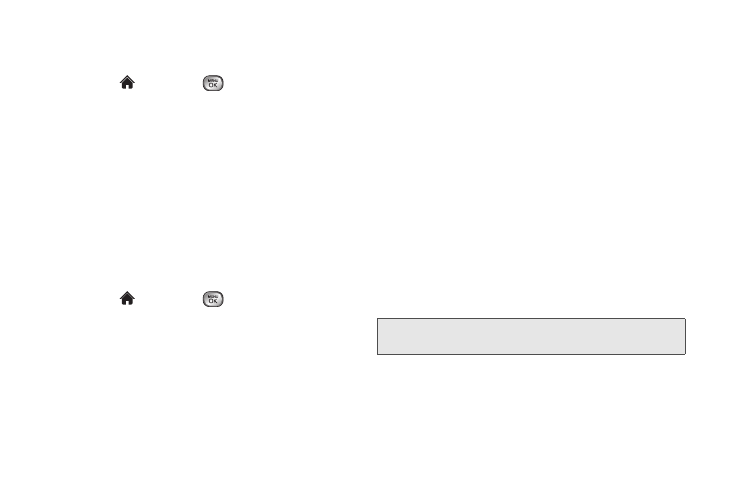
92
To review your stored pictures and videos in the In Phone
folder:
1.
Highlight
and press
> Photos & Videos >
My Photos & Videos > In Phone.
2.
Use your navigation key to view and scroll through
the pictures and videos.
microSD™ Picture and Video Folders
You can save pictures and videos directly to the
microSD™ card using your phone’s pictures and videos
settings. You can store and manage a maximum of
1,000 pictures in each folder on the microSD™ card.
To review your stored pictures and videos on the
microSD™ card:
1.
Highlight
and press
> Photos & Videos >
My photos & Videos > Memory Card
.
2.
Use your navigation key to scroll through and view
saved pictures and videos.
In Phone Folder and microSD™ Card
Options
When you are viewing pictures or videos in the In
Phone folder or the microSD™ card folder press
OPTIONS
(right softkey) to display the following options:
ⅷ
Select Multiple/ Select Single
to select multiple or
single pictures and/or videos to delete, print(for Jpeg
type pictures) or copy/move.
ⅷ
Expand/ Thumbnail
(for pictures) to display the picture
in full view.
ⅷ
Play
(for videos) to play the video.
ⅷ
Slideshow
to view your pictures in slideshow mode.
ⅷ
Assign
to assign the picture to a screen saver or
picture ID, or the video as a ringer.
ⅷ
Delete
to delete the picture or video.
ⅷ
(for pictures) to print the pictures. You can use a
PictBridge-enabled printer (see page 95), or use a
Bluetooth-enabled printer (see page 96).
Note:
Deleting pictures will free up memory space in your
phone to enable you to take more pictures.
