Assigning a picture to an entry, Creating a group – LG LGLX610 User Manual
Page 76
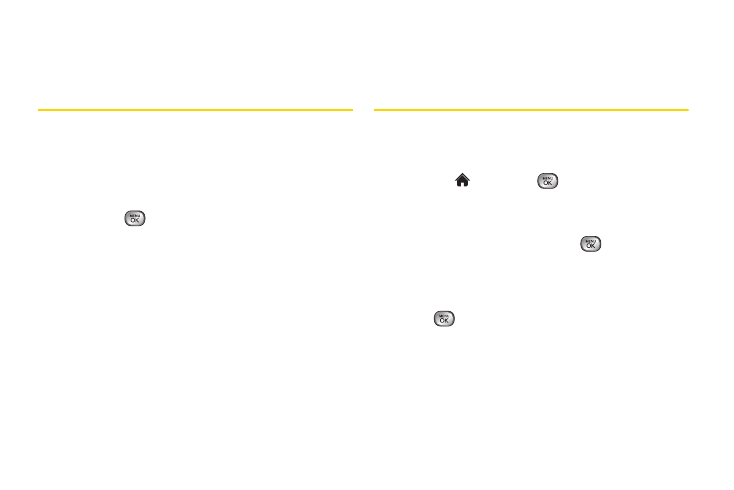
64
6.
Press
DONE
(left softkey) to save the new ringer
type.
Assigning a Picture to an Entry
Assign a picture to display each time a certain contact
calls you.
1.
Display a Contacts entry and press
OPTIONS
(right
softkey)
> Edit
.
2.
Highlight the current image on the top of the entry
and press
to display the Picture ID menu.
3.
Select an option, such as
No Image
,
Take New
Picture
,
My Photos
,
Screen Savers
, or
Assigned
Media
.
4.
Highlight a picture and press
ASSIGN
(left softkey)
to assign it.
Ⅲ
If you selected
Take New Picture
, the camera will
launch and you will use it to take a new picture.
(See “2I. Camera” on page 85 for details.)
Ⅲ
If you selected
My Photos
, you may need to select
In Phone
or
Memory Card
to find the picture.
5.
Press
DONE
(left softkey) to save the assigned
picture.
Creating a Group
Create a group to send a message to the members of
a group at a time. Created groups also will be shown in
Contacts in alphabetical order.
1.
Highlight
and press
> Contacts > Add New
.
– or –
Press
CONTACTS
(right softkey)
> Add New
.
2.
Highlight
New Group
and press
. (You will see
an informational message.)
3.
Press
START
(left softkey).
4.
Highlight each member to assign to the group and
press .
5.
After selecting all members, press
CONTINUE
(left
softkey).
6.
Enter a name for the new group.
7.
Press
SAVE
(left softkey).
