Backing up your downloaded music files, Multitasking – LG LGLX610 User Manual
Page 141
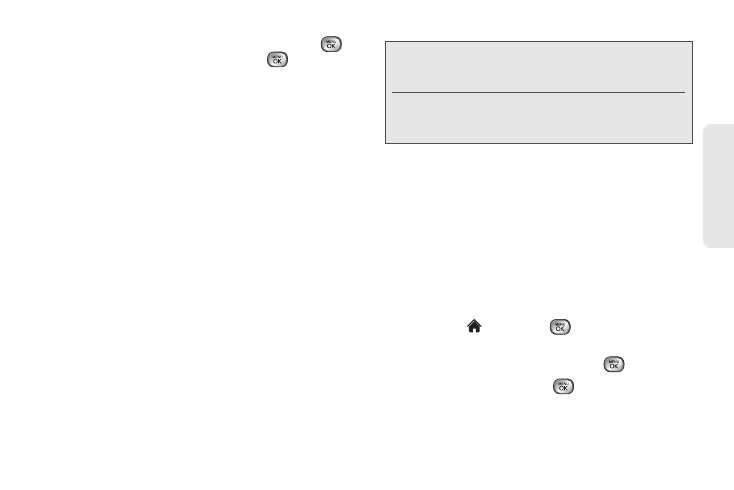
3C. Entertainment: TV and Music
129
TV
and
M
u
sic
Ⅲ
To listen to a playlist, highlight it and press
to
open the playlist, and then press
again to
begin playing from the selected song. (You can
also highlight the playlist and use the softkey
menu to begin listening.)
Backing Up Your Downloaded Music Files
Sprint recommends you back up your downloaded
music files to your computer. Although the downloaded
files can only be played on your phone and on your
account, backing them up to your computer lets you
access the files in case your microSD™ card is lost or
damaged, or if you install a new microSD™ card.
1.
Connect your phone using a USB cable or the
built-in connection on Bluetooth-enabled phones.
2.
Use your computer to navigate to the microSD™
card’s
Music
folder.
3.
Select and copy the music files to a folder on your
computer’s hard drive.
Multitasking
Multitasking is a way of maintaining one application
active while using another. While your current music
selection is playing, you can activate the Application
Manager screen and choose from a list of available
applications which can be run in tandem with your
music.
To multitask on your phone:
1.
Launch the Sprint Music Store application.
(Highlight
and
press
> Entertainment >
Music
.)
2.
Highlight the
Player
tab and press
.
3.
Highlight a file and press
to play the selected
song.
Note:
Although you can store purchased and downloaded
music files on your computer, they will only be playable
on your phone and on your account.
If you copy the files to a new microSD™ card, you will
need to create a folder on the card called “MUSIC” to
be able to play the music files.
