Video settings, Storing pictures and videos, Storage options – LG LGLX610 User Manual
Page 103: In phone folder
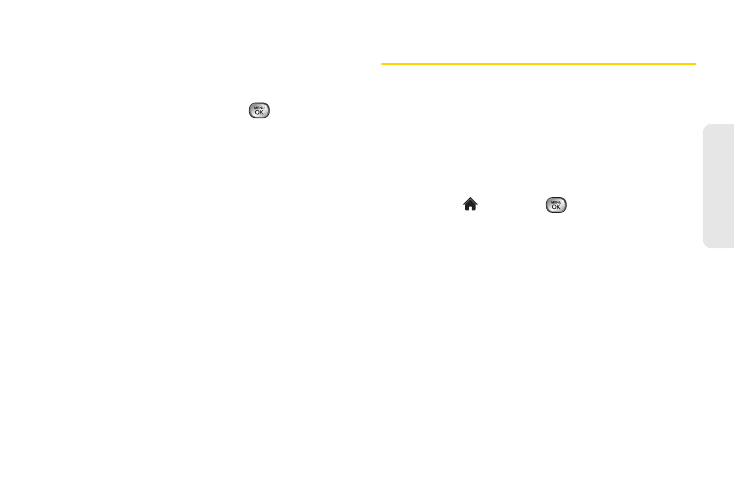
91
Ca
me
ra
Video Settings
1.
From camcorder mode, press
OPTIONS
(right
softkey) >
Settings
.
2.
Highlight an option and press
:
Ⅲ
Resolution
to select a video’s file size (
QVGA
(320
x 240),
Med
(174 x 144), or
Low
(128 x 96)).
Ⅲ
Quality
to select the video quality setting (
Fine
,
Normal
, or
Economy
).
Ⅲ
Cue Sound
to select a cue sound (
Cue 1
,
Cue 2
,
Cue 3
, or
Off
).
Ⅲ
Status Bar
to select a status bar (
On
or
Off
).
Ⅲ
Video Length
to select a video length (
Video Mail
or
Long Video
).
Storing Pictures and Videos
Your phone’s picture and video storage area is
called
My Photos & Videos
. There are two types of
folders in
My Photos & Videos
:
ⅷ
In Phone
ⅷ
Memory Card
Storage Options
1.
Highlight
and press
> Photos & Videos >
Other Settings > Auto-Save to
.
2.
Select
Memory Card
or
In Phone.
(The phone stores pictures to the In Phone folder if
no microSD™ card is installed.)
In Phone Folder
Your phone’s internal storage area is called the
In
Phone
folder. From the In Phone folder, you can view all
the pictures and videos you have stored there, delete files,
and access additional options.
