Connecting to a printer, Cop y – Canon PowerShot ELPH 130 IS User Manual
Page 99
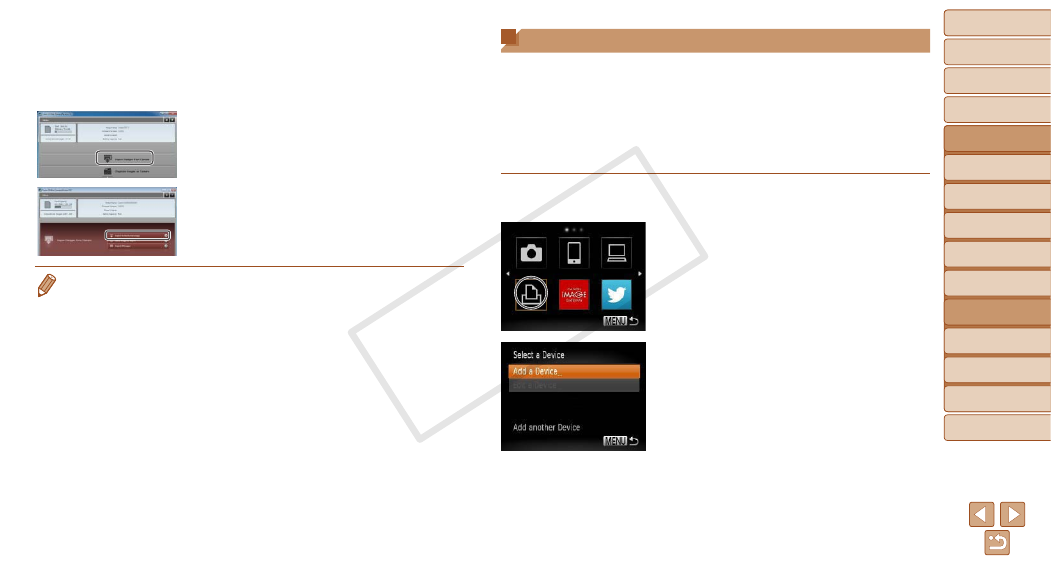
99
1
2
3
4
5
6
7
8
9
Cover
Preliminary Notes and
Legal Information
Contents:
Basic Operations
Advanced Guide
Camera Basics
Smart Auto
Mode
Other Shooting
Modes
P Mode
Wi-Fi Functions
Setting Menu
Accessories
Appendix
Index
Basic Guide
Playback Mode
Cover
Advanced Guide
6
Wi-Fi Functions
X
X
On a Macintosh computer,
CameraWindow is automatically
displayed when a Wi-Fi connection is
established between the camera and
computer.
2
Import images.
z
z
Click [Import Images from Camera], and
then click [Import Untransferred Images].
X
X
Images are now saved to the Pictures
folder on the computer, in separate
folders named by date.
z
z
Click [OK] in the screen that is displayed
after image import is complete.
•
If CameraWindow is not displayed when using a Macintosh computer, click the
[CameraWindow] icon in the Dock.
•
Movies will take longer to import since the file size is larger than still images.
•
To disconnect from the camera, turn off the camera.
•
You can also specify to save all images or only selected images to the
computer, and you can change the destination folder. Refer to the Software
Guide (
Connecting to a Printer
Connect the camera to a printer via Wi-Fi to print as follows.
When establishing a Wi-Fi connection with a printer, you can either use the
camera as an access point (Camera Access Point mode) or use another
access point.
Follow these instructions when using the camera as an access point. When
using another access point, see Connecting to Access Points in the List
1
Access the Wi-Fi menu.
z
z
Press the <
o> button.
2
Choose a printer.
z
z
Press the <
o>
choose [
2], and then press the
button.
3
Choose [Add a Device].
z
z
Press the <
o>
buttons to choose
[Add a Device], and then press the <
m>
button.
COP
Y
