Cop y – Canon PowerShot ELPH 130 IS User Manual
Page 127
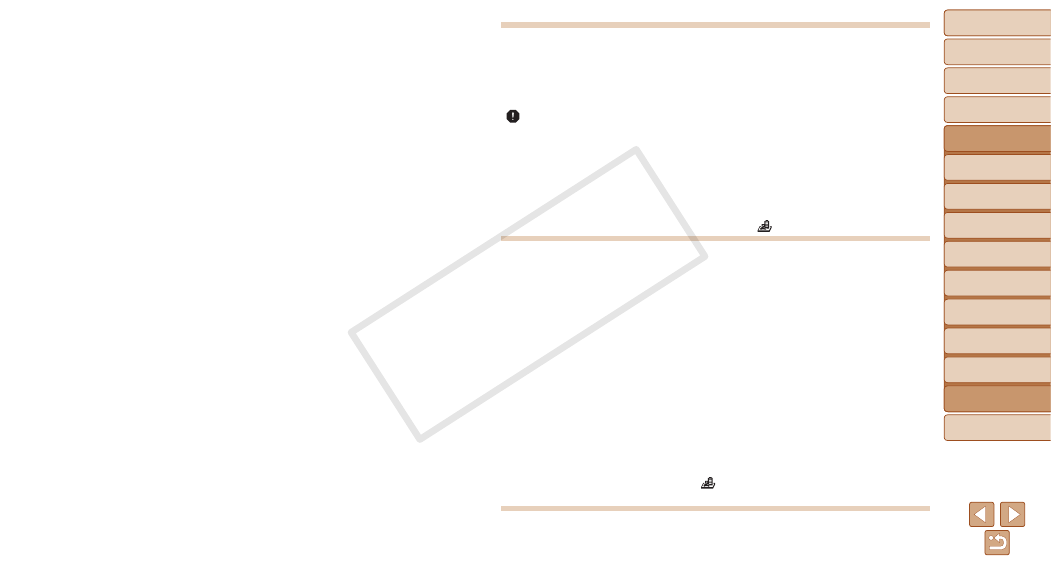
127
1
2
3
4
5
6
7
8
9
Cover
Preliminary Notes and
Legal Information
Contents:
Basic Operations
Advanced Guide
Camera Basics
Smart Auto
Mode
Other Shooting
Modes
P Mode
Wi-Fi Functions
Setting Menu
Accessories
Appendix
Index
Basic Guide
Playback Mode
Cover
Advanced Guide
9
Appendix
Subjects in shots look too dark.
•
Set the flash mode to [
h] (
•
Adjust brightness by using exposure compensation (
•
Adjust contrast by using i-Contrast (
•
Use AE lock or spot metering (
Subjects look too bright, highlights are washed-out.
•
Set the flash mode to [
!] (
•
Adjust brightness by using exposure compensation (
•
Use AE lock or spot metering (
•
Reduce the lighting on subjects.
Shots look too dark despite the flash firing (
•
•
Subjects in flash shots look too bright, highlights are washed-out.
•
•
Set the flash mode to [
!] (
White dots or similar image artifacts appear in flash shots.
•
This is caused by light from the flash reflecting off dust or airborne particles.
Shots look grainy.
•
Lower the ISO speed (
Subjects are affected by red-eye (
•
Set [Red-Eye Lamp] to [On] (
42) to activate the red-eye reduction lamp
3) in flash shots. Note that while the red-eye reduction lamp is on (for about
one second), it is not possible to shoot, because the lamp is counteracting red-eye.
For best results, have subjects look at the red-eye reduction lamp. Also try increasing
the lighting in indoor scenes and shooting at closer range.
•
Edit images using red-eye correction (
Recording to the memory card takes too long, or continuous shooting is slower.
•
Use the camera to perform low-level formatting of the memory card (
Shooting settings or FUNC. menu settings are not available.
•
Available setting items vary by shooting mode. Refer to “Functions Available in Each
Shooting Mode”, “FUNC. Menu”, and “Shooting Menu” (
Shooting Movies
The elapsed time shown is incorrect, or recording is interrupted.
•
Use the camera to format the memory card, or switch to a card that supports high-
speed recording. Note that even if the elapsed time display is incorrect, the length of
movies on the memory card corresponds to the actual recording time (
[ ] is displayed and shooting stops automatically.
The camera’s internal memory buffer filled up as the camera could not record to the
memory card quickly enough. Try one of the following measures.
•
Use the camera to perform low-level formatting of the memory card (
•
•
Switch to a memory card that supports high-speed recording (
Zooming is not possible.
•
Zooming is not possible when shooting movies in [
] mode (
Playback
Playback is not possible.
•
Image or movie playback may not be possible if a computer is used to rename files or
alter the folder structure. Refer to the Software Guide (
structure and file names.
Playback stops, or audio skips.
•
Switch to a memory card that you have performed low-level formatting on with the
•
There may be brief interruptions when playing movies copied to memory cards that
have slow read speeds.
•
When movies are played on a computer, frames may be dropped and audio may skip
if computer performance is inadequate.
Sound is not played during movies.
•
67) if you have activated [Mute] (
the movie is faint.
•
No sound is played for movies shot in [
recorded in this mode.
Memory Card
The memory card is not recognized.
•
Restart the camera, with the memory card in it (
COP
Y
