Shutter button, Shooting display options, Halfway – Canon PowerShot ELPH 130 IS User Manual
Page 26: Cop y
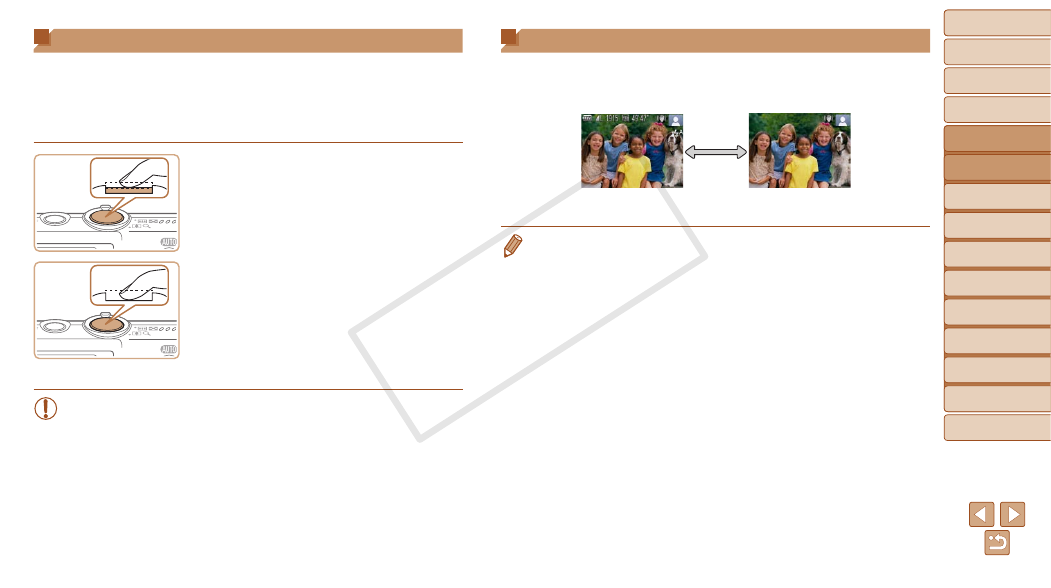
26
1
2
3
4
5
6
7
8
9
Cover
Preliminary Notes and
Legal Information
Contents:
Basic Operations
Advanced Guide
Camera Basics
Smart Auto
Mode
Other Shooting
Modes
P Mode
Wi-Fi Functions
Setting Menu
Accessories
Appendix
Index
Basic Guide
Playback Mode
Cover
1
Camera Basics
Advanced Guide
Shutter Button
To ensure your shots are in focus, always begin by holding the shutter
button halfway down, and once the subject is in focus, press the button all
the way down to shoot.
In this manual, shutter button operations are described as pressing the
button halfway or all the way down.
1
Press halfway. (Press lightly to
focus.)
z
z
Press the shutter button halfway. The
camera beeps twice, and AF frames are
displayed around image areas in focus.
2
Press all the way down. (From
the halfway position, press fully
to shoot.)
X
X
The camera shoots, as a shutter sound
is played.
z
z
Keep the camera still until the shutter
sound ends.
•
Images may be out of focus if you shoot without initially pressing the
shutter button halfway.
•
Length of shutter sound playback varies depending on the time
required for the shot. It may take longer in some shooting scenes,
and images will be blurry if you move the camera (or the subject
moves) before the shutter sound ends.
Shooting Display Options
Press the <
p> button to view other information on the screen, or to hide
the information. For details on the information displayed, see On-Screen
Information is displayed
No information is
displayed
•
Screen brightness is automatically increased by the night display function
when you are shooting under low light, making it easier to check how shots
are composed. However, on-screen image brightness may not match the
brightness of your shots. Note that any on-screen image distortion or jerky
subject motion will not affect recorded images.
•
For playback display options, see Switching Display Modes (
COP
Y
