Shooting (smart auto), Cop y – Canon PowerShot ELPH 130 IS User Manual
Page 31
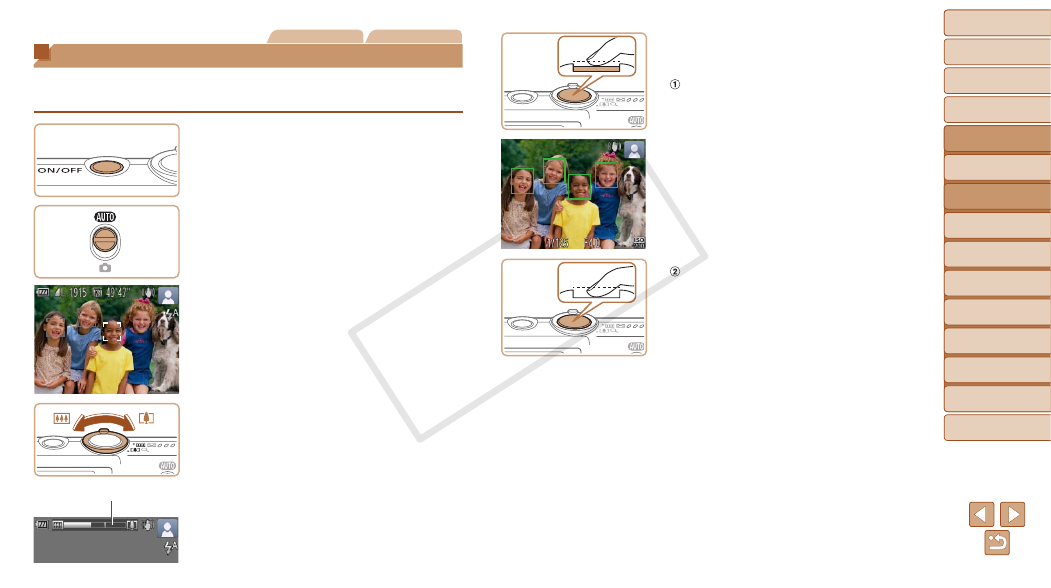
31
1
2
3
4
5
6
7
8
9
Cover
Preliminary Notes and
Legal Information
Contents:
Basic Operations
Advanced Guide
Camera Basics
Smart Auto
Mode
Other Shooting
Modes
P Mode
Wi-Fi Functions
Setting Menu
Accessories
Appendix
Index
Basic Guide
Playback Mode
Cover
Advanced Guide
2
Smart Auto
Mode
Still Images
Movies
Shooting (Smart Auto)
For fully automatic selection at optimal settings for specific scenes, simply
let the camera determine the subject and shooting conditions.
1
Turn the camera on.
z
z
Press the power button.
X
X
The startup screen is displayed.
2
Enter [A] mode.
z
z
Set the mode switch to [A].
z
z
Aim the camera at the subject. The
camera will make a slight clicking noise
as it determines the scene.
X
X
Icons representing the scene and image
stabilization mode are displayed in the
X
X
Frames displayed around any detected
subjects indicate that they are in focus.
3
Compose the shot.
z
z
To zoom in and enlarge the subject, move
the zoom lever toward <
i> (telephoto),
and to zoom away from the subject, move
it toward <
j> (wide angle). (A zoom bar
showing the zoom position is displayed.)
Zoom Bar
4
Shoot.
Shooting Still Images
Focus.
z
z
Press the shutter button halfway. The
camera beeps twice after focusing, and
AF frames are displayed to indicate
image areas in focus.
X
X
Several AF frames are displayed when
multiple areas are in focus.
Shoot.
z
z
Press the shutter button all the way
down.
X
X
As the camera shoots, a shutter sound
is played, and in low-light conditions, the
flash fires automatically.
z
z
Keep the camera still until the shutter
sound ends.
X
X
Your shot is only displayed until the
camera is ready to shoot again.
COP
Y
