Sending images, 101). however, Images – Canon PowerShot ELPH 130 IS User Manual
Page 101: Cop y
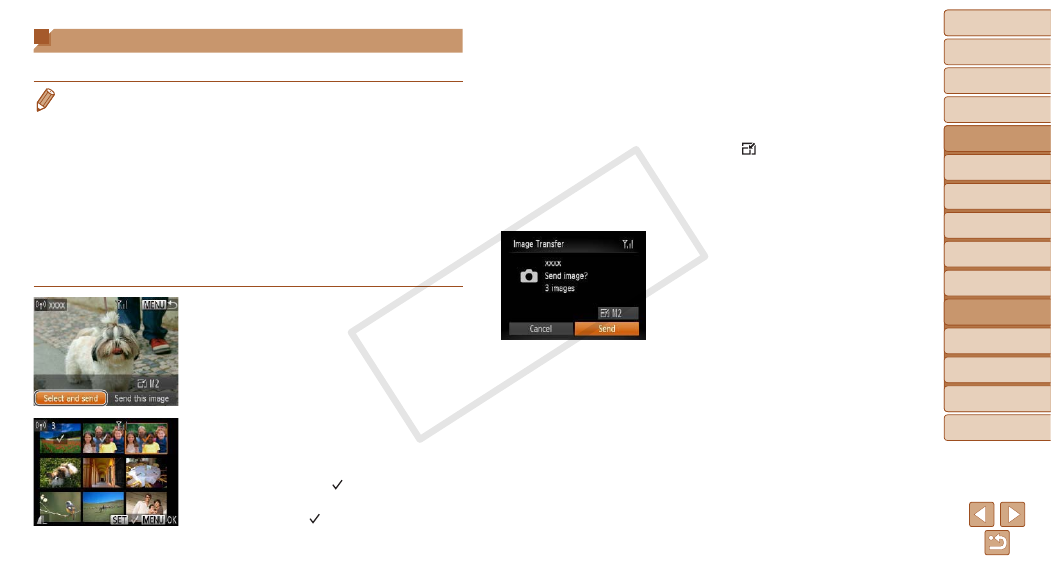
101
1
2
3
4
5
6
7
8
9
Cover
Preliminary Notes and
Legal Information
Contents:
Basic Operations
Advanced Guide
Camera Basics
Smart Auto
Mode
Other Shooting
Modes
P Mode
Wi-Fi Functions
Setting Menu
Accessories
Appendix
Index
Basic Guide
Playback Mode
Cover
Advanced Guide
6
Wi-Fi Functions
Sending Images
Send images wirelessly to destinations registered on the camera as follows.
•
Images can be uploaded to social networking services or sent to email
addresses, via CANON iMAGE GATEWAY. For details, refer to the CANON
iMAGE GATEWAY website.
•
Up to 50 images can be sent together at once. You can send movies together
as long as the total playback time is within two minutes. However, if the
destination is a Web service, the number of movies and images that can be
sent may be less depending on the Web service. See the desired Web service
for details.
•
Depending on the condition of the network you are using, it may take a long
time to send movies. Be sure to keep an eye on the camera battery level.
•
When connected to a computer, images are transferred using the computer
(included software CameraWindow) instead of the camera (
1
Choose [Select and send].
z
z
Press the <
o>
choose [Select and send], and then press
the <
m> button.
2
Choose images.
z
z
Press the <
o>
choose an image to send, and then press
the <
m> button. [ ] is displayed.
z
z
To cancel selection, press the <
m>
button again. [ ] is no longer displayed.
z
z
Repeat this process to choose additional
images.
z
z
After you finish choosing images, press
the <
n> button.
3
Send the images.
z
z
Press the <
o>
choose [ ], and then press the <
m>
button. Press the <
o>
buttons to
choose the resolution (size) of images
to send, and then press the <
n>
button.
z
z
Press the <
o>
choose [Send], and then press the <
m>
button.
z
z
When uploading to YouTube, read the
terms of service, choose [I Agree], and
press the <
m> button.
X
X
Image transfer will begin. The screen
darkens during image transfer.
X
X
After images are uploaded to a Web
service, [OK] is displayed. Press the
<
m> button to return to the playback
screen.
X
X
After sending images to a camera or
smartphone, [Transfer completed] will be
displayed, and the display will return to
the image transfer screen.
COP
Y
