Cop y – Canon PowerShot ELPH 130 IS User Manual
Page 130
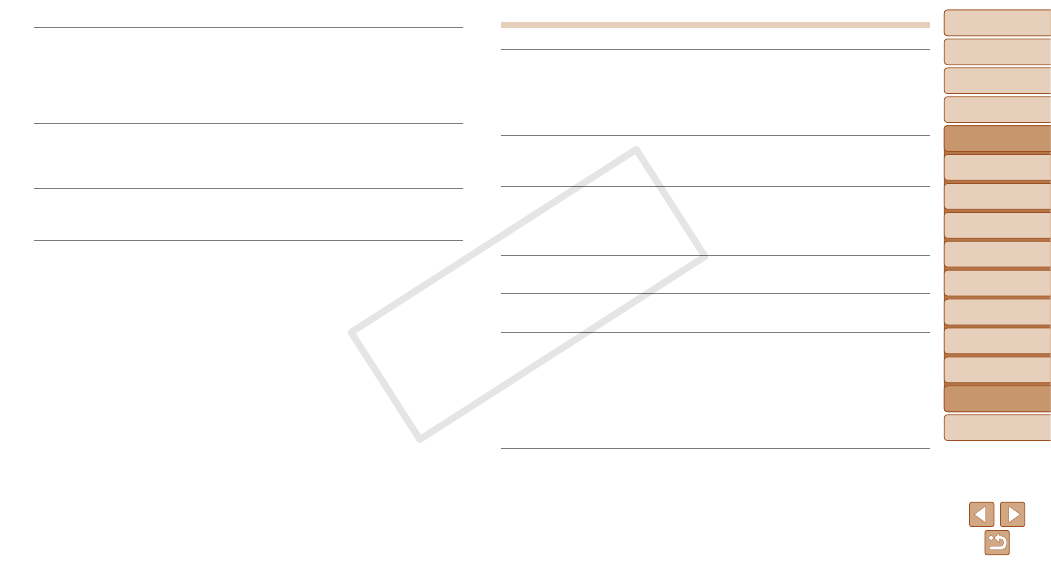
130
1
2
3
4
5
6
7
8
9
Cover
Preliminary Notes and
Legal Information
Contents:
Basic Operations
Advanced Guide
Camera Basics
Smart Auto
Mode
Other Shooting
Modes
P Mode
Wi-Fi Functions
Setting Menu
Accessories
Appendix
Index
Basic Guide
Playback Mode
Cover
Advanced Guide
9
Appendix
A camera error was detected (error number)
•
If this error message is displayed immediately after a shot, the image may not have
been saved. Switch to Playback mode to check for the image.
•
Frequent display of this error message may indicate camera damage. In this case,
write down the error number (Exx) and contact a Canon Customer Support Help
Desk.
File Error
•
Correct printing (
117) may not be possible for photos from other cameras or
images that have been altered using computer software, even if the camera is
connected to the printer.
Print error
•
Check the paper size setting (
119). If this error message is displayed when the
setting is correct, restart the printer and complete the setting on the camera again.
Ink absorber full
•
Contact a Canon Customer Support Help Desk to request assistance with ink
absorber replacement.
Wi-Fi
Connection failed
•
No access points were recognized. Check the access point settings (
•
A device could not be found. Turn the camera off and on again, and retry the
connection.
•
Check the device you want to connect to and make sure it is ready for connection.
Cannot determine access point
•
The WPS buttons on numerous access points were pressed simultaneously. Try
reconnecting again.
No access points found
•
Check to make sure that the access point is turned on.
•
When connecting to an access point manually, make sure that you entered the
correct SSID.
Incorrect Wi-Fi encryption key/Incorrect Wi-Fi security settings
•
Check the access point security settings (
IP address conflict
•
Reset the IP address so that it does not conflict with another.
Disconnected/Receiving failed/Sending failed
•
You may be in an environment where Wi-Fi signals are obstructed.
•
Avoid using the camera’s Wi-Fi function around microwave ovens, Bluetooth devices,
and other devices that operate on the 2.4 GHz band.
•
Bring the camera closer to the other device you are trying to connect to (such as the
access point), and make sure there are no objects between the devices.
•
Check the connected device to make sure it is not experiencing errors.
Sending failed
Memory card error
•
If the same error message is displayed even when you have inserted a formatted
memory card facing the correct way, contact a Canon Customer Support Help Desk.
COP
Y
