Cop y – Canon PowerShot ELPH 130 IS User Manual
Page 49
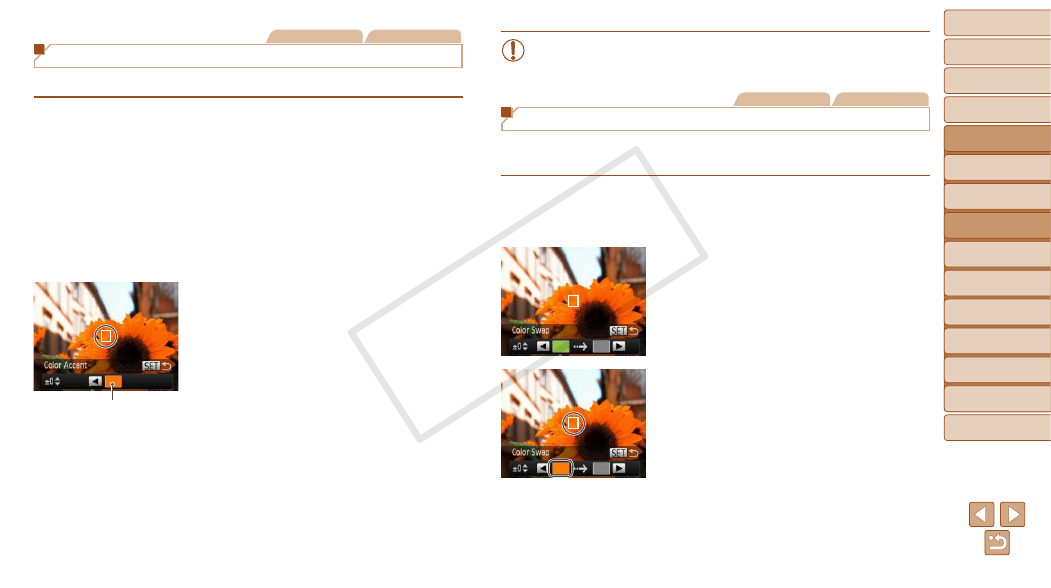
49
1
2
3
4
5
6
7
8
9
Cover
Preliminary Notes and
Legal Information
Contents:
Basic Operations
Advanced Guide
Camera Basics
Smart Auto
Mode
Other Shooting
Modes
P Mode
Wi-Fi Functions
Setting Menu
Accessories
Appendix
Index
Basic Guide
Playback Mode
Still Images
Movies
Shooting with Color Accent
Choose a single image color to keep and change other colors to black and white.
1
Choose [T].
z
z
Follow steps 1 – 2 in “Specific Scenes”
(
T].
2
Access the setting screen.
z
z
Press the <
p> button.
X
X
The original image and the Color Accent
image are displayed one after another.
X
X
By default, green is the color that will be
kept.
3
Specify the color.
z
z
Position the center frame over the color
to keep, and then press the <
q> button.
X
X
The specified color is recorded.
4
Specify the range of colors to
keep.
z
z
Press the <
o>
buttons to adjust the
range.
z
z
To keep only your specified color, choose
a large negative value. To keep colors
similar to your specified color as well,
choose a large positive value.
z
z
Press the <
m> button to return to the
shooting screen.
5
Shoot.
Recorded Color
•
Using the flash in this mode may cause unexpected results.
•
In some shooting scenes, images may look grainy and colors may
not look as expected.
Still Images
Movies
Shooting with Color Swap
You can replace one image color with another before shooting. Note that
only one color can be replaced.
1
Choose [Y].
z
z
Follow steps 1 – 2 in “Specific Scenes”
Y].
2
Access the setting screen.
z
z
Press the <
p> button.
X
X
The original image and the Color Swap
image are displayed one after another.
X
X
By default, green will be replaced with
gray.
3
Specify the color to replace.
z
z
Position the center frame over the color
to replace, and then press the <
q>
button.
X
X
The specified color is recorded.
COP
Y
