Creating and registering captions, Cop y – Canon Wireless File Transmitter WFT-E7A User Manual
Page 114
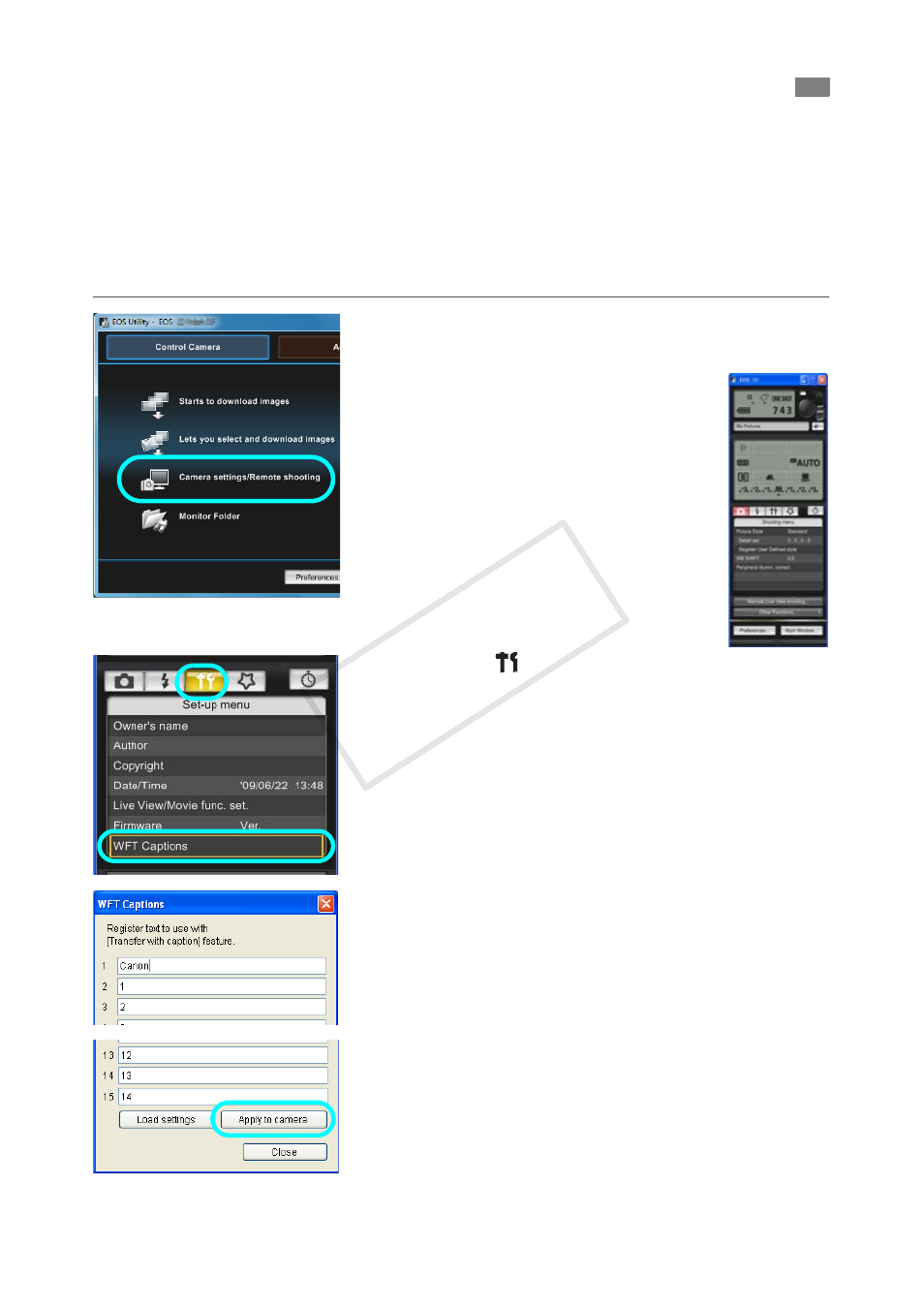
114
Follow these steps to create captions and register them on the camera, as described in “Adding
a Caption Before Transfer” (p.38). When creating and registering captions, use a computer on
which EOS Utility is installed.
See “Remote Capture Using EOS Utility” from page 47 to start up EOS Utility and enable
its use over a wired or wireless LAN. For instructions on starting EOS Utility, refer to the
Software Instruction Manual (PDF) provided with the camera. Note that captions cannot be
created for cameras without an attached transmitter.
1
Start EOS Utility and select [Camera
settings/Remote shooting].
X
The camera settings/remote
capture screen is displayed.
2
On the [ ] tab, select [WFT Captions].
X
The screen for caption creation is displayed.
To acquire caption data stored on the camera,
select [Load settings].
3
Enter the captions.
Enter up to 31 characters (in ASCII format).
4
Register the captions on the camera.
Select [Apply to camera] to register your new
captions on the camera.
Creating and Registering Captions
COP
Y
