Using the touch screen’s zoom, Controls 57, Soft zoom control 57 – Canon XA10 User Manual
Page 57: Cop y
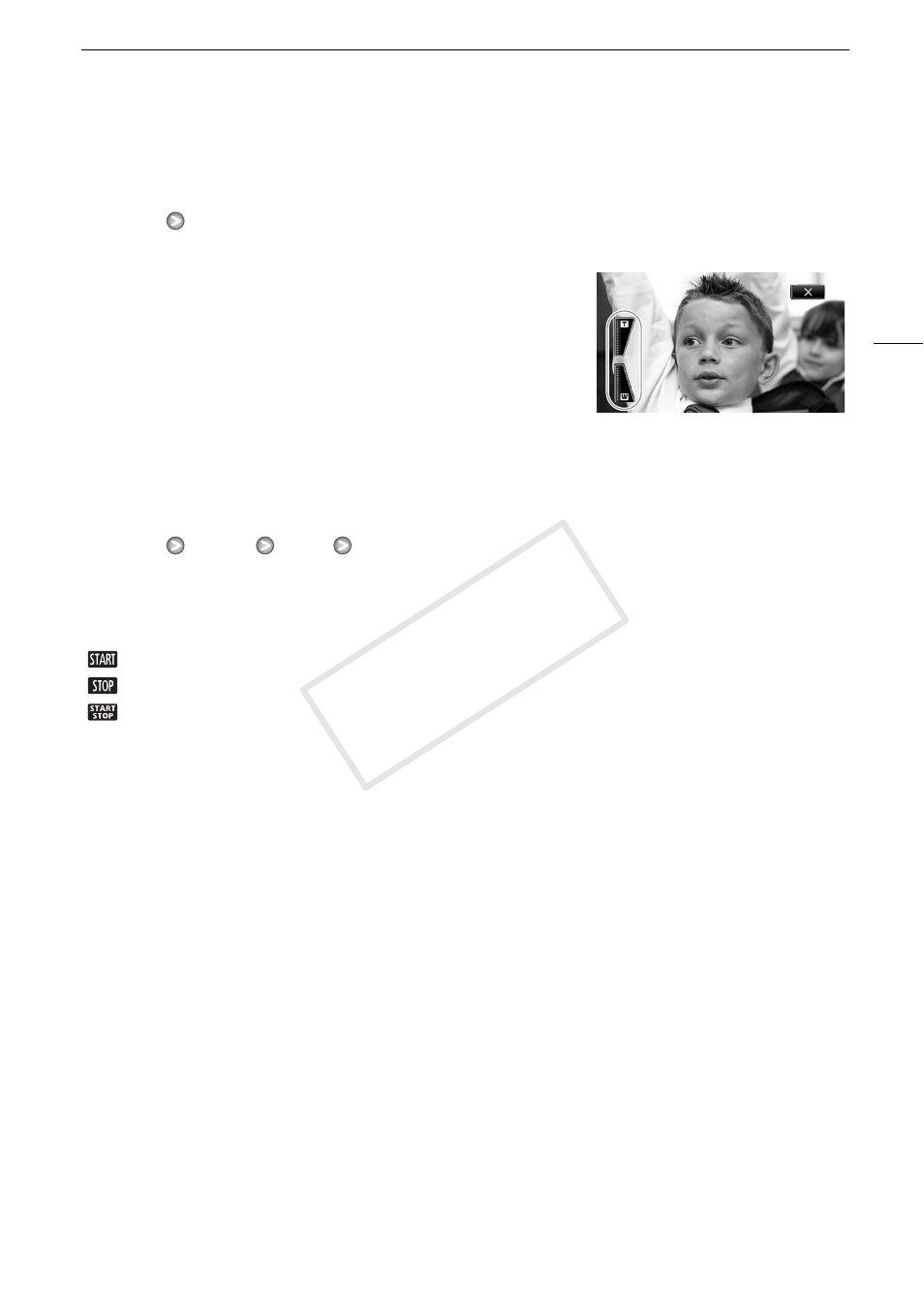
Zooming
57
Using the Touch Screen’s Zoom Controls
1 Display the zoom controls on the touch screen.
[FUNC.]
[ZOOM]
• The zoom controls appear on the left side of the screen.
2 Touch the zoom controls to operate the zoom.
• Touch anywhere within the
Q area to zoom out or
anywhere within the
P area to zoom in. Touch closer to the
center for a slow zoom; touch closer to the e/d icons for
faster zooms.
3 Touch [a] to hide the zoom controls.
Soft Zoom Control
Soft zoom control allows you to start and/or stop the zoom gradually.
1 Open the soft zoom control screen.
[FUNC.]
[MENU]
7
[Soft Zoom Control]
2 Touch the desired option and then touch [
f
].
Options
(
Default value)
[
B
Off]
Use this setting if you do not intend to use soft zoom control.
[
Start]
Zoom starts gradually.
[
Stop]
Zoom stops gradually.
[
Start & Stop]
Zoom start and stops gradually.
COP
Y
- XHA1S (155 pages)
- GL2 (163 pages)
- FS11 (110 pages)
- XH A1 (159 pages)
- V (42 pages)
- EF-M (72 pages)
- AF514XL-S (121 pages)
- 50 (162 pages)
- DC 310 (87 pages)
- 512XL (45 pages)
- E800 (79 pages)
- 2691B001 (19 pages)
- DC 310 (93 pages)
- Digital Video Camcorder FS20 (50 pages)
- QL19 (40 pages)
- AF-7 (9 pages)
- AT 1 (127 pages)
- C30 (18 pages)
- HF M300 (201 pages)
- Elura 10 (152 pages)
- E 600 (96 pages)
- EOS C300 (196 pages)
- EOS C300 (44 pages)
- XF100 (2 pages)
- XF100 (2 pages)
- EOS C300 (186 pages)
- XF100 (2 pages)
- EOS C300 (194 pages)
- XF100 (37 pages)
- EOS C300 (186 pages)
- XF100 (2 pages)
- XF100 (2 pages)
- XF100 (2 pages)
- EOS 1D X (19 pages)
- XF100 (2 pages)
- EOS C500 (38 pages)
- XF100 (37 pages)
- WITE32 (29 pages)
- 5000QD (64 pages)
- Elura 100 (132 pages)
- Elura 100 (12 pages)
- DIGITAL VIDEO CAMCORDER MD160 (94 pages)
- A35 (63 pages)
- T 90 (218 pages)
- Elura 2 MC (147 pages)
