Cop y – Canon XA10 User Manual
Page 26
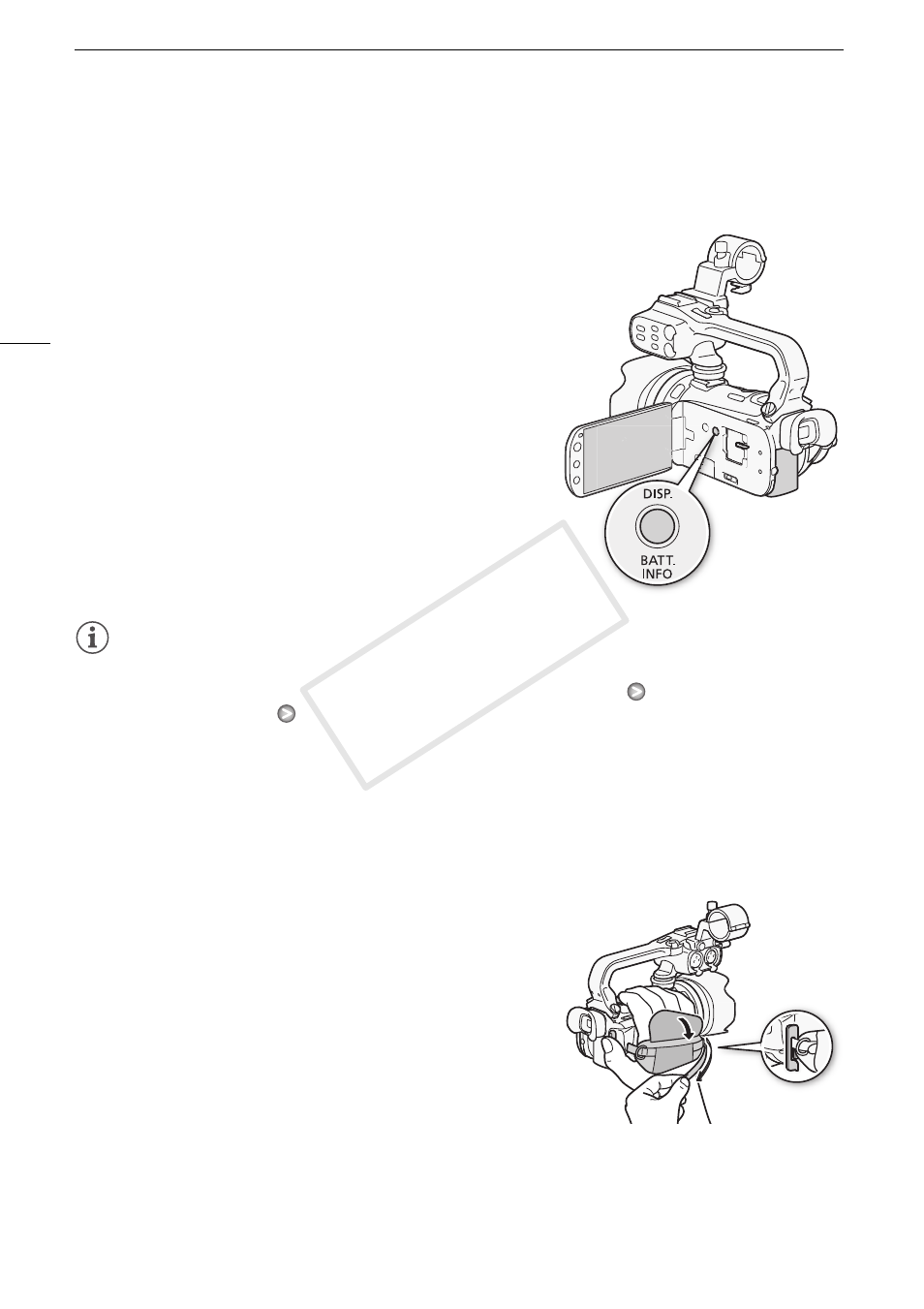
Preparing the Camcorder
26
LCD Backlight
When recording in bright places it may be difficult to use the LCD screen. Turn on the LCD backlight to
make it brighter.
With the camcorder on, hold
h pressed down for more
than 2 seconds.
• Repeat this action to switch the LCD backlight between off
(normal) and on (bright).
NOTES
• Using the bright setting will shorten the effective usage time of the battery pack.
• You can further adjust the brightness of the LCD screen with the 6
[LCD Brightness] setting,
or dim it with the 6
[LCD Screen Dimmer] setting to use in places where the light from the
LCD screen can be a nuisance.
• Adjusting the brightness does not affect the brightness of the recordings.
• For details about how to take care of the touch screen, refer to Handling Precautions (
0 170),
Cleaning (
0 173).
Grip Belt and Straps
Fasten the grip belt.
• Adjust the grip belt so that you can reach the zoom lever
with your index finger, and the
g button with your
thumb.
• You can attach the supplied stylus pen to the grip belt.
COP
Y
