9 saving/sharing, Recordings 131, Copying recordings to a memory – Canon XA10 User Manual
Page 131: Card 131 copying scenes from the date index, Screen 131, Cop y, Saving/sharing recordings
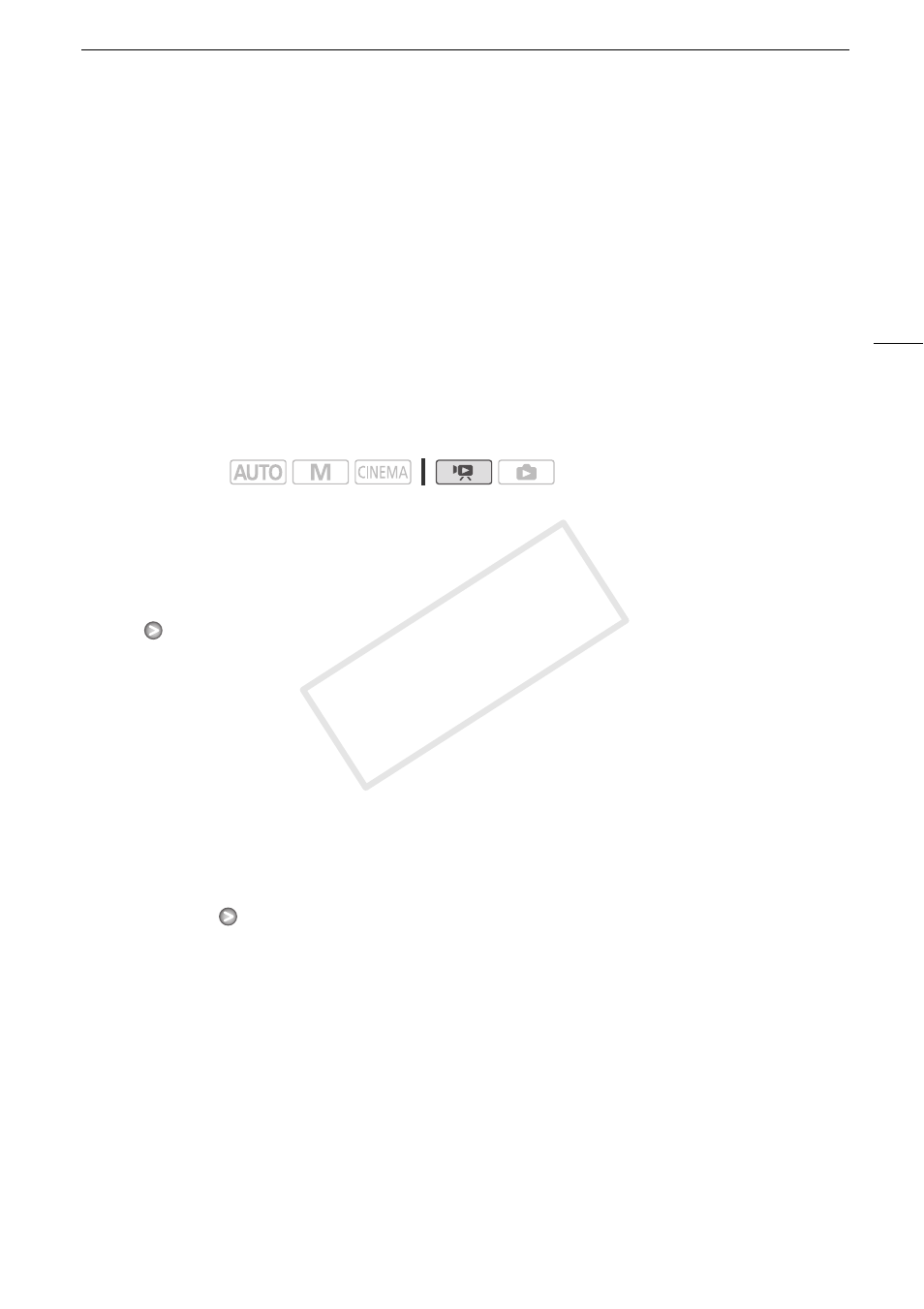
Copying Recordings to a Memory Card
131
Saving/Sharing Recordings
Copying Recordings to a Memory Card
To copy your recordings, you must select recordings in the built-in memory or on memory card X. In
either case, the recordings will be copied to memory card Y. Scenes and photos will be copied from
the index screen or from a story in the gallery on the source memory to the same index screen or story
on memory card Y.
Please read the IMPORTANT section (
0 133) before using an Eye-Fi card.
Copying Scenes from the Date Index Screen
1 Open the date index screen.
• Check that you have selected the f tab (built-in memory) or 4 tab (memory card X).
• To copy all the scenes recorded on a specific date, drag your finger left/right until the desired date
appears in the title bar.
2 Open the screen to copy scenes.
[Edit]
[Copy
(f97)] or [Copy (497)]
3 Touch the desired option and then touch [Yes].
• When you select [Select], perform the following procedure to select the individual scenes you
want to copy before touching [Yes].
• Touch [Stop] to interrupt the operation while it is in progress.
4 Touch [OK].
To select individual scenes
1 Touch on the individual scenes you want to copy.
• A checkmark O will appear on the scenes you touch. The total number of selected scenes will
appear next to the o icon.
• Touch a selected scene to remove the checkmark. To remove all checkmarks at once, touch
[Remove All]
[Yes].
2 After selecting all the desired scenes, touch [OK].
Options
Operating modes:
[date]
Copy all the scenes recorded on the date shown in the control button.
[Select]
Select individual scenes to copy.
[All Scenes]
Copy all the scenes.
9
Saving/Sharing Recordings
COP
Y
