Saving recordings on a computer 134, Cop y – Canon XA10 User Manual
Page 134
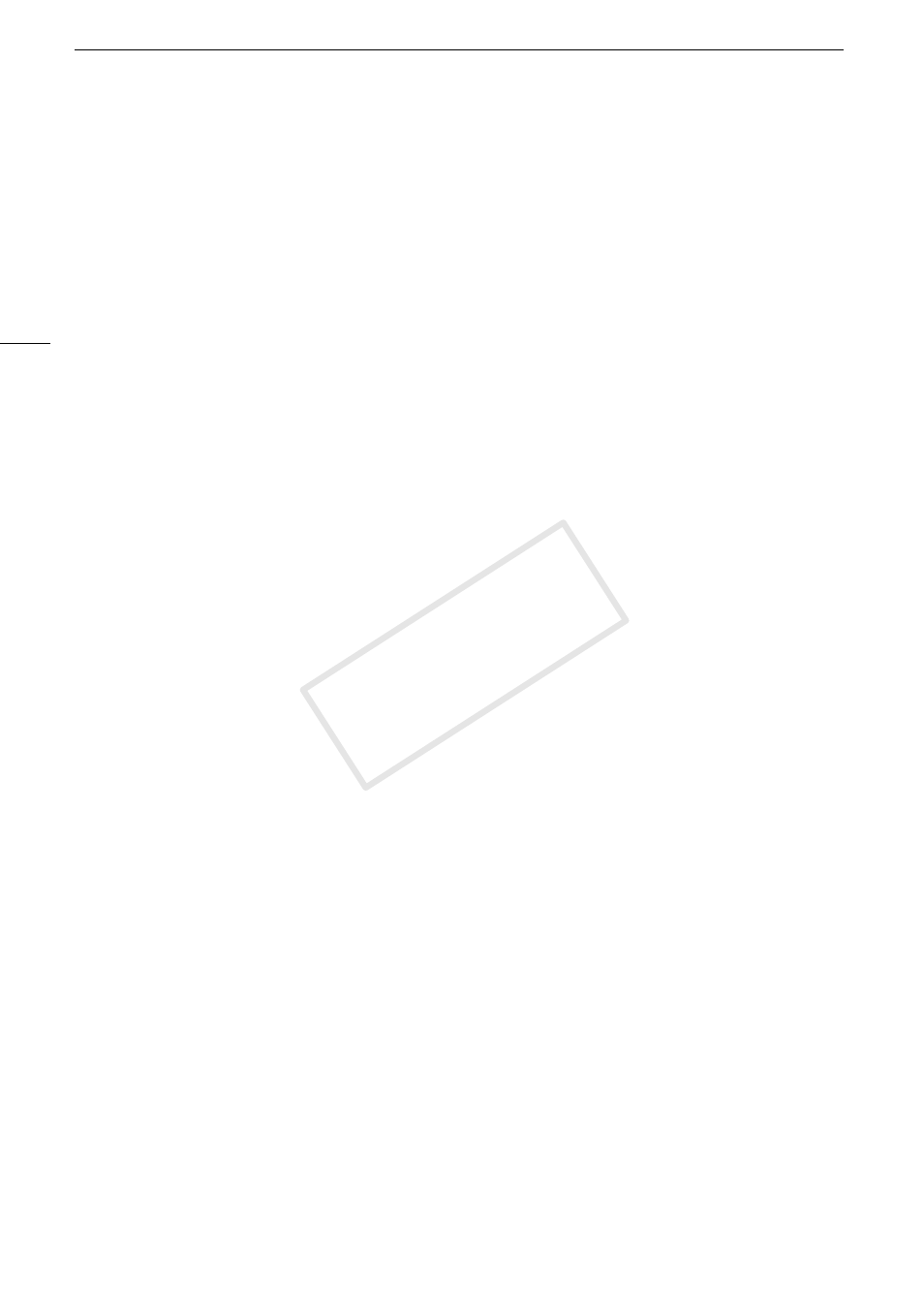
Saving Recordings on a Computer
134
Saving Recordings on a Computer
Movies recorded with this camcorder are saved in the built-in memory or on a memory card. Because
space is limited, make sure to save your recordings on a computer on a regular basis.
Saving Movies (Windows only)
With the supplied software Transfer Utility you can save to your computer the scenes you have
recorded.
Installation
Install the software before you connect the camcorder to the computer for the first time. Refer to the
Installation Guide (supplied leaflet) and follow the instructions in the Software Guide (PDF file) to install
the supplied PIXELA’s software.
Connecting the Camcorder to a Computer
1 Power the camcorder using the compact power adapter.
• If the camcorder is connected to the computer while it is powered only by the battery pack,
previously saved video files cannot be transferred back to the camcorder and music files cannot
be transferred from the supplied Camcorder Supplemental Disc to a memory card in the
camcorder.
2 Open the date index screen.
3 Connect the camcorder to the computer using the supplied USB cable.
• Connection D. Refer to Connection Diagrams (
0 125).
4 Camcorder: Select [All (for PC only)].
• Camcorder: When the connection is successfully established, [USB Connection] appears on the
screen.
5 Computer: Transfer Utility will start up automatically.
• Click [Video file import] to start transferring files. For details about using the software, click [Help]
to open the Software Guide (PDF file).
Saving Photos (Windows/Mac OS)
If your computer is running Windows 7, Windows Vista, Windows XP or Mac OS X, you can save your
photos simply by connecting the camcorder to the computer using the supplied USB cable.
Connecting the Camcorder to a Computer
1 Power the camcorder using the compact power adapter.
2 Open the [Photos] index screen.
• Select in advance the memory that contains the photos you want to save.
3 Connect the camcorder to the computer using the supplied USB cable.
• Connection D. Refer to Connection Diagrams (
0 125).
• Camcorder: When the connection is successfully established, [USB Connection] appears on the
screen.
COP
Y
