Refresh window, Toolbar, Status bar – Brother PE-DESIGN Ver.432 User Manual
Page 93
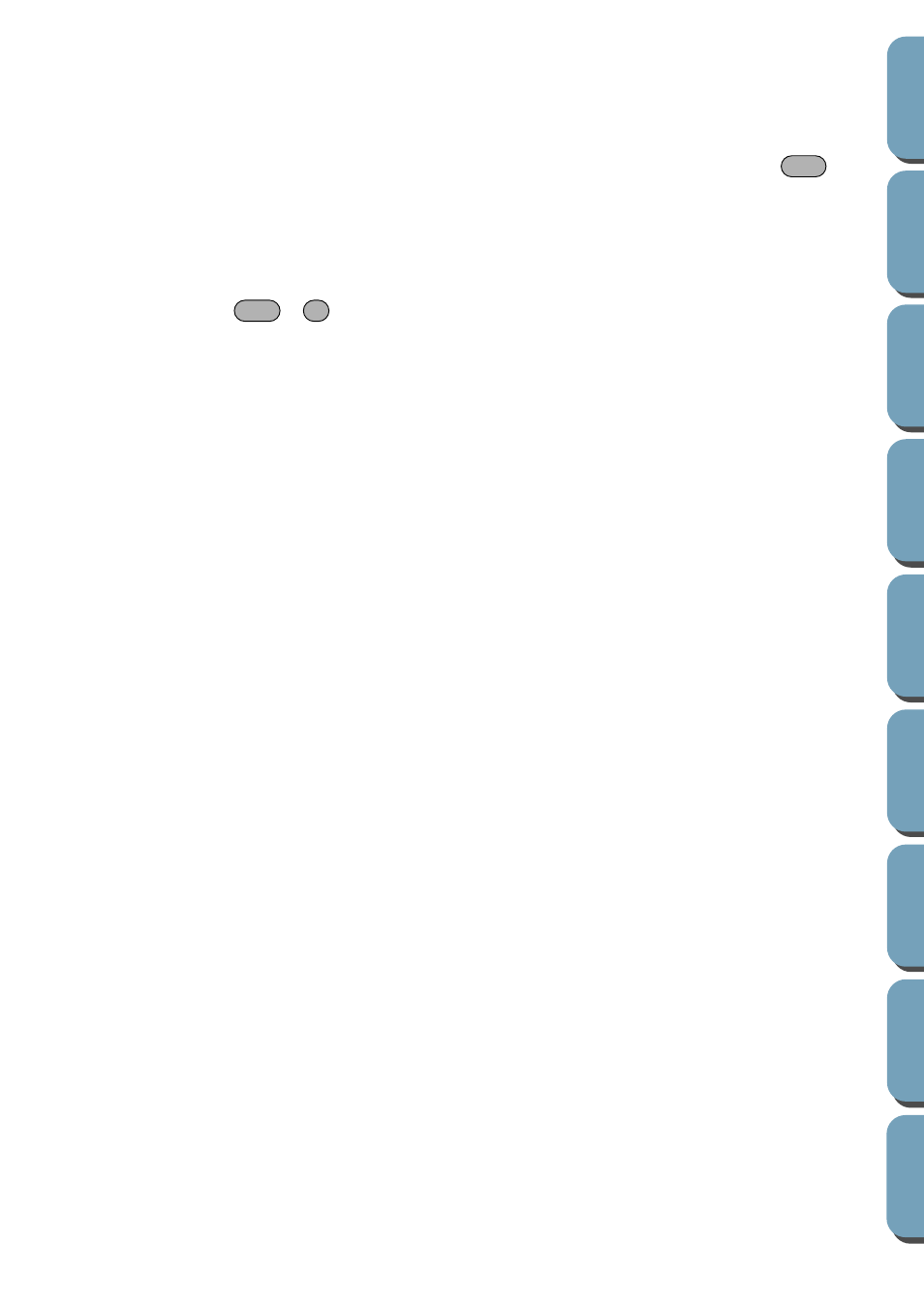
83
Operation:
1
Click
Display
, then
Preview
(Stage 4 only).
A preview of your embroidery patterns will appear.
You cannot make any settings while previewing a pattern.
2
To return to the normal working screen, click
Display
, then
Preview
again or press the
key.
See also:
■
Refresh Window
Purpose:
Updates the screen.
Shortcut key:
+
Toolbar:
No button for this function
Operation:
1
Click
Display
, then
Refresh Window
.
Use this function when the screen does not seem to update correctly.
■
Toolbar
Purpose:
Turns the Toolbar on/off.
Shortcut key:
No shortcut key for this function
Toolbar:
No button for this function
Operation:
1
Click
Display
, then
Toolbar
.
The Toolbar will be toggled on/off.
See also:
■
Status Bar
Purpose:
Turns the Status bar on/off.
Shortcut key:
No shortcut key for this function
Toolbar:
No button for this function
Operation:
1
Click
Display
, then
Status bar
.
The Status bar will be toggled on/off.
See also:
Esc
Ctrl
R
