Zoom-in mode, Zoom-out mode, Fit design page to window – Brother PE-DESIGN Ver.432 User Manual
Page 74
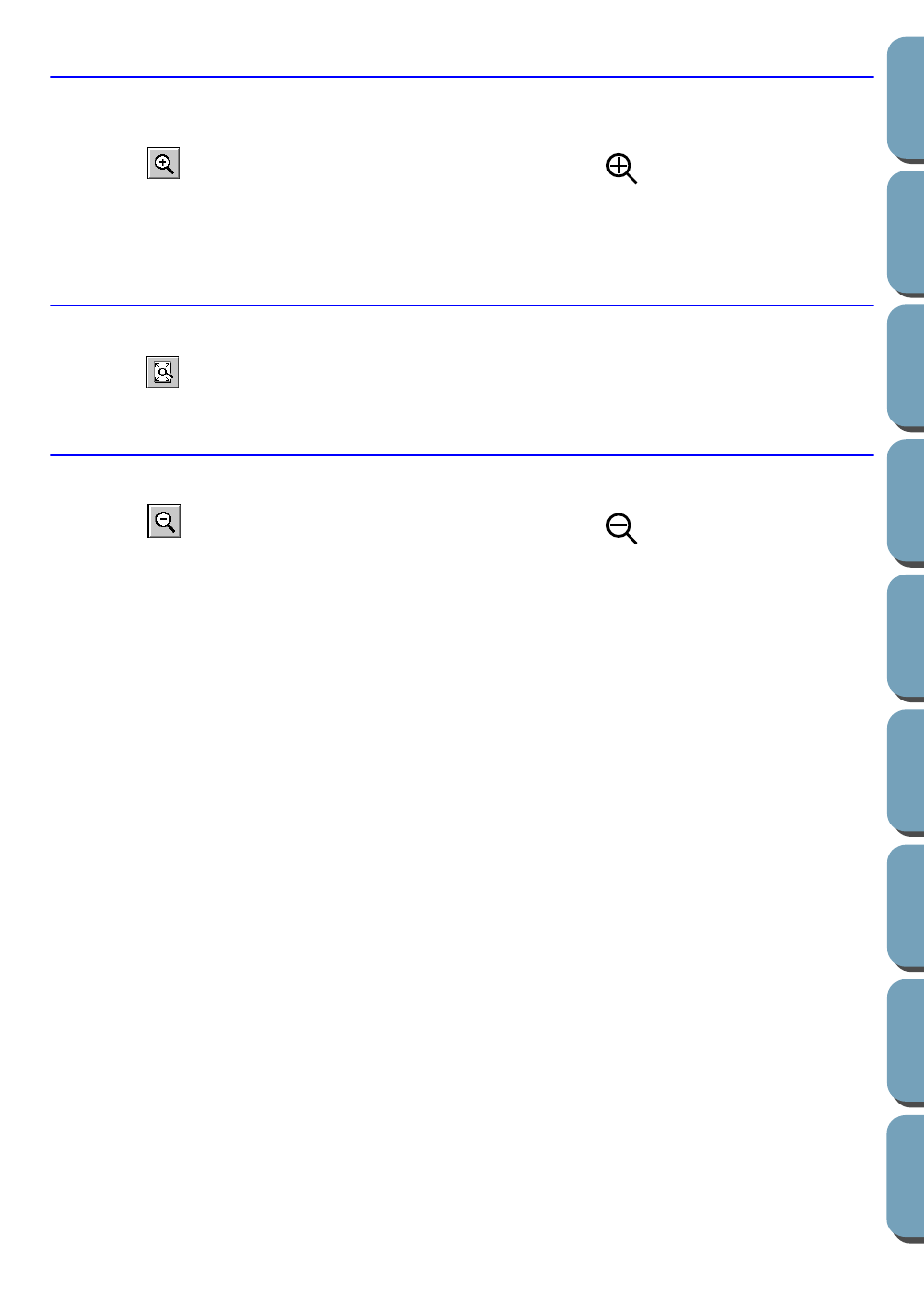
64
Zoom-in Mode
The zoom-in mode is used to magnify a part of the outline so that you can inspect it and edit it more eas-
ily.
1
Click
on the Tool Box. The shape of the cursor changes to
.
2
Click on the area you want to enlarge or drag the cursor across the area that you want to enlarge,
then release it. You can repeat this step several times.
Fit Design Page to Window
This feature allows you to maximize the selected Design Page so that it will fit in the window.
1
Click
on the Tool Box. The Design Page is enlarged or shrunk automatically to fit the window.
Zoom-out Mode
The zoom-out mode is used to return to the normal display after zooming in.
1
Click
on the Tool Box. The shape of the cursor changes to
.
2
Click on the area you want to shrink or drag the cursor across the area that you want to shrink,
then release it. The image shrinks toward that point. You can repeat this step several times.
