Flipping a pattern horizontally or vertically, Rotating a pattern, Flipping a pattern horizontally or vertically 1 – Brother PE-DESIGN Ver.432 User Manual
Page 106: Rotating a pattern 1
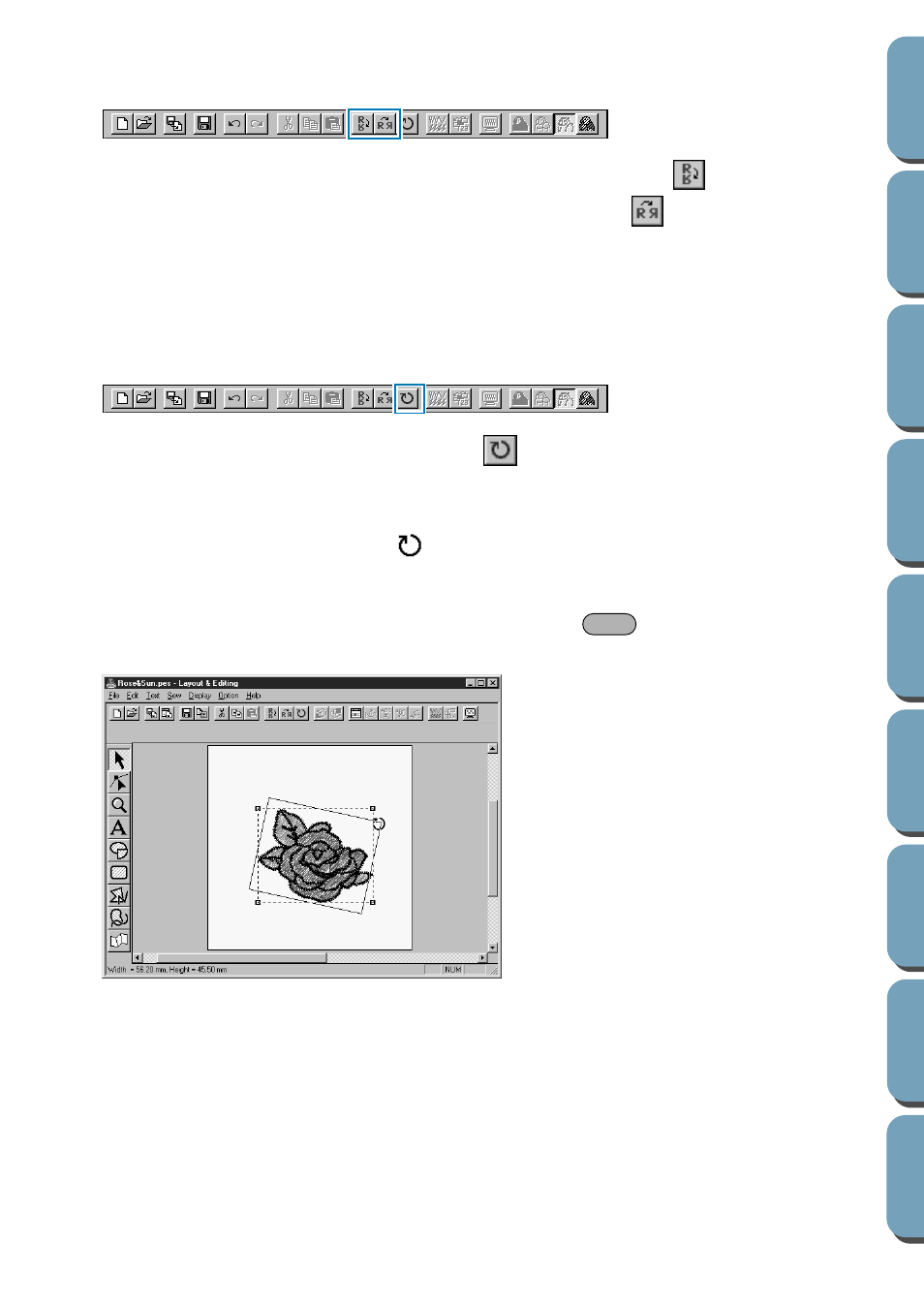
96
■
Flipping a pattern horizontally or vertically
1
Select the data that you wish to flip horizontally or vertically. The buttons below become active.
2
To flip horizontally, select the command
Edit – Mirror – Horizontal
or click
on the Toolbar.
To flip vertically, select the command
Edit – Mirror – Vertical
or click
on the Toolbar.
NOTE:
Images imported from embroidery cards cannot be flipped if they were designed with the mirror func-
tion turned off.
■
Rotating a pattern
1
Select the data that you wish to rotate.The button below becomes active.
2
Select the menu command
Edit – Rotate
or click
on the Toolbar. The handles around the
selected pattern are replaced by smaller boxes on the four corners of the selected area.
3
To rotate the pattern, move the cursor on one of the four rotation handles.
The shape of the cursor changes to
as soon as your cursor touches a rotation handle. Click
on a rotation handle and a lined box appears around the selected the pattern.
Rotate the pattern clockwise or counterclockwise by dragging the mouse. A simple dragging of the
mouse will rotate the pattern by 1˚ increments. Pressing the
key will rotate it by 15˚ incre-
ments.
Shift
