Using layout & editing – Brother PE-DESIGN Ver.432 User Manual
Page 32
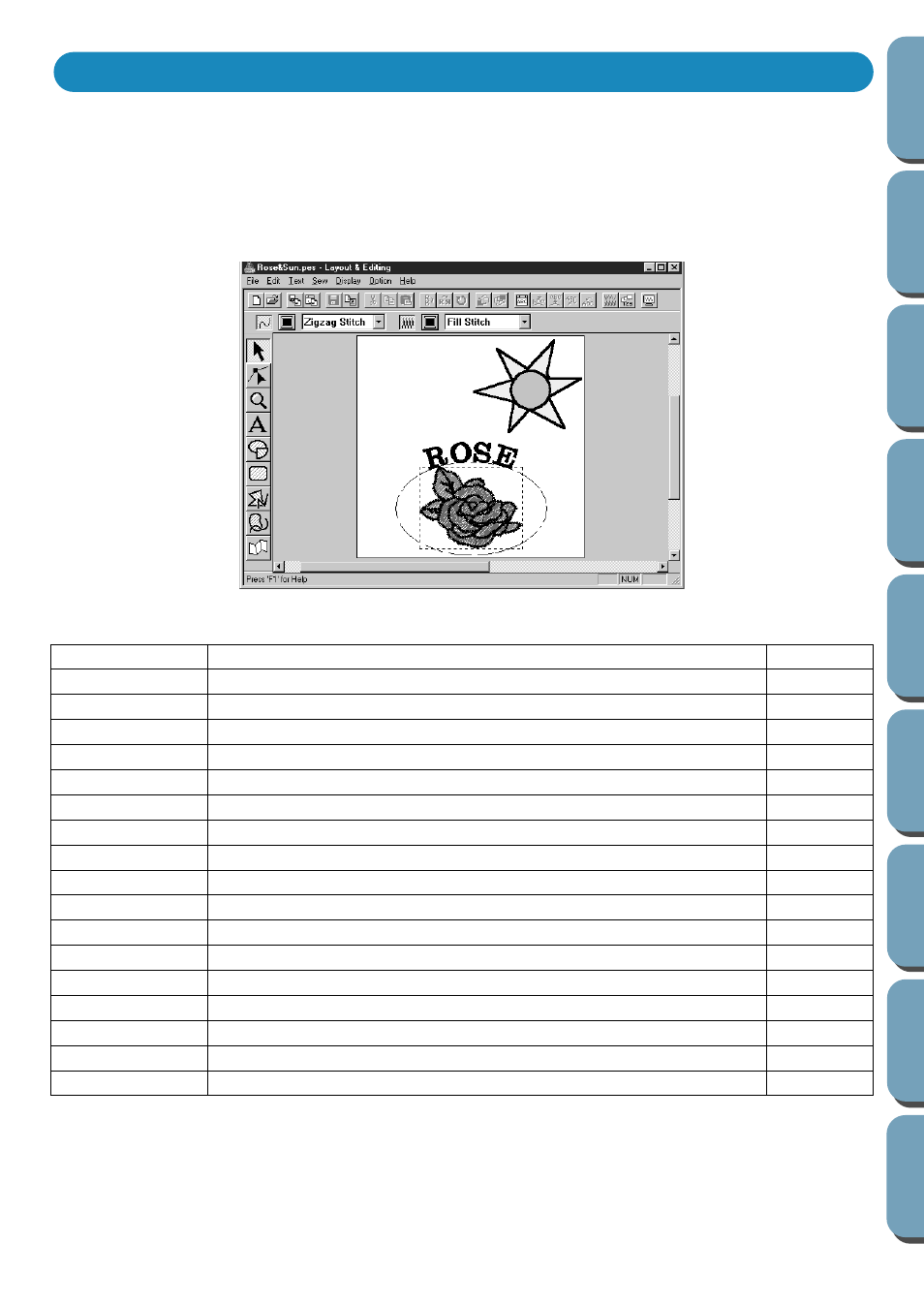
22
In this section, we are going to compose a complete embroidery file combining a pattern imported from
Design Center as well as patterns created with Layout & Editing, one of which we will apply a pro-
grammed stitch to.
The complete procedure will take you through the different steps of a normal working session with Layout
& Editing and will introduce you to some of its most important features.
At the end of this session, your embroidery picture will look like this:
Please follow these instructions step by step, in the sequence given. If you have to interrupt your training
for any reason, feel free to save the file (see Step 18). You will be able to retrieve it later and resume your
work.
Step 1
Starting Layout & Editing
Step 2
Importing Embroidery Patterns from Design Center
Step 3
Zooming In and Out
Step 4
Moving the Embroidery Pattern
Step 5
Adding an Oval
Step 6
Adjusting the Size and Location of the Oval
Step 7
Adding Text
Step 8
Fitting the Text around the Oval
Step 9
Moving the Oval and Text
Step 10
Adding a Circle for Drawing the Sun
Step 11
Selecting a Programmed Stitch
Step 12
Adding Broken Lines for Drawing the Sun Rays
Step 13
Changing the Sewing Order of Sun and Rays
Step 14
Adjusting the Rays
Step 15
Setting Hole Sewing
Step 16
Previewing the Sewing Image
Step 17
Transferring the Data to a Card
Step 18
Saving the File
Using Layout & Editing
