Point edit mode, Moving points, Inserting points – Brother PE-DESIGN Ver.432 User Manual
Page 66: Deleting points, Moving points 1, Inserting points 1, Deleting points 1
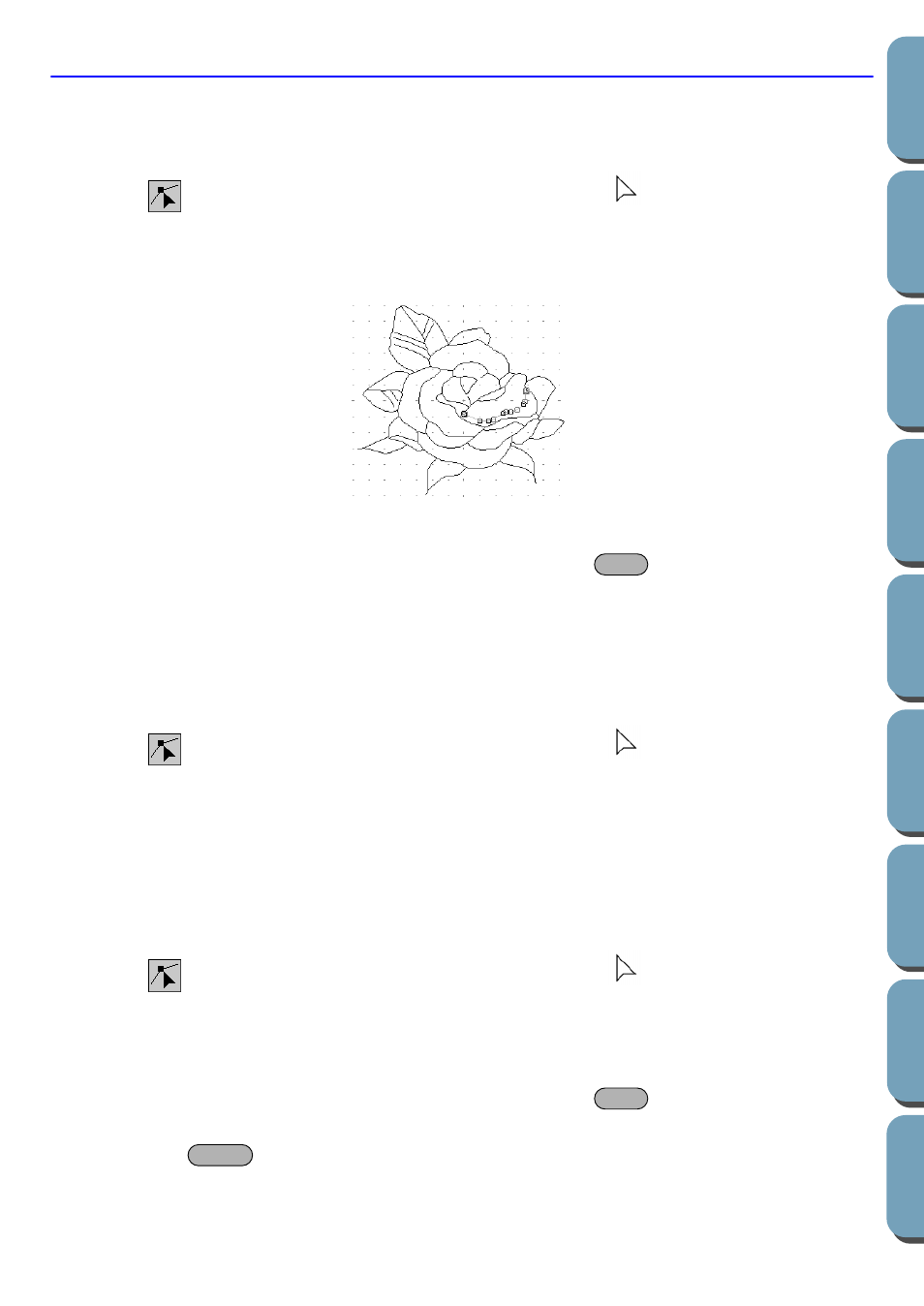
56
Point Edit Mode
The point edit mode allows you to move, insert and delete points in an outline.
■
Moving points
1
Click
on the Tool Box. The shape of the cursor changes to
.
2
Click the outline that you want to edit.
The selected line displays in pink and existing points of the selected line are marked with small
empty squares. The starting and ending points of a line are marked by bigger squares.
3
Click the point that you want to move.
To select an additional point, click that point while holding the
key down.
The selected points are marked by filled squares.
NOTE:
If you click on the line instead of a square, a new point is inserted.
4
Drag the cursor to a new position. All the selected points move in the same direction.
■
Inserting points
1
Click
on the Tool Box. The shape of the cursor changes to
.
2
Click the outline that you want to edit.
The selected line displays in pink and existing points of the selected line are marked with small
empty squares. The starting and ending points of a line are marked by bigger squares.
3
Click where you want to insert a new point on the outline.
A new point appears, marked by a filled black square. The new point can be edited.
■
Deleting points
1
Click
on the Tool Box. The shape of the cursor changes to
.
2
Click the outline that you want to edit.
The existing points of the outline are marked with small empty squares.
3
Click the point that you want to delete.
To select an additional point, click that point while holding the
key down.
The selected points are marked by filled squares.
4
Press the
key to remove the point from the outline.
Note that the points marked by red squares cannot be deleted.
Shift
Shift
Delete
