Brother MFC-6800 User Manual
Page 192
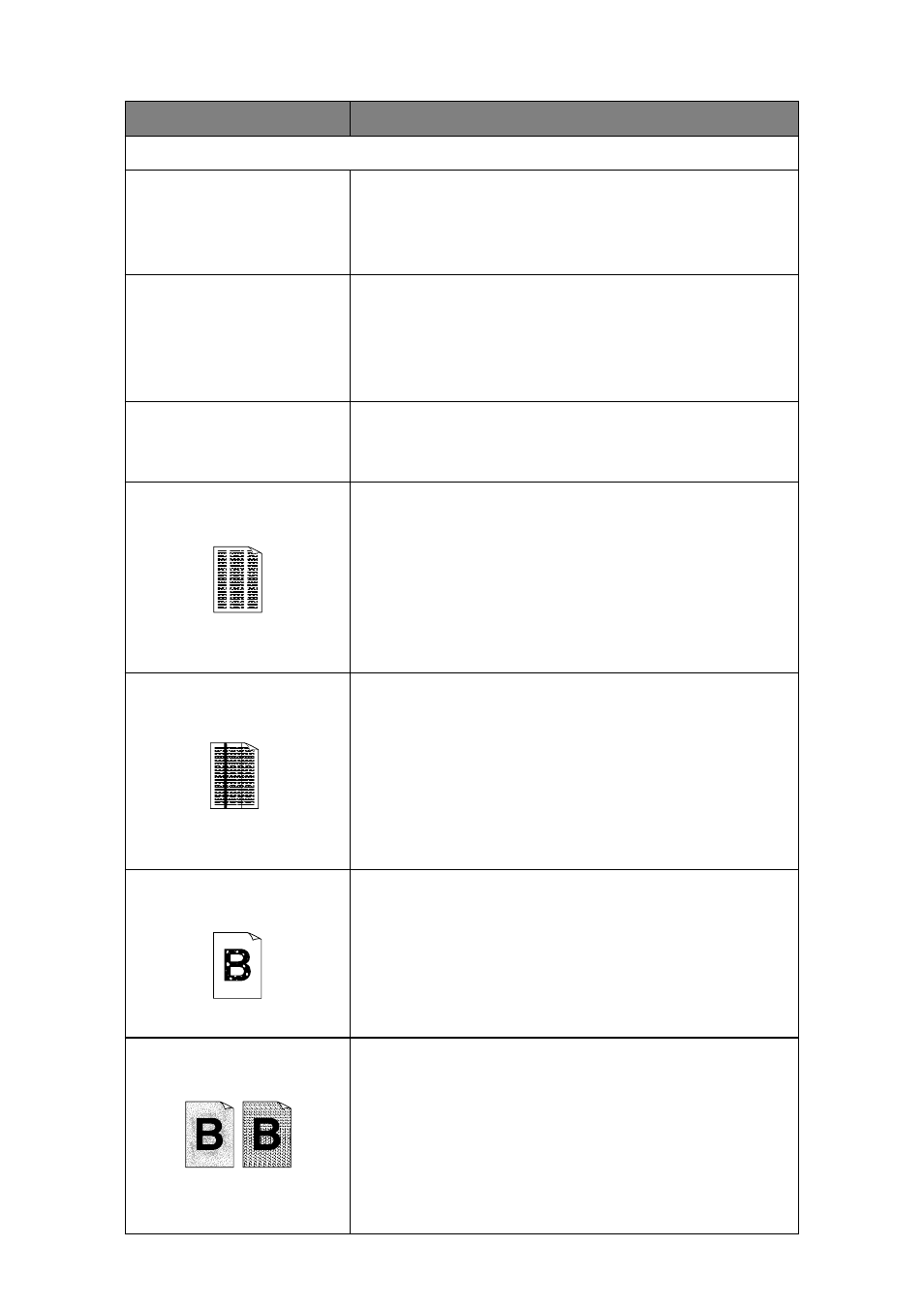
20 - 13
T R O U B L E S H O O T I N G A N D R O U T I N E M A I N T E N A N C E
DIFFICULTY
SUGGESTIONS
Print Quality Difficulties
Printed pages are curled. Thin Paper (17lb-18.4lb) can cause this problem. Make
sure you select the Paper Type that suits the paper in
your multi-purpose sheet feeder. (See
Paper Type,
Printed pages are
smeared.
Rough surfaces or thick media can cause “smeared
pages”—OR—“the toner to smear”. Make sure you
select the correct Paper Type that suits the paper in your
multi-purpose sheet feeder. (See
Printouts are too dark or
too light.
Adjust the print conditions by setting the Print Density
light function. It has been factory set to the middle
position. (See
Printed pages contain
white stripes.
White Stripes or
Faint lmages
You may fix this by wiping the scanner windows
with a clean soft cloth.
(See
page 20-17 and
If you still see white stripes or faint images and the
LCD shows
CHANGE DRUM SOON
, replace
the drum unit with a new one.
Printed pages are stained
with toner or have vertical
stripes.
Dark Stripes or
Toner Stains
Clean the MFC’s interior and the primary corona
wire of the toner cartridge. (See
page 20-19.) Make sure that the tab of the
corona wire is at the home position. If after
cleaning, you still see dark stripes or toner stains
and the LCD shows
CHANGE DRUM SOON
,
replace the drum unit with a new one.
Printed pages have white in
black text and graphic areas.
White Spots
Make sure that you use paper that meets the
specifications. Rough surface or thick media can
cause the problem. If you still see white spots and
the LCD shows
CHANGE DRUM SOON
,
replace the drum unit with a new one.
Toner scatters and stains
the printed page.
Scattering Toner
Adjust the print conditions by setting the Print Density
function. Remove the drum unit and clean the
MFC’s interior. (See
page 20-19.) Make sure that you use paper
that meets specifications. (See page 2-7.) If you still
have scattered toner and the LCD shows
CHANGE
DRUM SOON
, replace the drum unit with a new one.
