Brother MFC-8870DW User Manual
Page 9
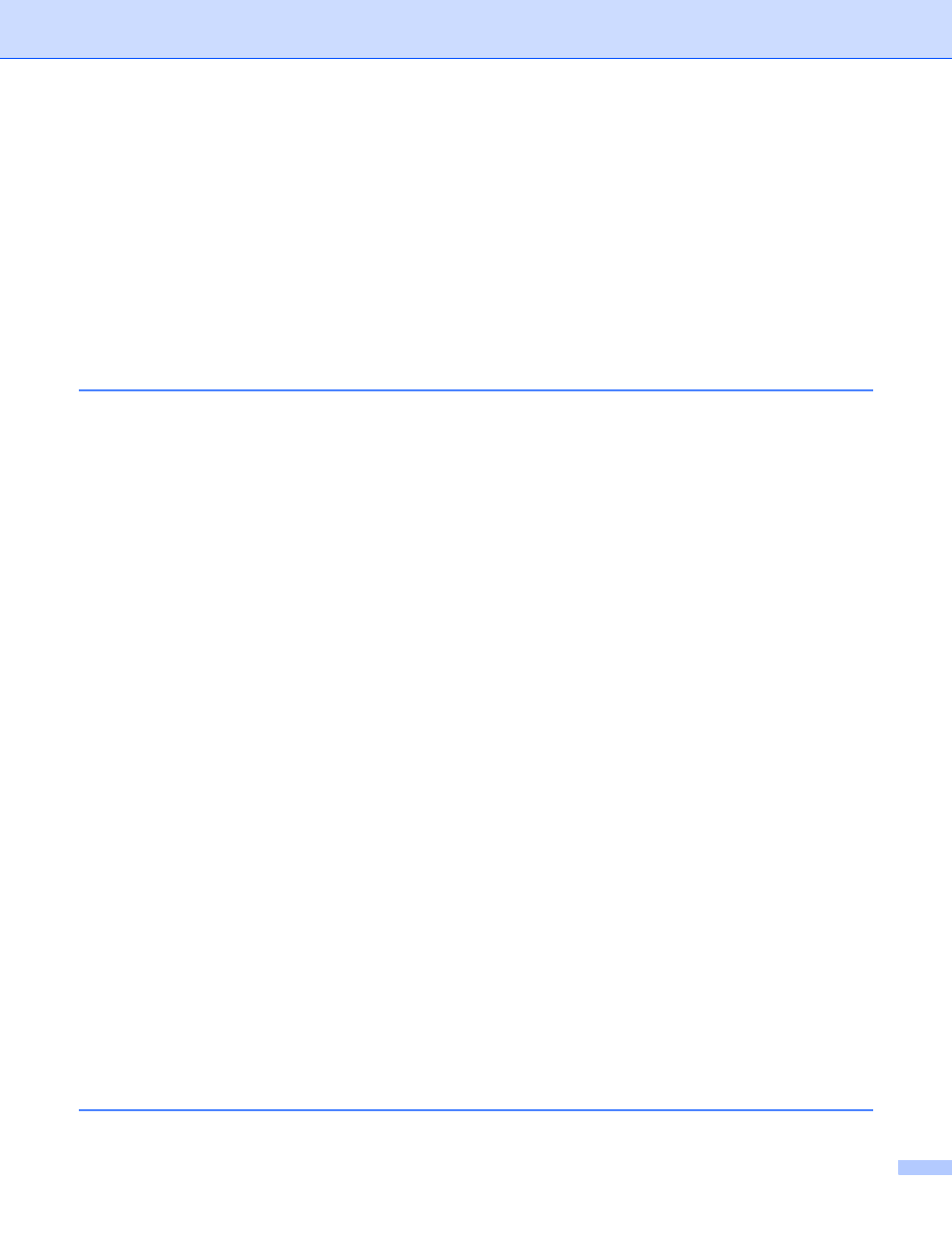
viii
Using the BRAdmin Professional utility to change the print server settings
(for Windows
only) .......................................................................................................................12
and Mac OS
®
X 10.2.4 or greater).....................................................................13
®
.....................................................................................................13
®
...................................................................................................14
Configuring your machine for a wireless network
Connected to wireless capable computer with an access point in the network
(Infrastructure mode) .................................................................................................................15
Connected to wireless capable computer without an access point in the network
(Ad-hoc mode)...........................................................................................................................16
An access point is in the network, but the computer is not wireless capable ............................16
Configuration using SecureEasySetup™. .................................................................................17
Configuration temporarily using a network cable.......................................................................17
Configuration using a wireless computer...................................................................................18
Authentication methods .............................................................................................................19
Encryption methods...................................................................................................................19
Network key...............................................................................................................................20
Using the Setup Wizard from the control panel .............................................................................20
Using the SecureEasySetup
software to configure your machine
for a wireless network....................................................................................................................25
Using the Brother Wireless LAN Setup Wizard in the CD-ROM to configure
your machine for a wireless network .............................................................................................26
Using the BRAdmin Professional utility to change the wireless settings
(for Windows
only) .......................................................................................................................26
Using the control panel to configure your machine for a network..................................................27
Using other methods to configure your machine for a network .....................................................27
Using a HTTP (web browser) to change the print server settings .................................................28
Using the Remote Setup to change the print server settings
and Mac OS
®
X 10.2.4 or greater).....................................................................28
®
.....................................................................................................28
®
...................................................................................................29
4
