Network print software installation problems – Brother MFC-8870DW User Manual
Page 145
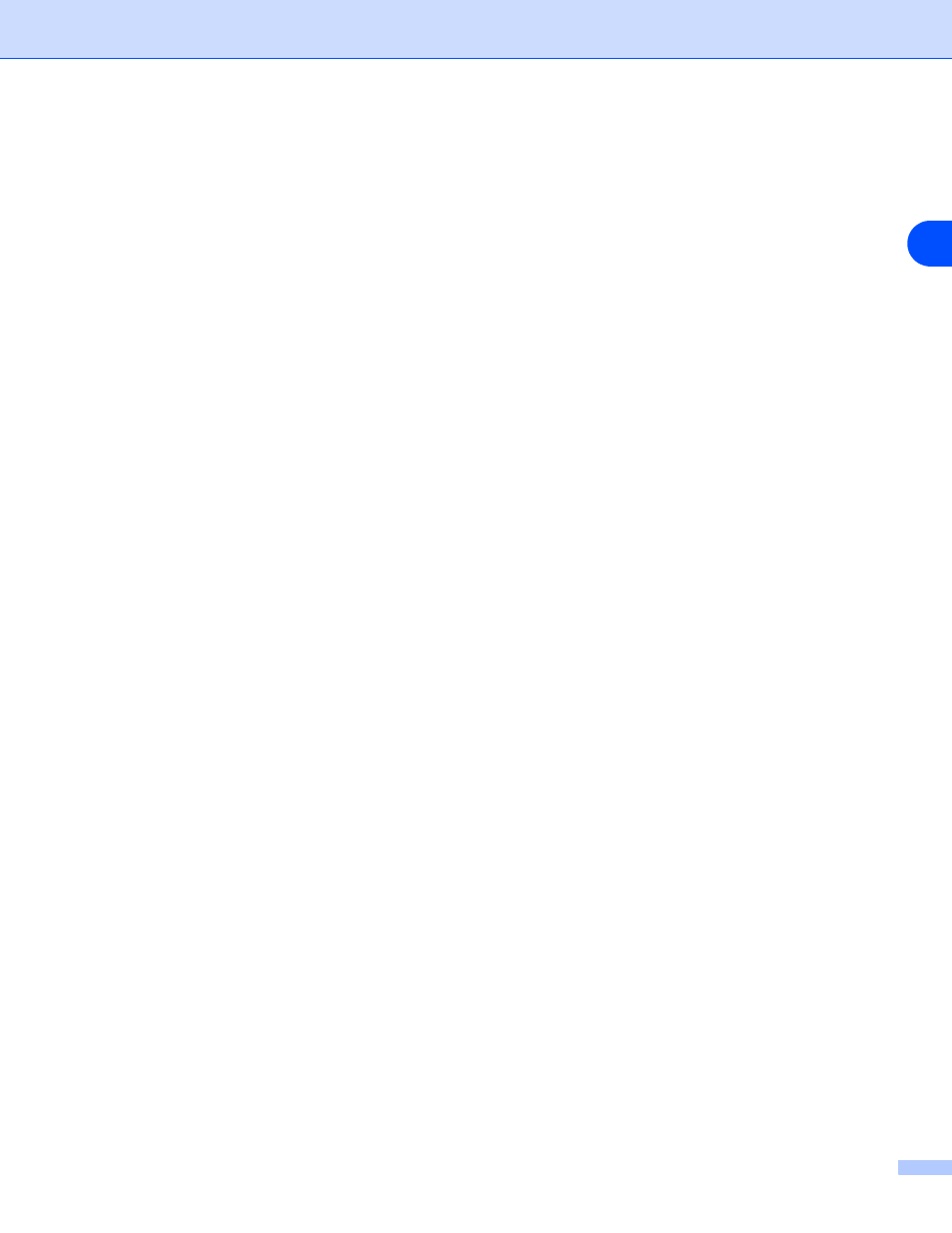
Troubleshooting
131
14
Network print software installation problems
The Brother print server is not found during setup of the network print software
installation or from the printer driver of the Brother machine in Windows
®
.
The Brother print server is not found using the Simple Network Configuration
capabilities of Mac OS
®
X.
(For a network with an Ethernet cable connection)
Make sure you have completed the IP address setting of the Brother print server according to Chapter 2 of
this User’s Guide before installing the network print software or printer driver.
(For a wireless network)
Make sure you have completed the IP address setting and wireless network settings of the Brother print
server according to Chapter 3 of this User’s Guide before installing the network print software or printer driver.
Check the following:
1
Make sure that the machine is powered on, is on-line and ready to print.
2
(For a network with an Ethernet cable connection)
Check to see if there is any LED activity. Brother print servers have two LEDs on the back panel of the
machine. The upper green LED shows Link/Activity (Received/Transmit) status. The lower orange LED
shows Speed status.
•
No light: If the upper LED is off, then the print server is not connected to the network.
•
The upper LED is green: The Link/Activity LED will be green if the print server is connected to a
Ethernet network.
•
The lower LED is orange: The Speed LED will be orange if the print server is connected to a 100
BASE TX Fast Ethernet network.
•
The lower LED is off: The Speed LED will be off if the print server is connected to a 10BASE T
Ethernet network.
(For a wireless network)
Press Menu, 6, 2, 3, 1. Check to see if the LCD displays
Active(11b)
or
Active(11g)
after
connecting to the network.
The LCD displays
Active(11b)
or
Active(11g)
: The print server is connected to the network.
The LCD displays
Connection NG
: The print server is not connected to the network.
The LCD displays
Wired LAN Active
: The print server is connected to the network with an Ethernet
cable. Disconnect the Ethernet cable from the Brother machine.
