How to connect to your machine using a browser, Password information, 10 how to connect to your machine using a browser – Brother MFC-8870DW User Manual
Page 122
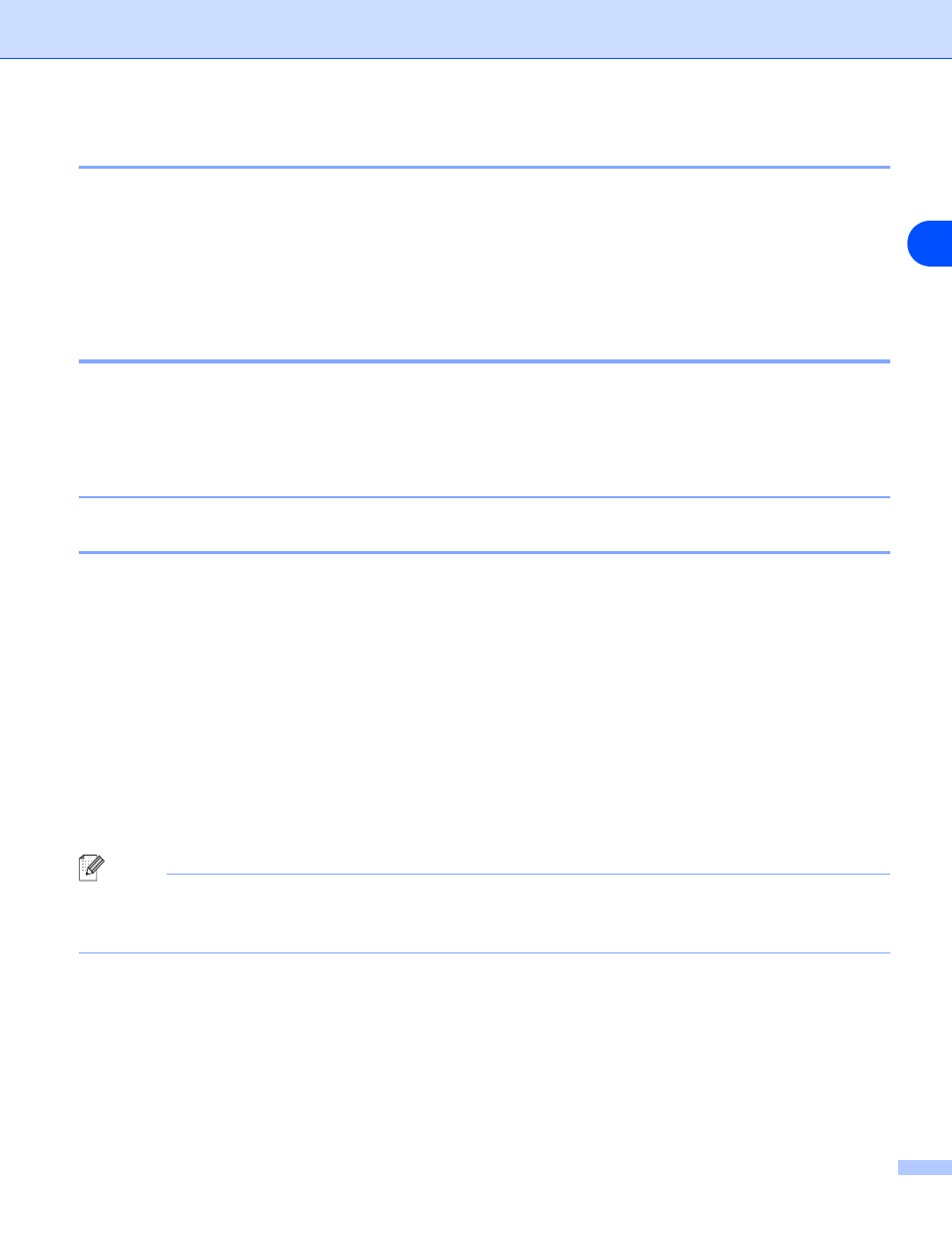
Web Based Management
108
10
How to connect to your machine using a Browser
Type
http://printer’s IP Address /
into your browser (you can also use the NetBIOS name of the
print server, if you are in a Microsoft Windows domain/Workgroup environment). Enter the DNS name of the
machine if connecting to a network that uses the DNS protocol.
For Macintosh
®
users, you can have easy access to Web Based Management System by clicking the
machine icon on Status Monitor screen. For more information, see Chapter 7 Status Monitor of the Software
User’s Guide on the CD-ROM.
Password Information
Web Based Management offers two levels of password access. Users are able to access to the General
Setup, Fax settings and Lists and Reports. The default user name for Users is “user”(case sensitive) and the
default password is “access”.
Administrators are able to access all settings. The login name for the Administrator is “admin” (case
sensitive) and the default password is “access”.
Changing the Scan to FTP configuration using a Browser
You can configure and change following Scan to FTP settings using a web browser.
■
Profile name (Up to 15 characters)
■
Host Address (FTP server address)
■
Username
■
Password
■
Store Directory
■
Quality
■
File Type (PDF/JPEG/TIFF)
■
Passive mode (On/Off)
■
Port Number
Note
The details required to use Scan to FTP can be either be entered manually at the control panel or by using a
web browser to pre-configure and store the details in a FTP Profile. For more information see Network
Scanning in the Software Users Guide.
