Brother MFC-8870DW User Manual
Page 110
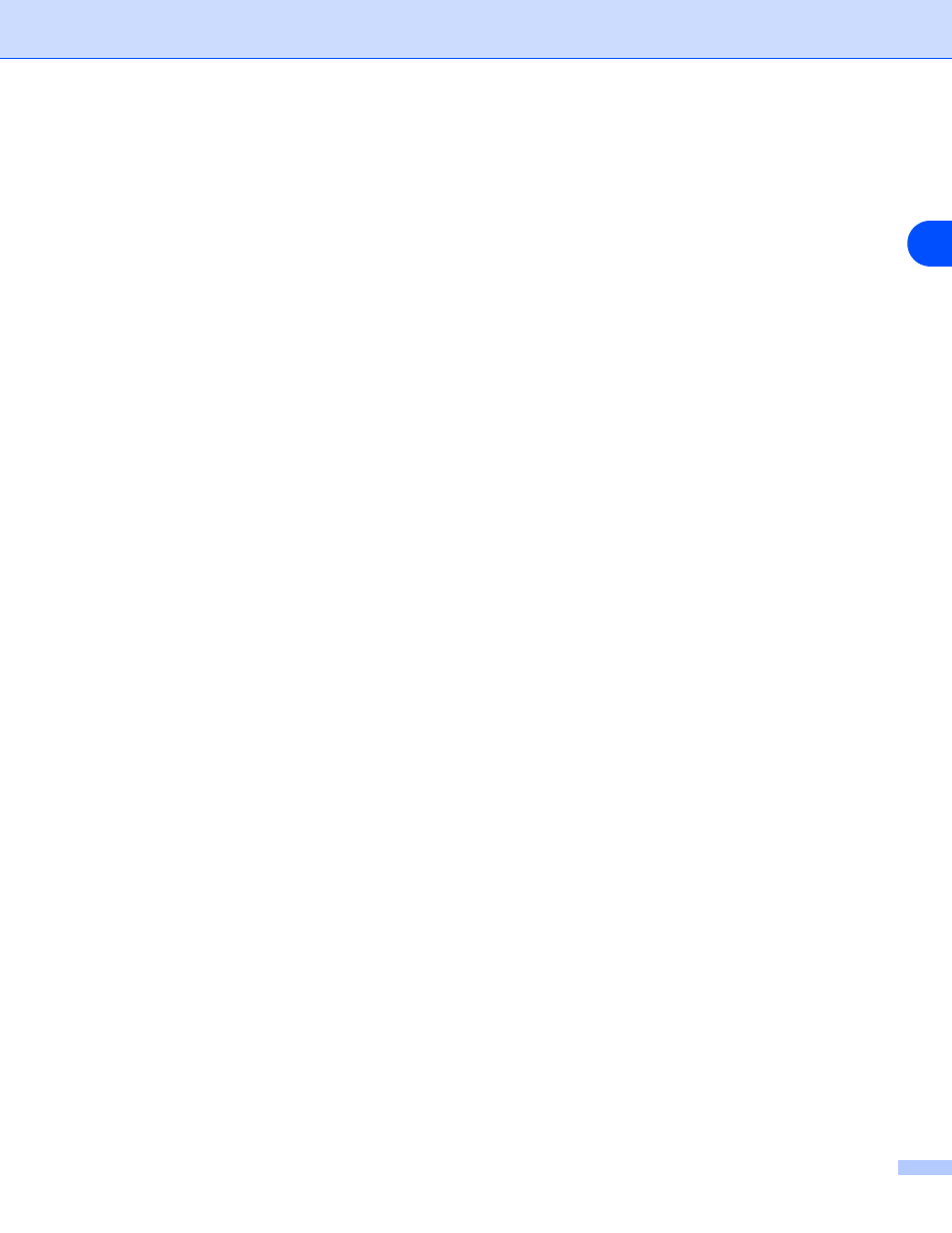
Internet printing for Windows
®
96
8
BIP and end with a number, for example, BIP1.
7
Press OK to continue.
8
You will then be asked to enter the port settings for the remote print server:
Enter any unique legal Internet E-mail address for the remote print server (for example
[email protected]). Note that Internet E-mail addresses cannot have spaces in them.
Enter your E-mail address and the IP address of your SMTP E-mail server (consult your Network
Administrator if you do not know this address). Also specify if you are going to use the Partial E-mail
Print option and the Notification type.
9
Press OK to continue. You will then be asked to re-start your computer.
10
Once your computer has re-started you must create a printer on your Windows
®
98/Me/2000/XP and
Windows NT
®
4.0 system using the standard Windows
®
98/Me/2000/XP and Windows NT
®
4.0 printer
setup procedure. To do this, go the Start button, select Settings and then Printers (Windows
®
98/Me/2000 and Windows NT
®
4.0). For Windows
®
XP users, go to the Start button, select Printers and
Faxes.
11
Select Add Printer (or Add a Printer for Windows
®
XP) to begin the printer installation.
12
Click Next when you get the Add Printer Wizard window.
®
98/Me users>
13
Select Local Printer when you are asked how the printers are connected to your computer and click
Next.
NT
®
4.0 users>
13
Select My Computer, and then Click Next.
®
2000/XP users>
13
Select Local Printer, and delete the check mark in Plug and Play check box. Then click Next.
®
98/Me users>
14
Select the desired model of the remote printer (for example, Brother HL-series). If necessary, click Have
Disk to load the driver from the CD-ROM. Click Next when you are done.
15
If you have selected a printer driver that is already being used, you have the option of either keeping the
existing driver (recommended) or replacing it. Select the desired option and press Next.
16
Select the Brother Internet port (BIP...) which you selected in step 6 and press Next.
