Brother MFC-8870DW User Manual
Page 49
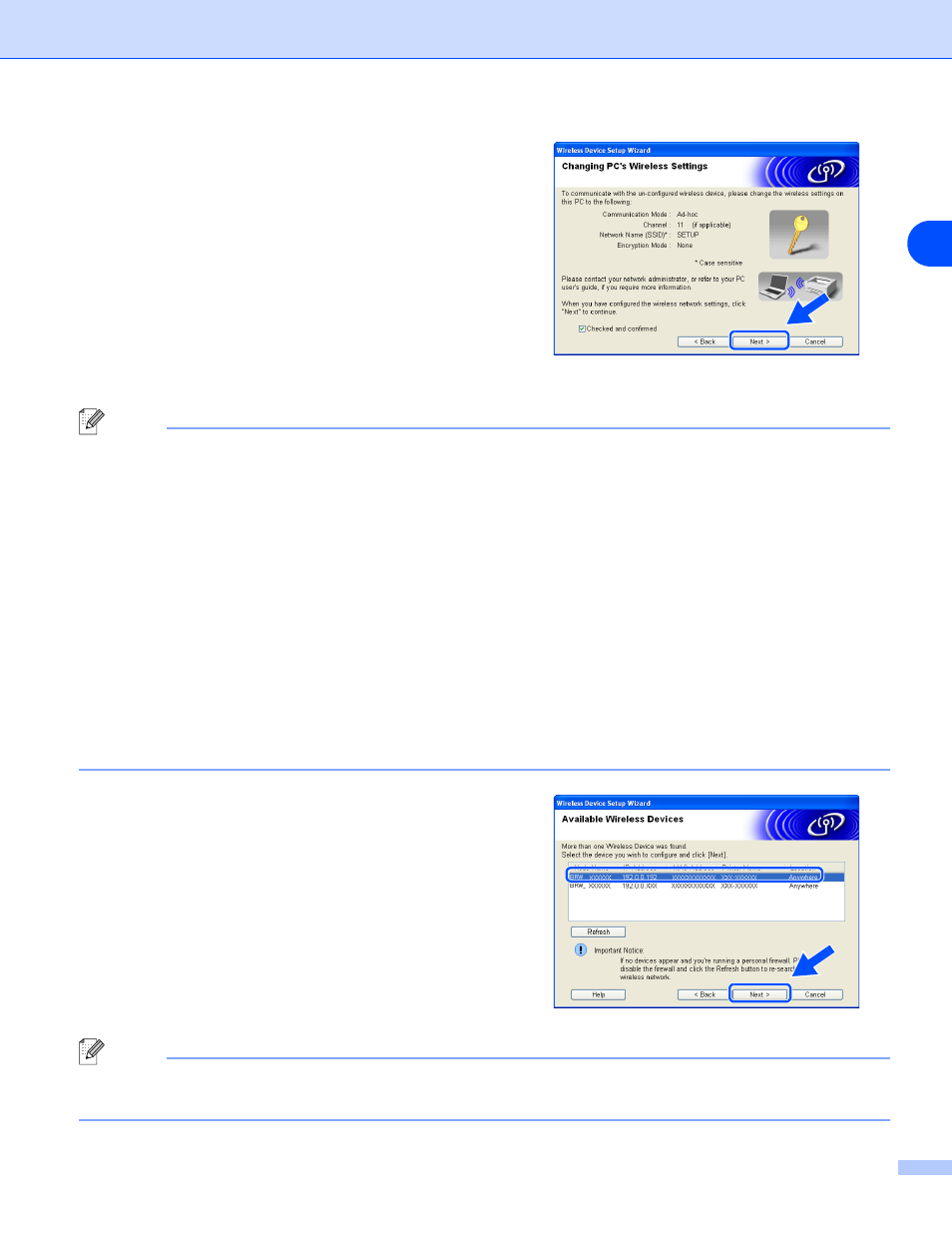
Wireless configuration for Windows
®
35
4
12
To communicate with the un-configured wireless
machine, temporarily change the wireless settings
on your PC to match machine’s default settings
shown on this screen. Click Next.
Note
■
If a message to restart your PC appears after the wireless settings have been changed, restart your PC
and then go back to step 4 and continue with the install skipping steps 11 and 12.
■
For Windows
®
XP SP2 users
You can temporarily change the wireless settings on your PC, following the steps below:
(1) Click Start and then Control Panel.
(2) Click Network Connections icon.
(3) Select and right click Wireless Network Connection. Click View Available Wireless Networks.
(4) You can see the Brother wireless machine in the list. Select SETUP and click Connect.
(5) Check the Wireless Network Connection status. It may take a few minutes to change from 0.0.0.0.
to 169.254.x.x IP address to be shown on screen (where x.x. are numbers between 1 and 254).
13
If more than one wireless machine is available on
the network, the following list appears. If the list is
blank, check if the access point and the machine are
powered on, and then click Refresh. Choose the
machine you wish to configure, and click Next.
Note
The Default Node name of the NC-xxxx (where “xxxx” is your model name) is “BRW_xxxxxx” (where “xxxxxx”
is the last six digits of Ethernet address).
