Storing speed dial numbers, Changing one touch and speed dial numbers – Brother MFC-8500 User Manual
Page 77
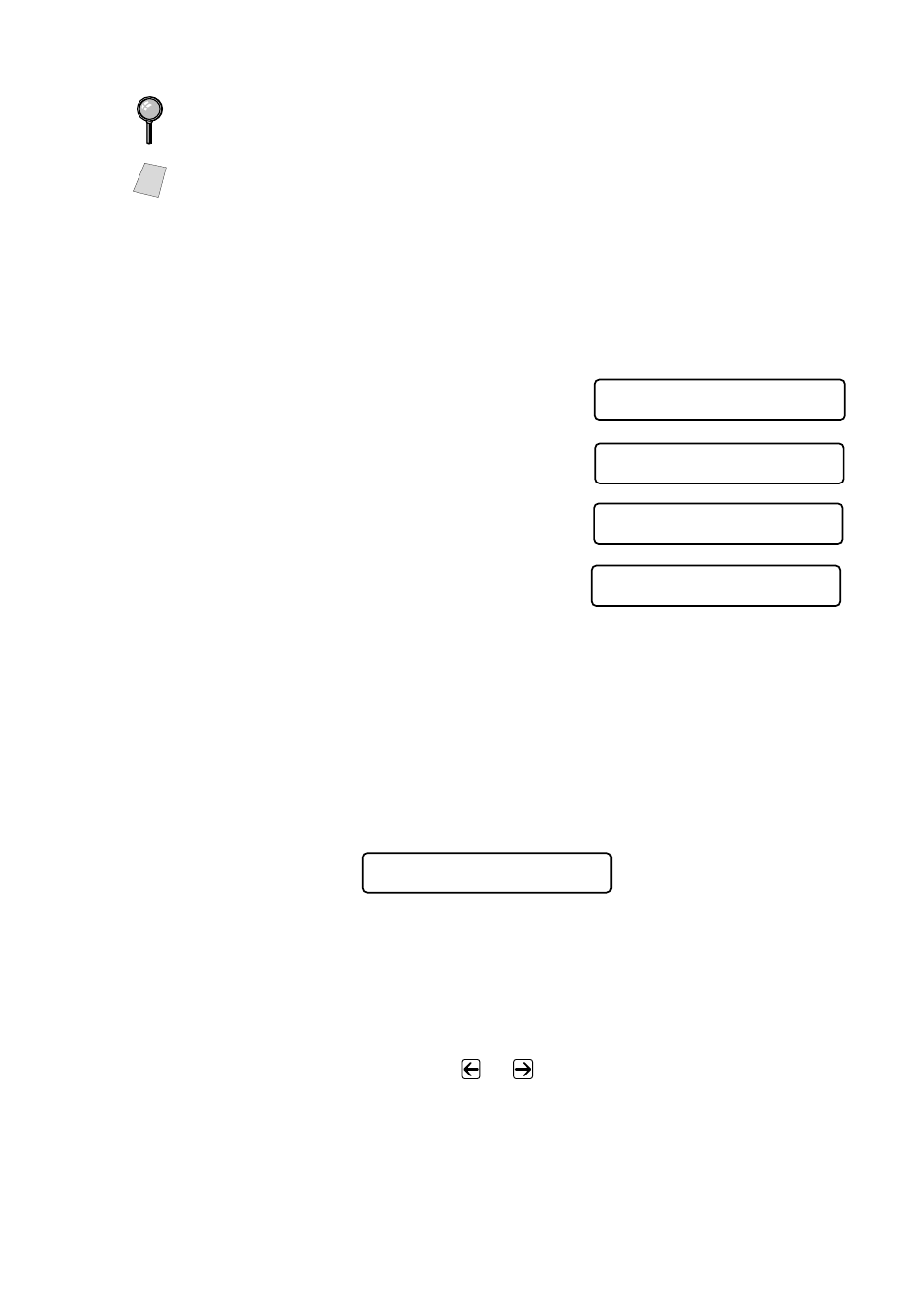
A U T O D I A L N U M B E R S A N D D I A L I N G O P T I O N S
7 - 2
Storing Speed Dial Numbers
You can store Speed Dial numbers, so you can dial by pressing only five keys
(Search/Speed Dial, #, and the two digit location, and Fax Start). The
machine has 100 Speed Dial locations.
1
Press Menu, 2, 3, 2.
2
Use the dial pad to enter a two-digit
location (00–99), and then press Set.
3
Enter the number (up to 20 digits) and
then press Set.
4
Use the dial pad to enter the name (up to
15 characters), and then press Set.
You can use the chart on Page 4-3 to help
you enter letters—OR—Press Set to store the number without a name.
5
Return to Step 2 to store another Speed Dial number—OR—Press Stop/Exit.
Changing One Touch and Speed Dial Numbers
If you try to store a One Touch or Speed Dial number in a location where a
number is already stored, the LCD shows the current name stored at that
location, then prompts you to either
1
Press 1 to change the number, or press 2 to exit without changing it.
2
Enter a new number and then press Set.
■
If you want to erase the number, press Clear when the cursor is to the left of the
digits.
■
If you want to change a digit, use
or
to position the cursor under the digit
you want to change, then type over it.
3
Follow the directions beginning at Step 4 for Storing One Touch Numbers or
Storing Speed Dial Numbers.
Even if you lose electrical power, numbers stored in memory will not be lost.
Note
You can store Groups (for Broadcasting) on the One Touch keys and Speed
Dial.
2 . S P E E D D I A L
S P E E D - D I A L ? #
E N T E R & S E T K E Y
# 0 5 :
E N T E R & S E T K E Y
N A M E :
E N T E R & S E T K E Y
* O 1 : B R O T H E R
1 . C H A N G E 2 . E X I T
