Printing on thicker paper and card stock, Printing on thicker paper and card stock -5 – Brother MFC-8500 User Manual
Page 113
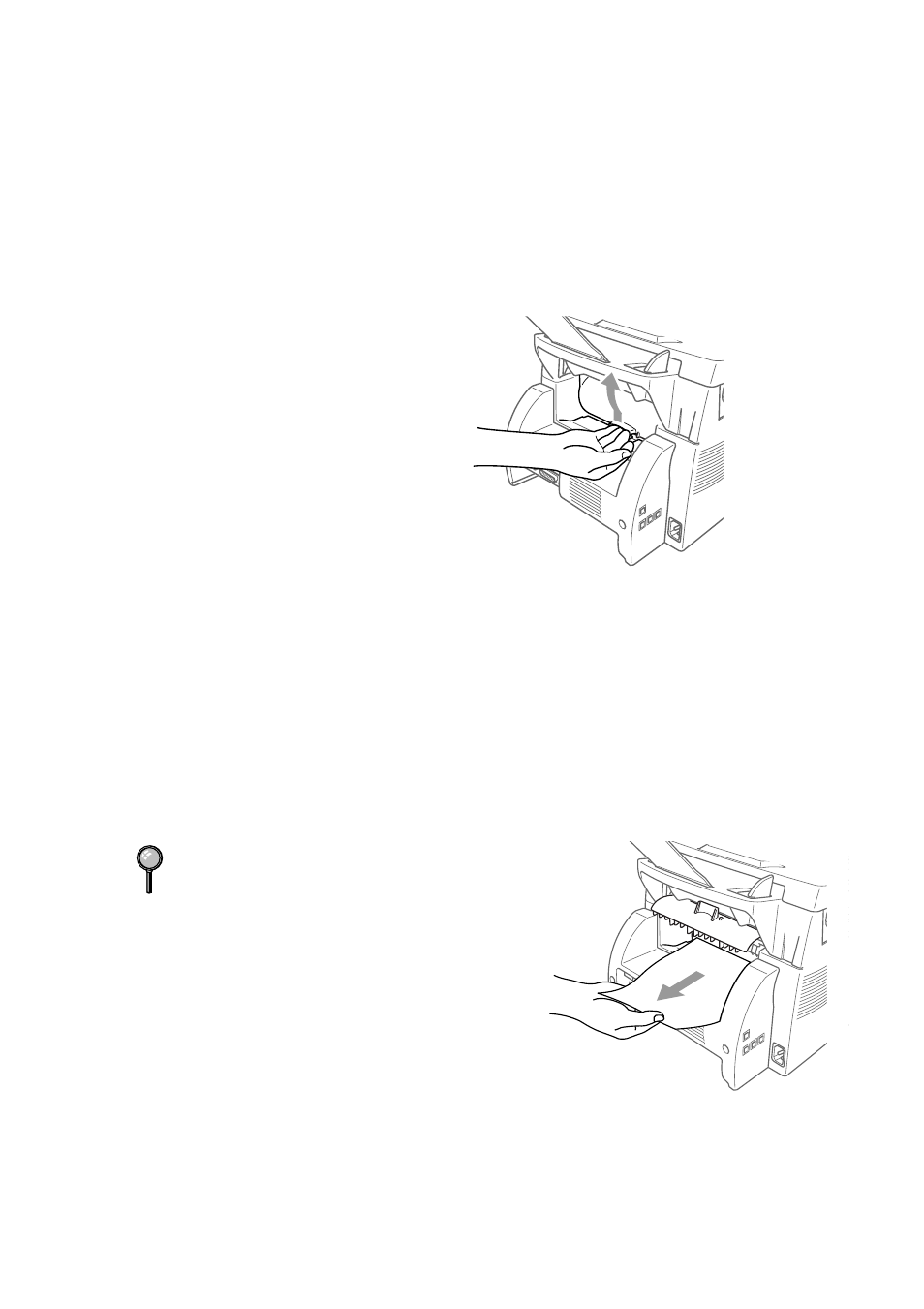
U S I N G B R O T H E R M A C H I N E A S A P R I N T E R
13 - 5
Printing on Thicker Paper and Card Stock
When the rear cover is lifted up, the machine has a straight paper path from the
manual feed slot to the rear of the printer. Use this paper feed and output method
when you want to print on thicker paper or card stock.
1
Select manual feed mode in the printer driver.
2
Send the print data as usual.
3
Lift up the rear cover at the rear
of the machine.
4
Adjust the manual feed paper guides to the width of the paper you’re using.
5
Insert a single sheet of paper into the manual feed slot until the front edge
touches the paper feed rollers. Let go of the paper as the machine pulls it into
position.
6
After the machine ejects the printed page, return to Step 5 to insert the next sheet
of paper. The machine will wait until you insert the next sheet of paper. Repeat
Steps 5 and 6 for each page to be printed.
7
When you have finished printing, close the rear cover of the machine.
To prevent the possibility of
transparencies smudging as they stack in
the output bin, remove each
transparency after it exits the machine.
