Changing default copy settings, Copy mode (type of original), Copy contrast – Brother MFC-8500 User Manual
Page 102: Changing default copy settings -6, Copy mode (type of original) -6 copy contrast -6
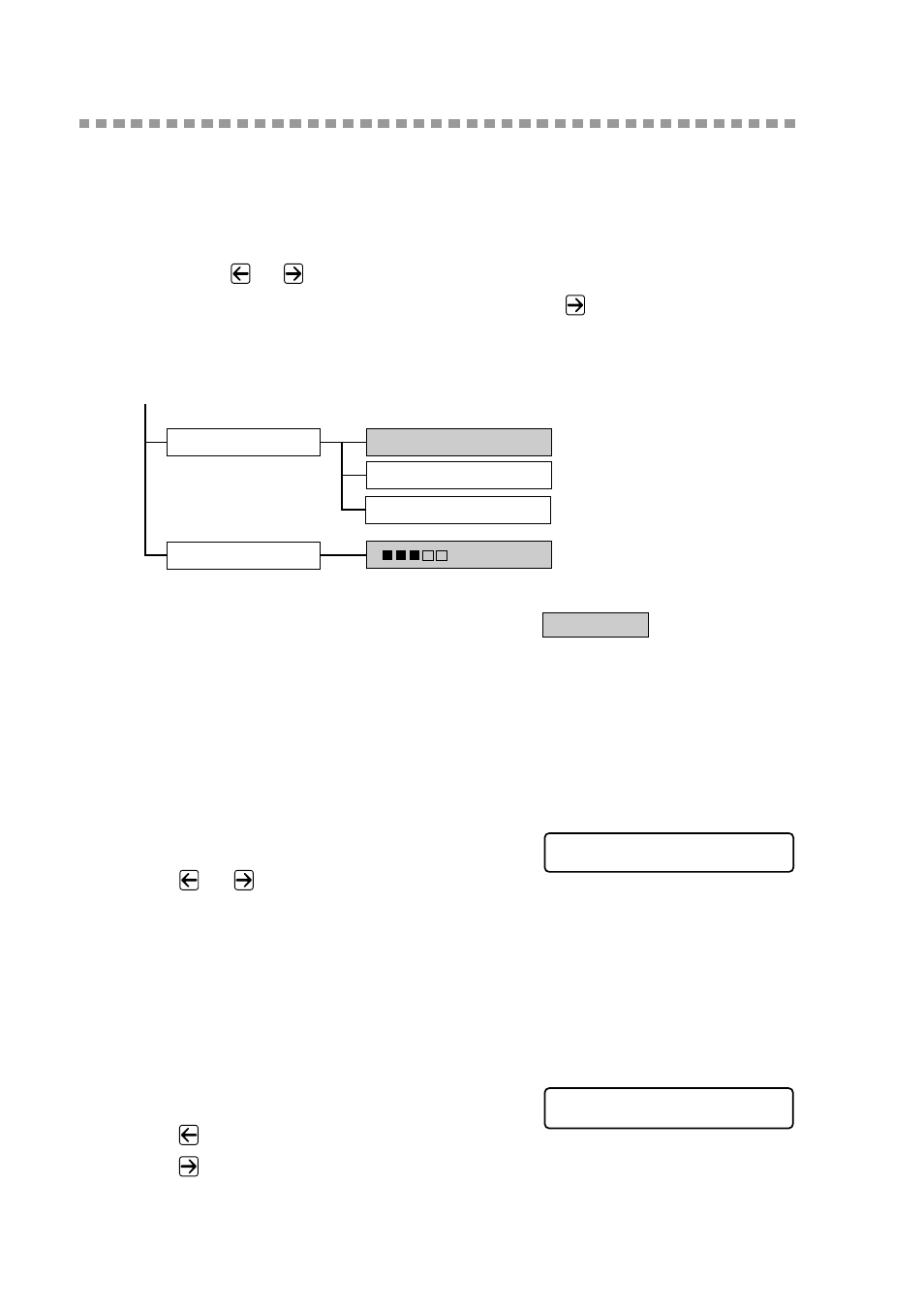
11 - 6
M A K I N G C O P I E S
Changing Default Copy Settings
Press Menu and 3 to change default settings for Copy mode. These settings will
remain until you change them again by pressing Menu. Adjust the Contrast and
Quality settings.
By pressing a number, you can adjust copy settings as shown in the following
chart. Press
or
to scroll through the options for each setting. Press Set to
save your selection. Press Stop/Exit—OR—Press
to select the next setting
you want to change.
Press Menu, and 3.
Copy Mode (Type of Original)
You can select the Copy resolution for your type of original. The default setting
is
AUTO
, which is used for originals that contain both text and photographs.
TEXT
is used for originals containing only text.
PHOTO
is used for copying
photographs.
1
Press Menu, 3, 1.
2
Press
or
to choose the type of
original (
AUTO
,
TEXT
or
PHOTO
),
and then press Set.
3
Press Stop/Exit.
Copy Contrast
You can adjust copy contrast to make copies darker or lighter.
1
Press Menu, 3, 2.
2
Press
to make a copy lighter—OR—
Press
to make a copy darker, and then press Set.
3
Press Stop/Exit.
TEXT
1.COPY MODE
2.CONTRAST
- +
is default
AUTO
PHOTO
1 . C O P Y M O D E
2 . C O N T R A S T
