Composing your own comments, Characters. (see – Brother MFC-8500 User Manual
Page 71
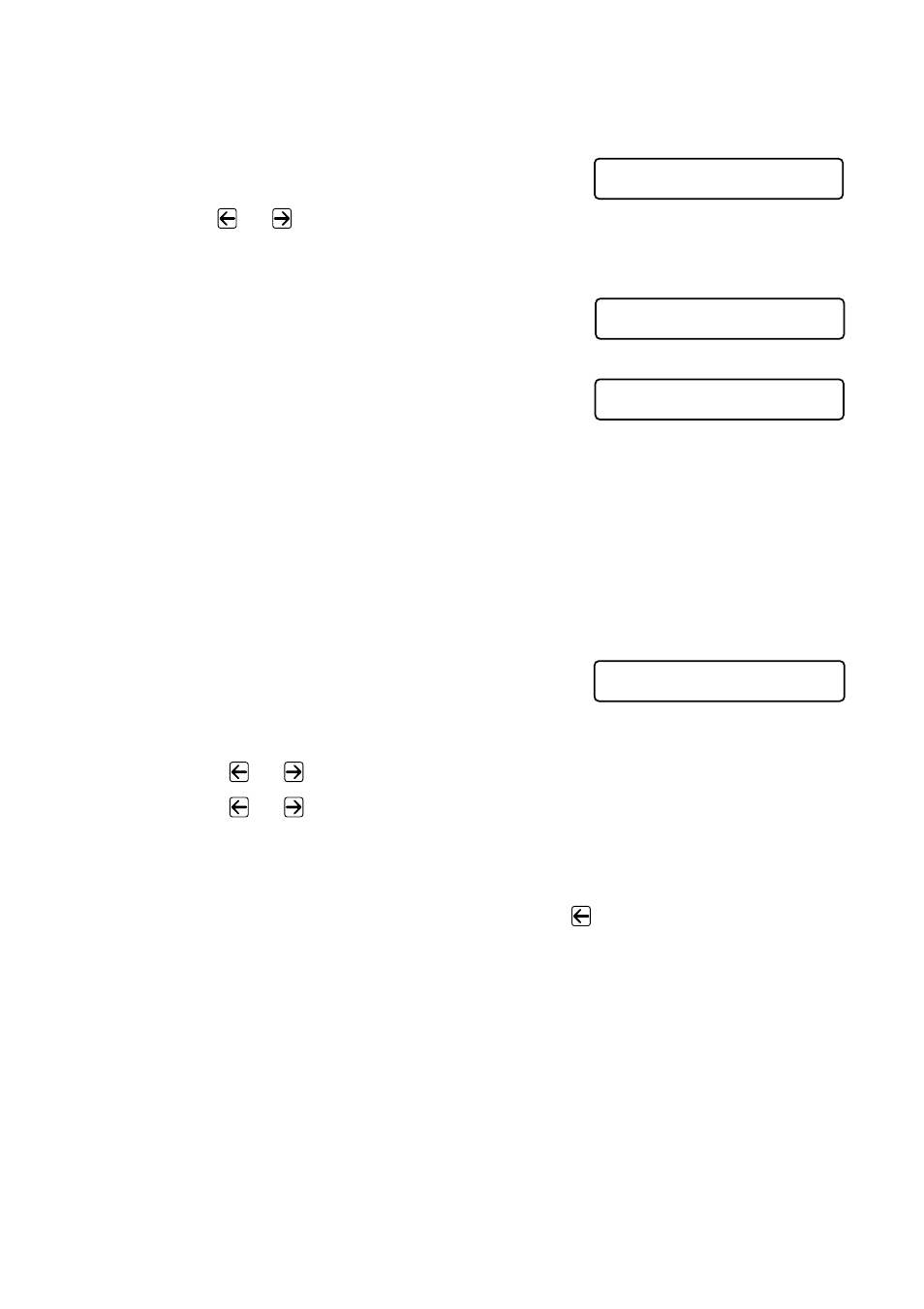
S E T U P S E N D
6 - 7
Composing Your Own Comments
You can set up two custom comments.
1
Press Menu, 2, 2, 9.
2
Use
or
to choose position 5 or 6
for your customized comment and then
press Set.
3
Use the dial pad to enter your customized
comment, and then press Set.
(See
4
Press 1 if you want to select additional
settings. The LCD returns to the
SETUP SEND
menu—OR—Press 2 to
exit.
Cover Page for the Next Fax Only
Make sure the Station ID is set up. (See Page 4-3.) This feature does not work
without the Station ID.
You can set the fax to send a cover page with a particular document. This cover
page will include the number of pages in your document.
1
Place the original face down in the ADF.
2
Press Menu, 2, 2, 8.
3
When the LCD shows
NEXT FAX ONLY
, and then press Set.
4
Press
or
to select
ON
(or
OFF
), and then press Set.
5
Press
or
to select one of the standard or custom comments, and then
press Set.
6
Enter two digits to indicate the number of pages you are sending, and then press
Set. (For example, press 02 for 2.) (Enter 0 0 to leave the number of pages
blank.) If you make a mistake, and then press
to back up and reenter the
number of pages.
7
Press 1 if you want to select additional settings. The LCD returns to the
SETUP SEND
menu—OR—Press 2 if you are finished choosing settings, and
then go to Step 8.
8
Enter the fax number you’re calling.
9
Press Fax Start.
9 . C O V E R P A G E M S G
A C C E P T E D
O T H E R S E T T I N G S ?
1 . Y E S 2 . N O
8 . C O V E R P G S E T U P
