Setting up pc fax receiving, Setting up your mfc, Running pc fax receiving – Brother MFC-8500 User Manual
Page 173: Setting up pc fax receiving -16, Setting up your mfc 1
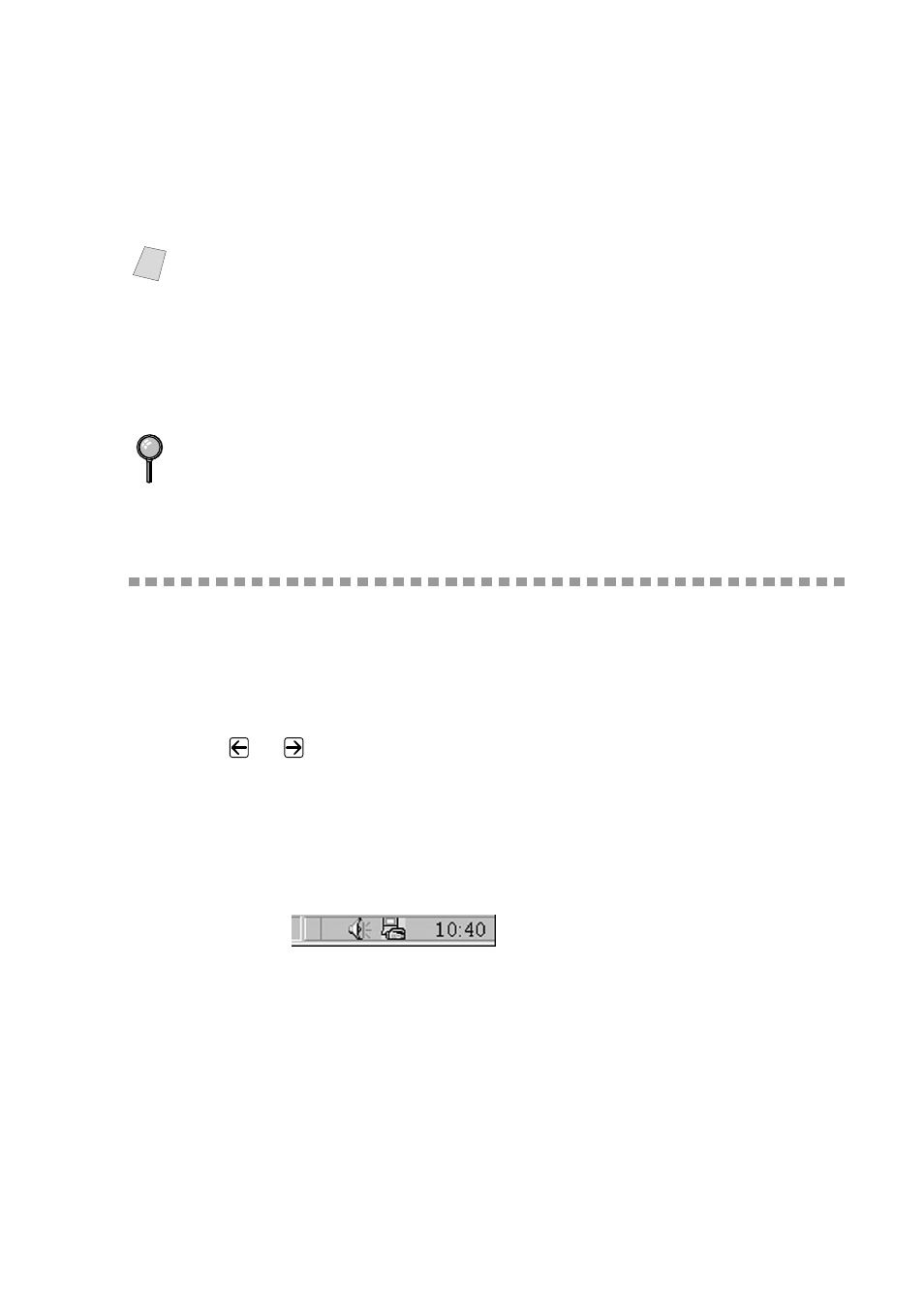
S E T T I N G U P A N D U S I N G P C F A X ( F O R W I N D O W S
®
O N L Y )
17 - 16
4
Enter the fax number by using any of the following methods:
a. Enter the number using the dial pad.
b. Click any of the 10 Speed Dial buttons.
c. Click the Search button, and then select a Member or Group from the
Address Book.
5
To include a cover page, check the Cover Page option. You can also click the
Cover Page button to create or edit an existing cover page.
6
Click Start to send the fax.
7
If you wish to cancel the fax, click Stop.
Setting Up PC FAX Receiving
You can set up your PC to receive incoming faxes into your PC.
Setting Up Your MFC
1
Press Menu, 2, 1, 8.
2
Press
or
to select
ON
(or
OFF
), and then press Set.
3
Press Stop/Exit.
Running PC FAX Receiving
Form the Start menu, select Program File, Brother, Brother MFL Pro Suite
and then select “PC-FAX Receiving”.
The PC FAX
icon will appear on your PC Task tray for
this Windows
®
session.
Note
If you make a mistake you can use the click the Clear button to clear all the
entries.
Redial
If you want to redial a number, click Redial button to scroll through the last five
fax numbers, and then click Start.
