Difficulty suggestions – Brother MFC-8500 User Manual
Page 204
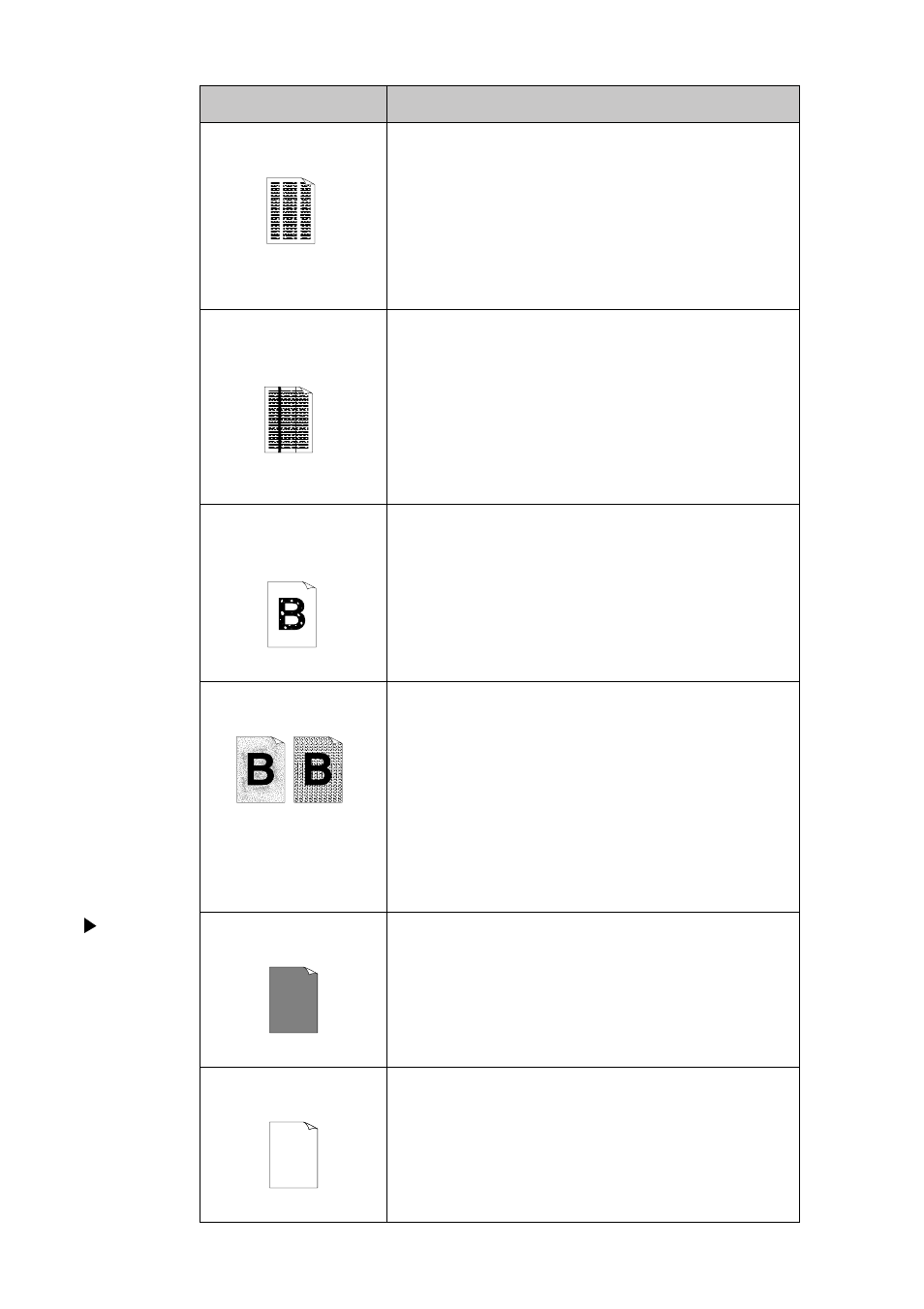
22 - 11
T R O U B L E S H O O T I N G A N D R O U T I N E M A I N T E N A N C E
Printed pages contain
white stripes.
White Stripes or
Faint lmages
You may fix this by wiping the scanner windows with a
clean soft cloth. (See Routine Maintenance and Cleaning
the Drum Unit, on Pages 22-16 and 22-17.) If you still
see white stripes or faint images and the LCD shows
CHANGE DRUM SOON
, replace the drum unit with a
new one. Check the machine’s environment. Conditions
such as humidity, high temperatures, etc. may cause this
print defect to occur.
Printed pages are stained
corona with toner or
have vertical stripes.
Dark Stripes or
Toner Stains
Clean the machine’s interior and the primary wire of the
drum unit. (See Routine Maintenance and Cleaning the
Drum Unit, on Pages 22-16 and 22-17.) Make sure that
the tab of the corona wire is at the home position. If after
cleaning, you still see dark stripes or toner stains and the
LCD shows
CHANGE DRUM SOON
, replace the drum
unit with a new one.
Printed pages have white
sports in black text and
graphic areas.
White Spots
Make sure that you use paper that meets the
specifications. Rough surface or thick media can cause
the problem. If you still see white spots and the LCD
shows
CHANGE DRUM SOON
, replace the drum unit
with a new one. Check the machine’s environment;
conditions such as high humidity may cause this situation
to occur.
Toner scatters and stains
the printed page.
Scattering Toner
Adjust the print conditions by setting the Print Density
function. Remove the drum unit and clean the machine’s
interior. (See Routine Maintenance, Cleaning the Printer
and Cleaning the Drum Unit, on Pages 22-16 and 22-17.)
Make sure that you use paper that meets specifications.
(See Page 2-6.) If you still have scattered toner and the
LCD shows
CHANGE DRUM SOON
, replace the drum
unit with a new one. Check the machine’s environment;
high temperature and high humidity conditions may
cause this condition to occur.
Print
Quality
Difficulties
(Cont.)
The whole page is
printed black.
Black Page
Clean the machine’s interior and the primary corona wire
of the drum unit. (See Pages 22-16~17.) Also, do not use
heat-sensitive paper as it will cause this problem. After
cleaning, if the printed pages are still black or the display
shows
CHANGE DRUM SOON
, replace the drum unit
with a new one. The drum unit may be damaged.
Nothing is printed on the
page.
White Page
Make sure that the toner cartridge is not empty. Wipe
electric terminals referring to Routine Maintenance,
Cleaning the Printer and Cleaning the Drum Unit, on
Pages 22-16 and 22-17. Make sure that a torn piece of
paper does not remain on the scanner window.
Difficulty
Suggestions
