Asus TS300-E3 User Manual
Page 144
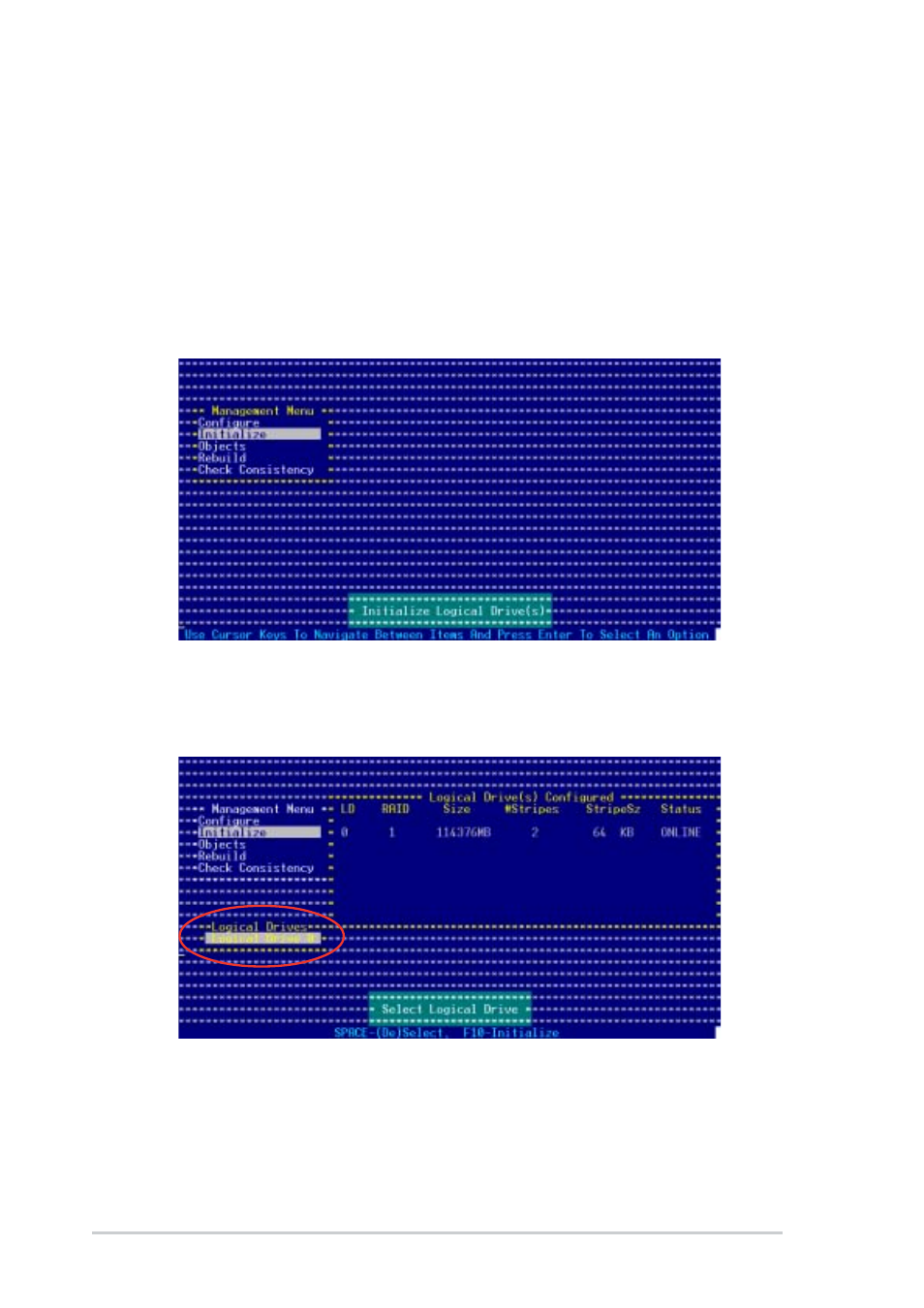
6 - 1 8
6 - 1 8
6 - 1 8
6 - 1 8
6 - 1 8
C h a p t e r 6 : R A I D c o n f i g u r a t i o n
C h a p t e r 6 : R A I D c o n f i g u r a t i o n
C h a p t e r 6 : R A I D c o n f i g u r a t i o n
C h a p t e r 6 : R A I D c o n f i g u r a t i o n
C h a p t e r 6 : R A I D c o n f i g u r a t i o n
6.2.4
6.2.4
6.2.4
6.2.4
6.2.4
Initializing the logical drives
Initializing the logical drives
Initializing the logical drives
Initializing the logical drives
Initializing the logical drives
After creating the RAID set(s), you must initialize the logical drives. You
may initialize the logical drives of a RAID set(s) using the I n i t i a l i z e
I n i t i a l i z e
I n i t i a l i z e
I n i t i a l i z e
I n i t i a l i z e or
O b j e c t s
O b j e c t s
O b j e c t s
O b j e c t s
O b j e c t s command on the Management Menu.
Using the Initialize command
Using the Initialize command
Using the Initialize command
Using the Initialize command
Using the Initialize command
To initialize the logical drive using the I n i t i a l i z e
I n i t i a l i z e
I n i t i a l i z e
I n i t i a l i z e
I n i t i a l i z e command:
1.
From the Management Menu, highlight I n i t i a l i z e
I n i t i a l i z e
I n i t i a l i z e
I n i t i a l i z e
I n i t i a l i z e, then press
2.
The screen displays the available RAID set(s) and prompts you to
select the logical drive to initialize. Use the arrow keys to select the
logical drive from the L o g i c a l D r i v e
L o g i c a l D r i v e
L o g i c a l D r i v e
L o g i c a l D r i v e
L o g i c a l D r i v e selection, then press
