Scanning area, Business card size, Adjust image – Brother MFC-9760 User Manual
Page 74
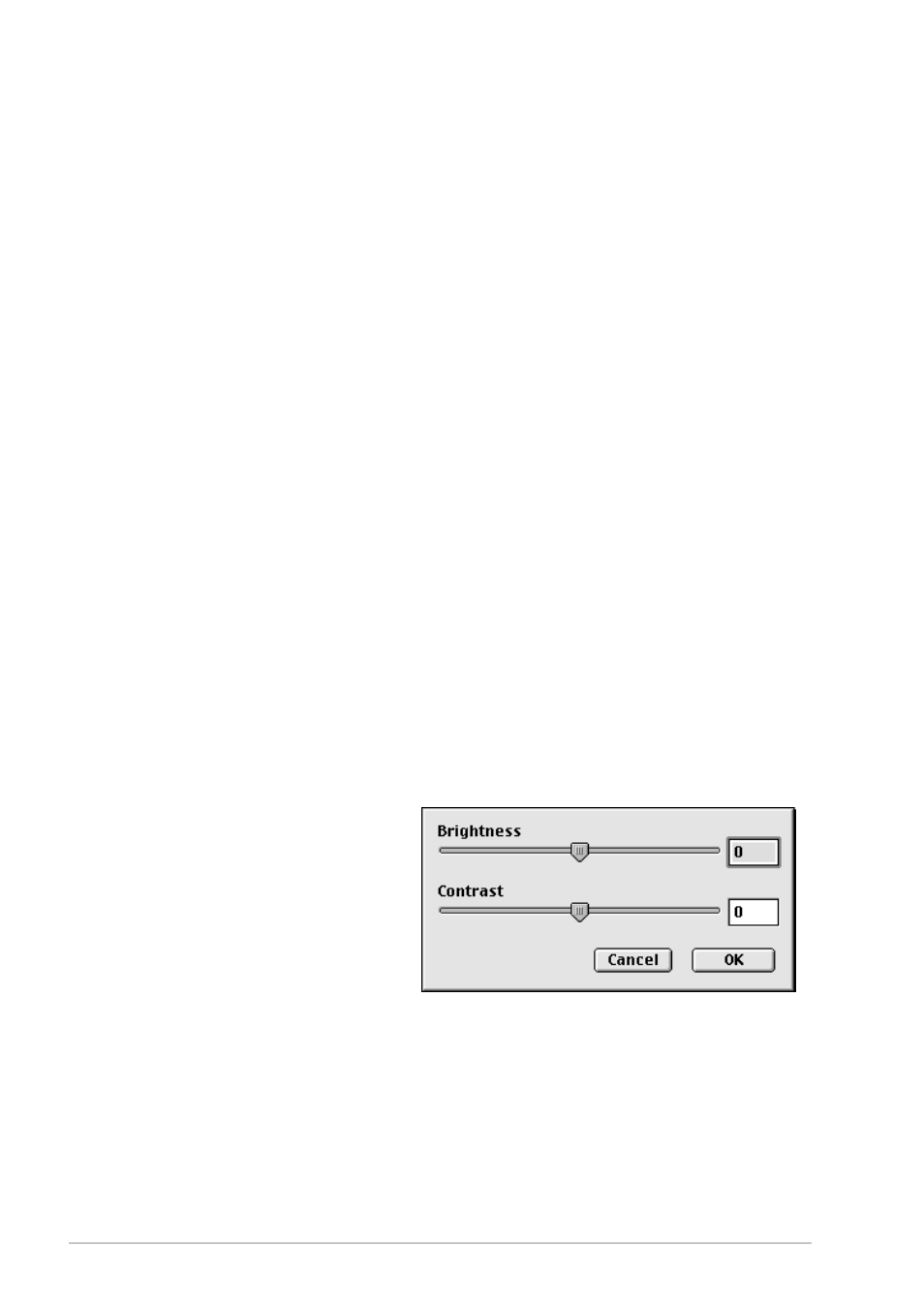
68
Chapter 7
Scanning Area
Set the Size to one of the following:
◆ Letter (8.5 x 11 inches)
◆ A4 (210 x 297 mm)
◆ Legal (8.5 x 14 inches)
◆ A5 (148 x 210 mm)
◆ B5 (182 x 257 mm)
◆ Executive (7.25 x 10.5 inches)
◆ Business Card (90 x 60 mm)
◆ Custom (User adjustable from 0.35 x 0.35 inches to 8.5 x 14 inches)
After you choose a custom size, you can adjust the scanning area. Click and hold the mouse button
as you drag the mouse to crop the image.
Business Card Size
To scan business cards, select the Business Card size setting (90 x 60 mm), and then place the
business card at the centre of the glass platen.
When scanning photographs or other images for use in a word processor or other graphics
application, it is a good idea to try different settings for the Contrast, Mode and Resolution to
determine which settings look best.
Adjust Image
Brightness
Adjust the brightness settings to obtain the best image. The Brother TWAIN Scanner driver offers
100 brightness settings (-50 to 50). The default value is 0, representing an “average” setting.
You can set the brightness level by dragging the slidebar to the right to lighten the image or to the
left to darken the image. You can also type a value in the box to set the setting. Click OK.
If the scanned image is too light, set a lower brightness value and scan the document again.
If the image is too dark, set a higher
brightness value and scan the document
again.
Width:
Enter the width of the custom size.
Length:
Enter the length of the custom size.
