Organizing your items in folders, Links to many other applications – Brother MFC-9760 User Manual
Page 64
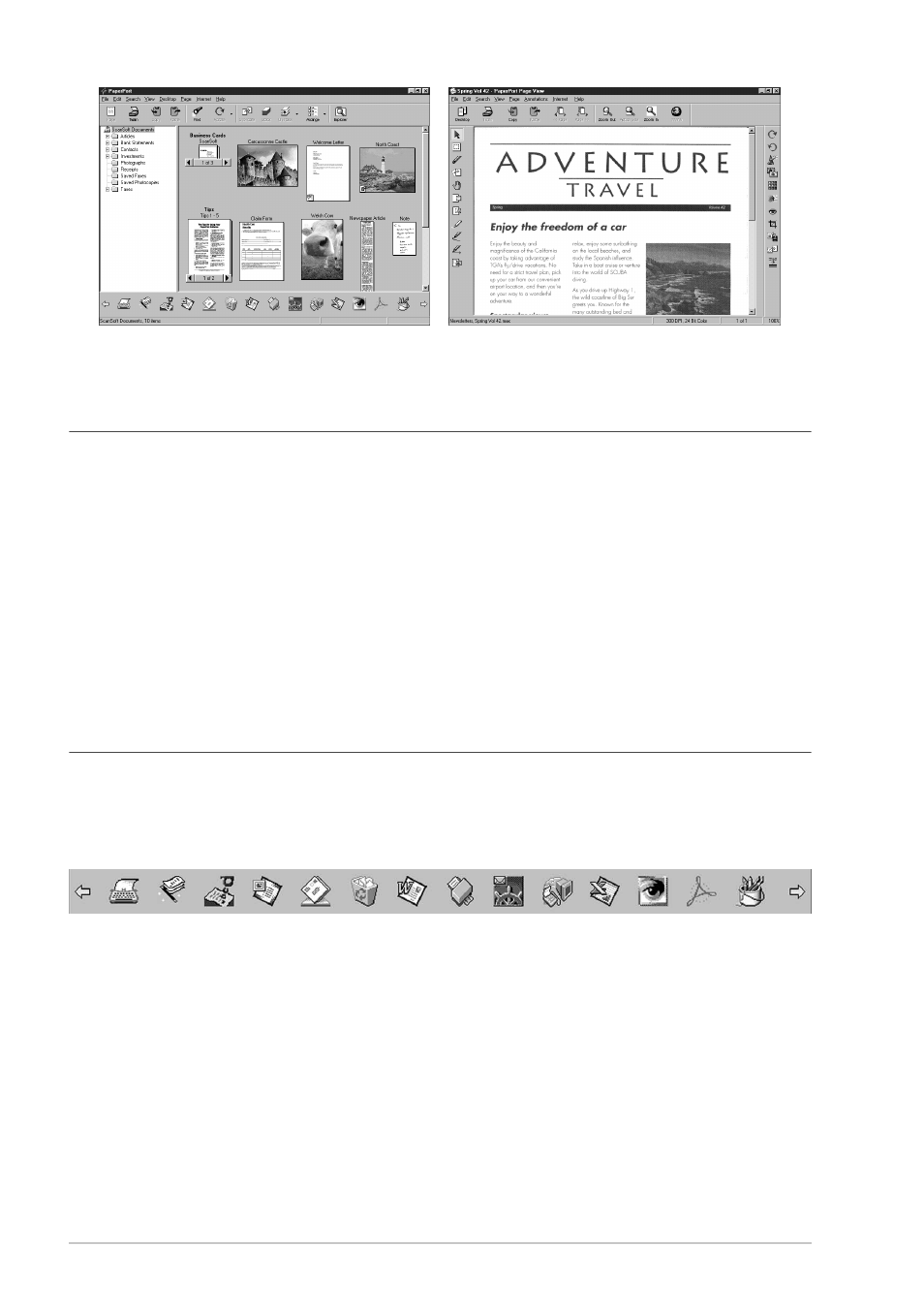
58
Chapter 6
Organizing Your Items in Folders
PaperPort
®
has an easy-to-use filing system for organizing your items. The filing system consists of
folders and items that you select to view in Desktop View. An item can be a PaperPort
®
item or a
non-PaperPort
®
item:
■ Folders are arranged in a “tree” structure in the Folder View. You use this pane to select folders
and view their items in Desktop View.
■ You can simply drag and drop an item onto a folder. When the folder is highlighted, release the
mouse button and the item is stored in that folder.
■ Folders can be “nested”—that is, stored in other folders.
■ When you double-click a folder, its items (both PaperPort
®
MAX files and other files) appear
on the Desktop.
■ You can also use Windows
®
Explorer to manage the folders and items shown in Desktop View.
Links to Many Other Applications
PaperPort
®
automatically recognizes many other applications on your computer and creates a
“working link” to them. The Link Bar at the bottom of Desktop view shows icons of those linked
applications. To use a link, drag an item onto one of the icons to start the application represented by
the icon. This sample Link Bar shows several applications with links to PaperPort
®
.
If PaperPort
®
does not automatically recognize one of the applications on your computer, you can
manually create a link using the Create New Link command. (See PaperPort
®
Help for more
information about creating new links.)
Desktop View displays items
as thumbnails
Page View displays each item
as a full page
