Accessing the scanner, Scanning a document into your pc – Brother MFC-9760 User Manual
Page 66
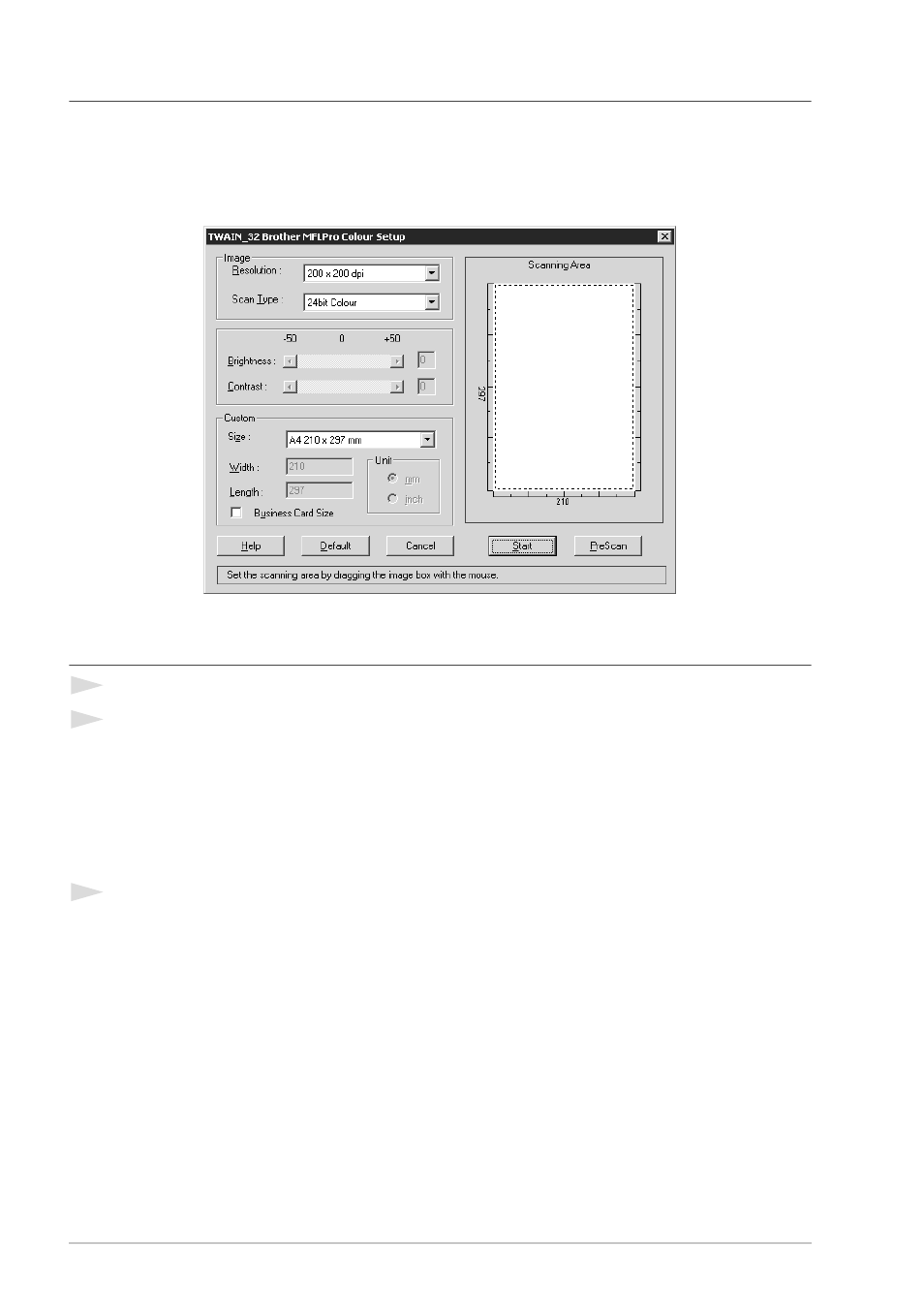
60
Chapter 6
Accessing the Scanner
To choose TWAIN_32 Brother MFL Pro Colour as your scanner driver, select it under the “Select
scanner”—OR—“Select source” option in your software.
From the PaperPort
®
window, select Acquire from the File drop-down menu or select the TWAIN
or Scan button. The Scanner Setup dialog box will appear:
Scanning a Document into your PC
1
Insert the document face up in the ADF, or face down on the glass platen.
2
Adjust the following settings, if needed, in the Scanner Setup window:
◆ Resolution
◆ Scan Type (Black & White, Gray [Error Diffusion], True Gray, 256 Colour,
24 bit Colour, 24 bit Colour (fast))
◆ Brightness
◆ Contrast
◆ Size
3
Select the Start button from the Scanner window.
When scanning is completed, close the scanner window. The PaperPort
®
screen will appear showing
the image you scanned highlighted in red.
- FAX-575 (114 pages)
- FAX-575 (1 page)
- FAX-T104 (1 page)
- FAX-T104 (119 pages)
- MFC-3340CN (71 pages)
- MFC-3340CN (231 pages)
- FAX-1940CN (231 pages)
- FAX-1940CN (18 pages)
- MFC-3340CN (44 pages)
- MFC-3340CN (173 pages)
- FAX 1920CN (17 pages)
- FAX 1920CN (214 pages)
- FAX 1920CN (103 pages)
- FAX 1920CN (66 pages)
- MFC8840D (36 pages)
- FAX-3800 (148 pages)
- 660MC (115 pages)
- IntelliFax-680 (76 pages)
- LF1613001 (1 page)
- FAX-3800 (1 page)
- FAX-3800 (26 pages)
- MFC7160C (275 pages)
- FAX-T86 (2 pages)
- FAX-236 (97 pages)
- 3240C (192 pages)
- Facsimile Equipment DCP7010 (327 pages)
- MFC4550 PLUS (206 pages)
- FAX-2840 (140 pages)
- FAX-2840 (72 pages)
- FAX-2840 (20 pages)
- FAX-2840 (86 pages)
- FAX-2840 (15 pages)
- FAX-717 (125 pages)
- FAX-236S (1 page)
- FAX-1030Plus (204 pages)
- FAX-60 (36 pages)
- FAX-920 (150 pages)
- FAX 4750 (183 pages)
- FAX 770 (165 pages)
- FAX-817 (130 pages)
- FAX-202 (99 pages)
- FAX-565 (1 page)
- FAX-565 (119 pages)
- FAX-565 (148 pages)
- MFC 4600 (136 pages)
