Paper size, Border line, Orientation – Brother MFC-9760 User Manual
Page 37: Copies, Collate, Multiple page
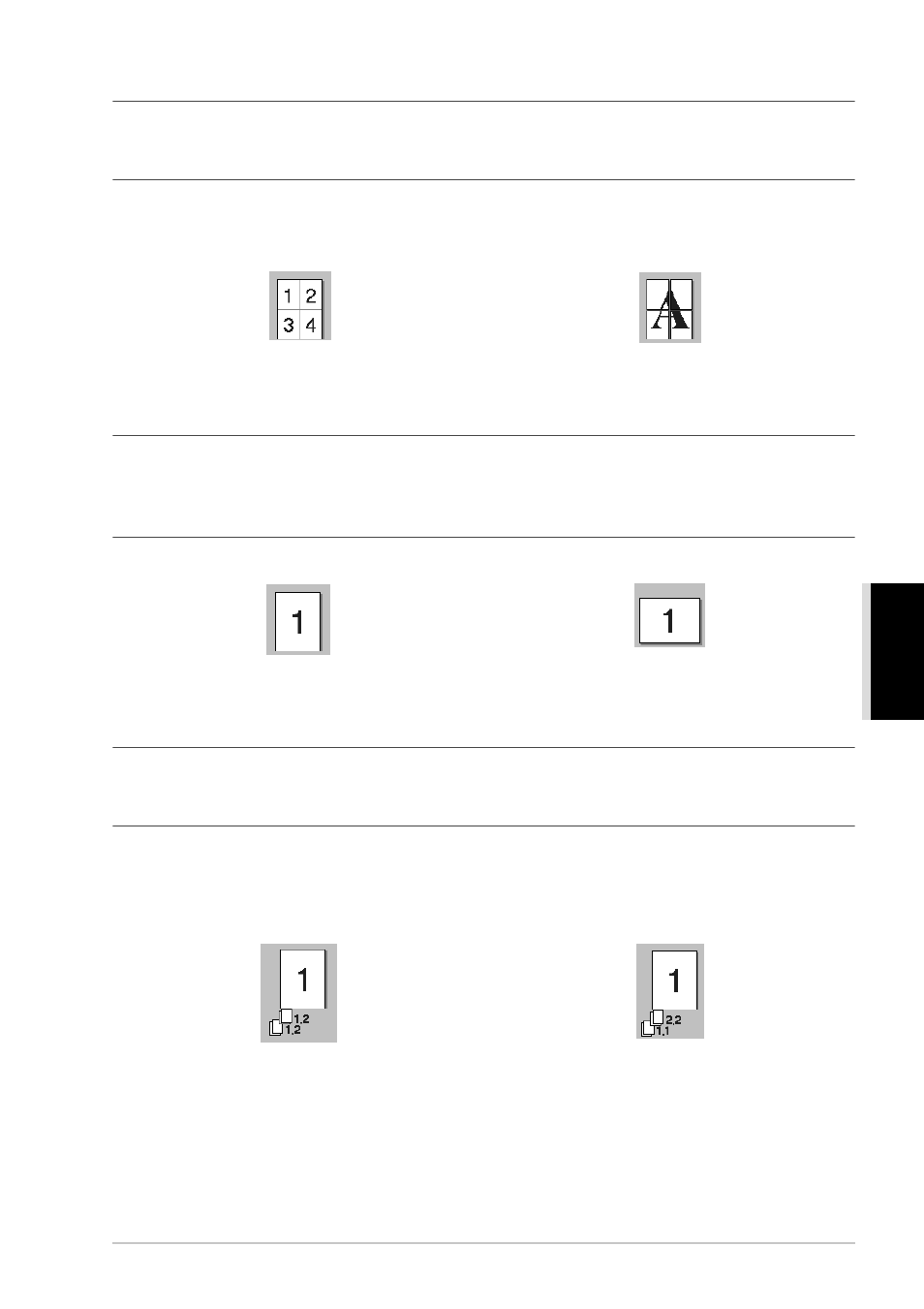
Printer Driver Settings (For Windows
®
Only)
31
PRINTER/SCANNER
Paper Size
From the drop-down box select the Paper Size you are using.
Multiple Page
The Multiple Page selection can reduce the image size of a page allowing multiple pages to be
printed on one sheet of paper or enlarging the image size for printing one page on multiple sheets of
paper.
Border Line
When printing multiple pages on one sheet with the Multiple Page feature you can select to have a
solid border, dash border or no border around each page on the sheet.
Orientation
Orientation selects the position of how your document will be printed (Portrait or Landscape).
Copies
The Copies selection sets the number of copies that will be printed.
Collate
The collate selection is active if more than one copy is selected. With the collate check box selected,
one complete copy of your document will be printed and then repeated for the number of copies you
selected. If the collate check box is not selected then each page will be printed for all the copies
selected before the next page in the document is printed.
Ex. 4 in 1
Ex. 1 in 2x2 pages
Portrait
Landscape
Collate box checked
Collate box not checked
