Viewing items in scansoft™ paperport® for brother, Chapter 6, Using scansoft – Brother MFC-9760 User Manual
Page 63: Paperport, For brother and, Scansoft, Textbridge, For brother and scansoft, Viewing items in scansoft, For brother
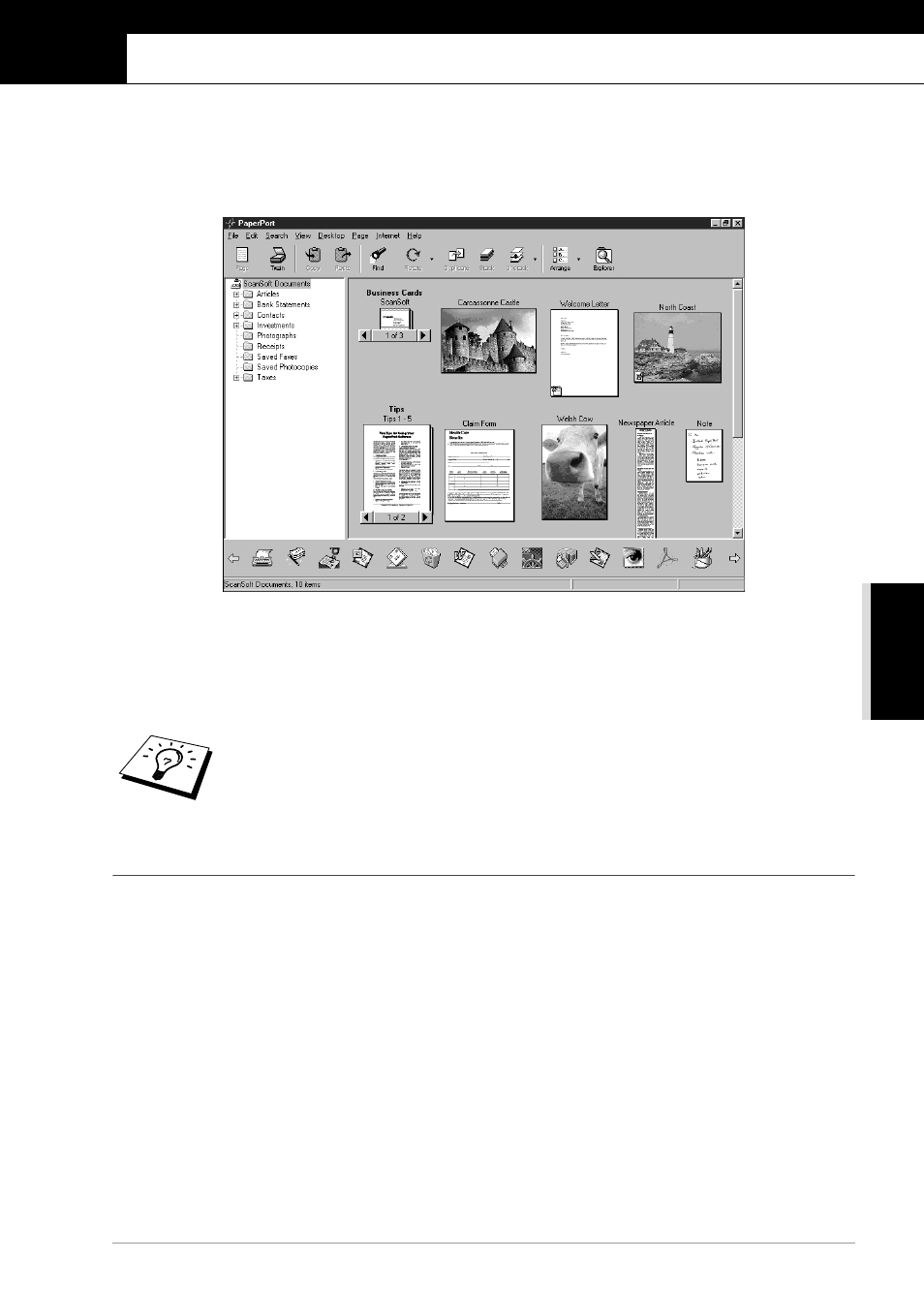
Using ScanSoft
™
PaperPort
®
for Brother and ScanSoft
™
TextBridge
®
57
PRINTER/SCANNER
6
Using ScanSoft
™
PaperPort
®
for Brother and ScanSoft
™
TextBridge
®
ScanSoft
™
Paper Port
®
for Brother is a document management application. You will use PaperPort
®
to view scanned documents. PaperPort
®
has a sophisticated, yet easy-to-use, filing system that will
help you organize your documents. It allows you to combine or “stack” documents of different
formats for printing or filing. PaperPort
®
can be accessed through the PaperPort
®
program group.
The complete ScanSoft
™
PaperPort
®
User’s Guide, including ScanSoft
™
TextBridge
®
OCR, is in
the Manuals section on the CD-ROM. This chapter is only an introduction to the basic operations.
When you install MFC Software Suite, ScanSoft
™
PaperPort
®
for Brother and ScanSoft
™
TextBridge
®
OCR are installed with it automatically.
Viewing Items in ScanSoft
™
PaperPort
®
for Brother
PaperPort
®
provides several ways to view items: Desktop View displays a thumbnail, a small
graphic that represents each item in a Desktop or folder. Items in the selected folder appear on the
PaperPort
®
Desktop. You can see PaperPort
®
items (MAX files) and non-PaperPort
®
items (files
created using other applications).
Non-PaperPort
®
items include an icon that indicates the application that was used to create the item;
a non-PaperPort
®
item is represented by a small rectangular thumbnail and not an actual image.
Page View displays a close-up of a single page and you can open a PaperPort
®
item by double-
clicking on it. As long as you have the appropriate application on your computer to display it, you
can also double-click a non-PaperPort
®
item to open it.
To Uninstall PaperPort
®
and ScanSoft
™
TextBridge
®
Select Start, Settings, Control Panel, Add/Remove Programs and the
Install/Uninstall tab. Select PaperPort
®
from the list and click the Add/Remove
button.
