Gdl-t graph screen, Gdl-t buttons – Dwyer GDL-T User Manual
Page 30
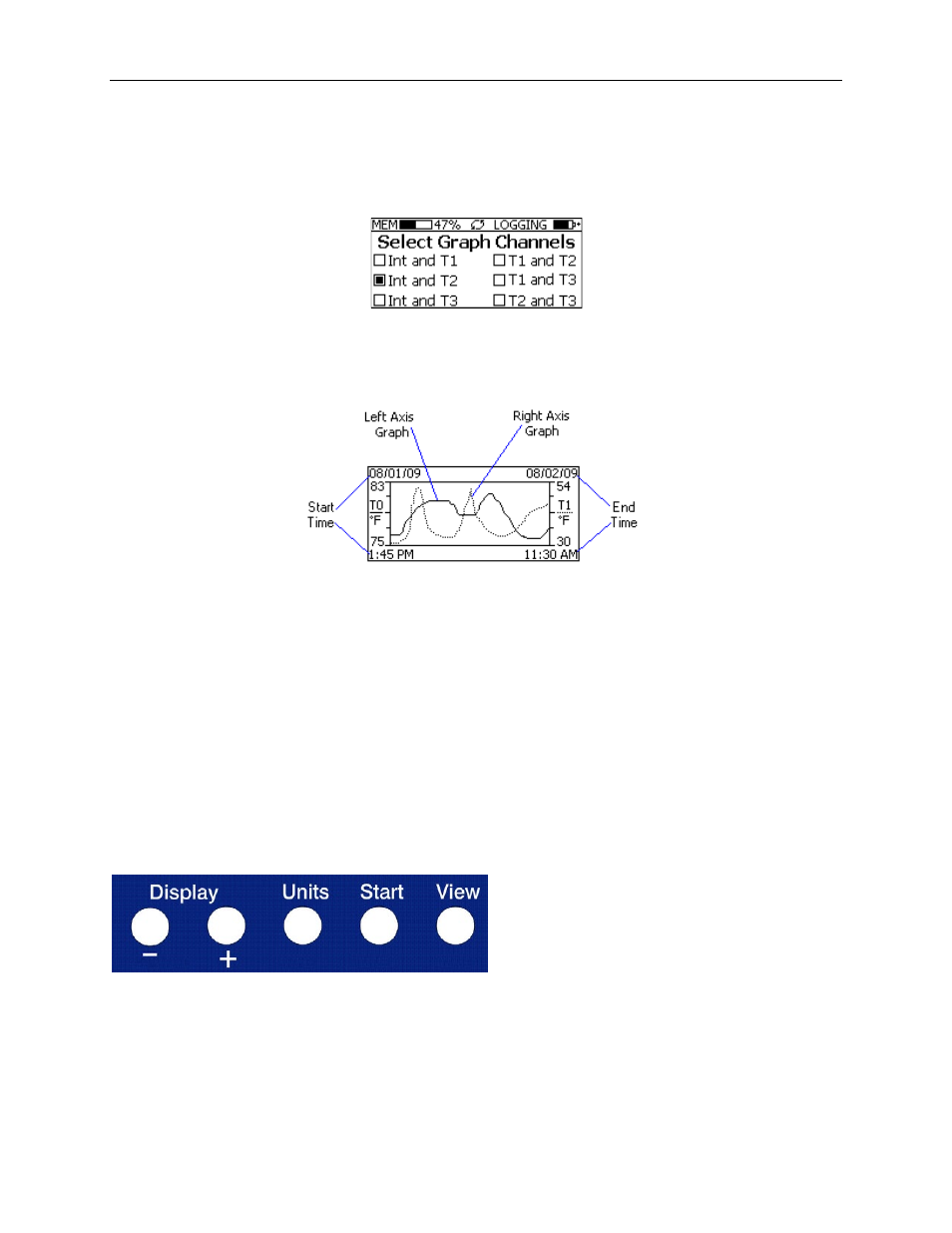
DwyerLog User’s Guide
Version 1.4x
30/33
GDL-T Graph Screen
The GDL-T is capable of displaying the logged data graphically to show temperature trends. Two channels can be
displayed at one time. The user can select the graphed channels in the Select Graph Channels screen:
Use the Display + button to select the channels to graph.
Note that only the logged channels (channels recorded in logger memory) can be graphed.
The GDL-T Graph screen is shown below.
This screen shows the graph of the samples stored in logger memory. The solid line corresponds to the left axis.
The dotted line corresponds to the right axis. The graph time stamps are shown on the left and on the right, above
the axis.
For instance, in the graph above, data collected between August 1st, 2009, 1:45 PM and August 2nd, 11:30 AM is
shown. The graph Internal Temperature T0 range is between 75° F and 83° F. The T1 range is between 30° F and
54° F.
When in the graph screen, you can use the Display - and Display + buttons to shift the graph left and right,
respectively. Pressing and holding the Start button, while in the graph screen, returns the graph view to the last
sample taken.
When the logger is logging, the graph display is automatically updated as new samples are logged.
GDL-T Buttons
The GDL-T has five buttons as shown below.
• Units: Use this button to change the displayed units between ° F and ° C.
• View: Use this button to change the displayed screen.
• Start: If the logger has been setup to start on button press, press and hold the Start button to begin
logging. In the Graph screen, pressing and holding this button returns the view to the last sample logged.
