Gdl-t sample screen – Dwyer GDL-T User Manual
Page 28
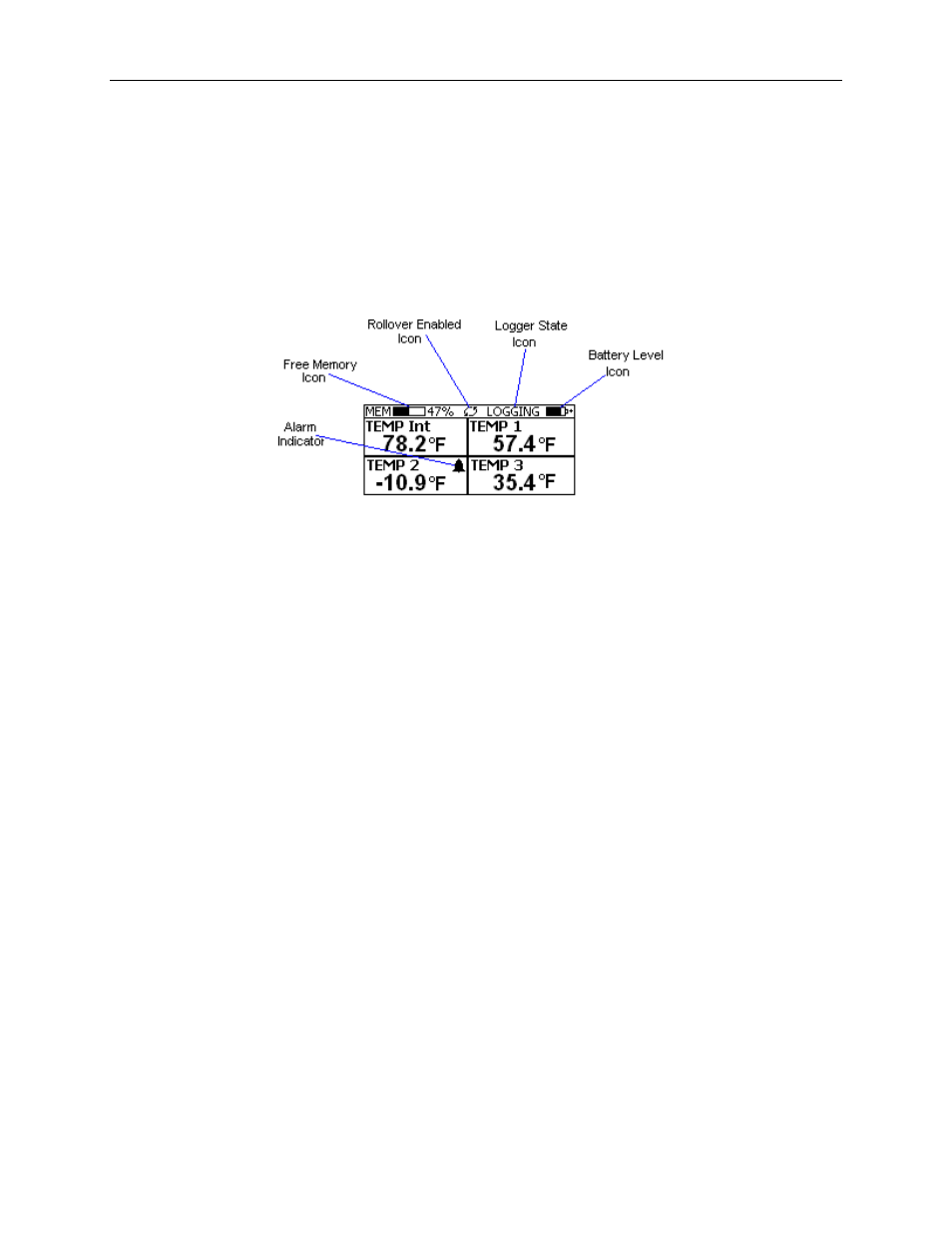
DwyerLog User’s Guide
Version 1.4x
28/33
To turn the logger On at any time, just press any of the loggers' buttons. The display will come back on and the
logger will operate normally
GDL-T Sample Screen
There are a number of different screens that the user can switch between, using the View button. The Sample and
Summary screens show the current status of the logger. The Graph screen shows a record of the logged temperature
samples in memory.
A typical four channel sample screen is shown below.
This screen shown the current temperature measurements. These measurements are updated every two seconds,
independent of the device sample rate.
Note: During logging only the channels that are selected to log will be displayed. For instance, if the user selected
Internal Temperature and Temp 3 for logging, using the logger setup screen, only Temp Int and Temp 3 will be
display during logging. Once logging has finished, all four channels will be displayed again.
The icons provide a summary of the current state of the logger.
• MEM: The Memory bar graph shows the amount of memory used and left in the logger. When logging
starts, the bar graph is empty. It fills up as samples are stored in memory. The percentage display shows
how much memory is used, as well.
• Rollover Enabled Icon: This icon shows that rollover has been enabled and that once the memory
becomes full, the logger will overwrite the oldest data stored in memory. Note that this icon shown that
rollover has been enabled. It does not indicate if rollover has occurred.
• Logger State Icon: This icon shows the current state of the logger:
• IDLE: The logger is not logging. The sample display is still being updated, but no data is stored
in logger memory.
• LOGGING: The logger is recording data at a user specified logging rate.
• PRESS START TO LOG: The logger is not recording data, but has been setup to start logging
when the Start button is pressed. Press and hold the Start button for about 3 seconds to start
logging.
• DELAYED LOGGING: The logger is not recording data, but has been setup to start logging at a
specific date and time. To see when logging will start, press the View button until the logging
countdown is displayed on the screen..
• Battery Level Icon: This icon shows the state of the logger battery. When this icon is down to one bar,
the logger battery should be replaced.
• Alarm Indicator: This icon shows that a channel has entered an alarm state during logging. This is a
"sticky" indicator since once the channel entered an alarm condition, the icon turns On, and stays On even
