Turning the gdl on and off, Gdl sample screen – Dwyer GDL-T User Manual
Page 23
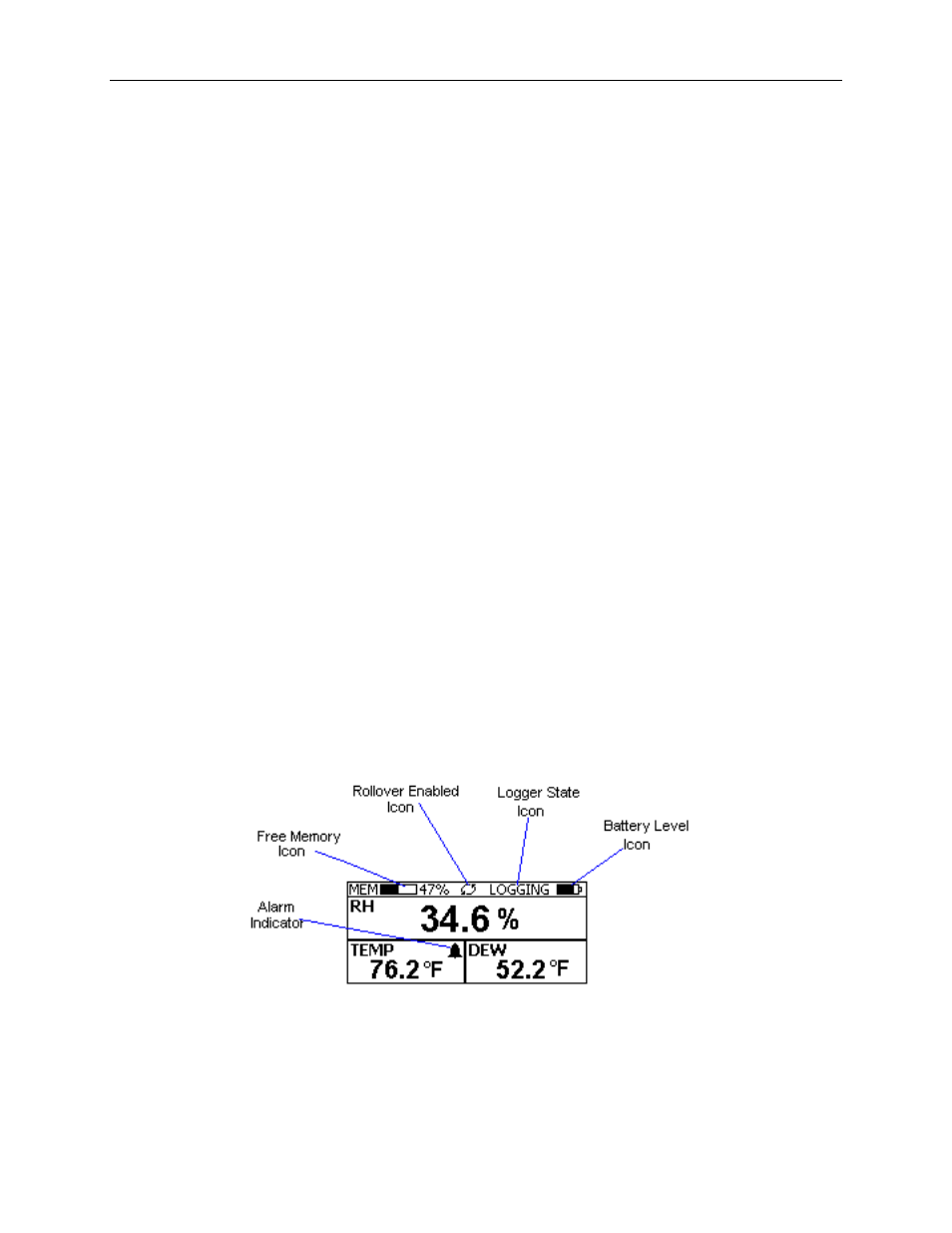
DwyerLog User’s Guide
Version 1.4x
23/33
surrounding environment. The GDL can store up to 43,344 temperature samples, or up to 21,672 of both
temperature and relative humidity samples. In addition to Temperature and Humidity, the unit computes and
displays the Dew Point Temperature.
The GDL features a display that allows the user to see the current temperature, humidity and dew point
simultaneously. In addition the unit shows, graphically, the temperature and relative humidity data that has been
logged during the current logging session. A summary screen shows information about the current logging session,
such as the logging rate, the number of samples recorded, the length of the current recording and the amount of time
left for recording.
The GDL temperature and relative humidity sensors are open to the air. It is therefore important to ensure that water
does not get into the unit. This is especially important in high humidity situations (90% RH and above) where water
may condense inside the logger, causing damage to the internal electronics.
Warning: Care must be taken to ensure that the logger is not operating under condensing conditions. This
means that the dew point temperature must be below the ambient temperature. Condensation will damage the
humidity sensor and the logger electronics.
Turning the GDL On and Off
To conserve battery life, the GDL will turn itself Off after about 1hour of operation, if the unit is not logging and no
buttons are pushed. The display will go blank and the unit will enter a Power Save mode. In this mode the logger
uses practically no power, and the battery will last as long as its shelf life (typically 6 years for an alkaline battery).
In the Power Save mode you can still use all the features of the DwyerLog software to communicate with the logger,
even set the logger for a new logging session. The logger will automatically exit the Power Down mode when it is
set to log.
Another way to turn the logger Off is to power down the logger using the DwyerLog software.
To turn the logger On at any time, just press any of the logger's buttons. The display will come back on and the
logger will operate normally
GDL Sample Screen
There are three different screens that the user can switch between, using the View button. The Sample and
Summary screen show the current status of the logger. The Graph screen shows a record of the logged temperature
and humidity samples in memory.
The Sample screen is shown below.
This screen shown the current Relative Humidity, Temperature and Dew Point measurements. The measurements
are updated every two seconds, independent of the device sample rate.
Note: If the user selects only the temperature channel to be logged, the logger will display only the temperature
during logging. Relative Humidity and Dew point will not be displayed. When logging is finished (either the
memory becomes full, or on user command), the logger will once again display all three measurements
