Gdl graph screen, Gdl buttons – Dwyer GDL-T User Manual
Page 25
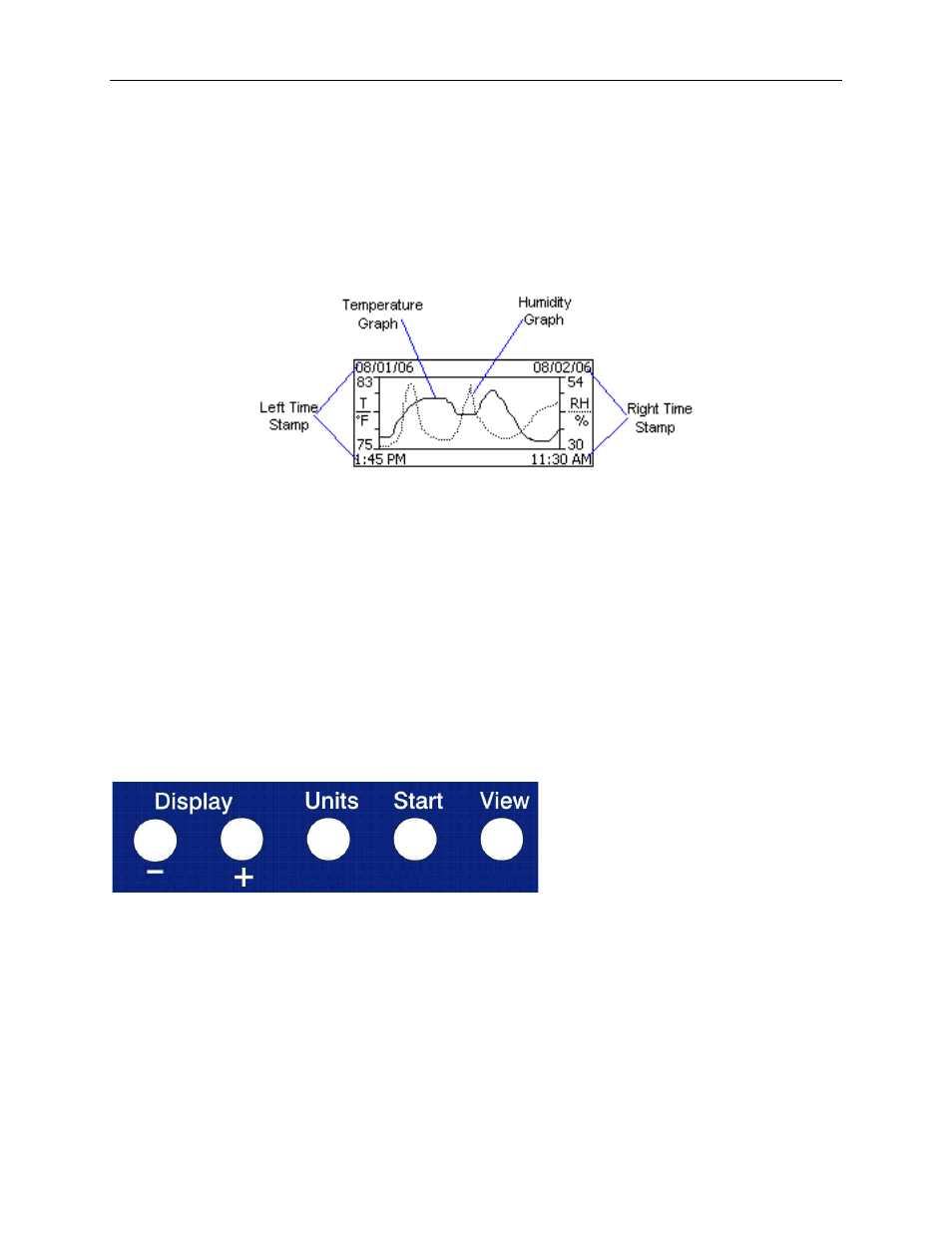
DwyerLog User’s Guide
Version 1.4x
25/33
logging.
• Mem Left: Shows the length (in days, hours, minutes or seconds) of data the logger can record without
overwriting currently recorded data (record without a rollover). If a rollover has occurred, this number will
show 0 Sec, even though the logger may still be logging.
GDL Graph Screen
The GDL is capable of displaying the logged data graphically to show temperature and relative humidity trends.
The GDL Graph screen is shown below.
This screen shows the graph of the samples stored in logger memory. The temperature graph is shown with a solid
line. The temperature axis is on the left. The humidity graph is shown with a dotted line. The humidity axis is on
the right. The graph time stamps are shown on the left and on the right, above the axis.
For instance, in the graph above, data collected between August 1st, 2006, 1:45 PM and August 2nd, 11:30 AM is
shown. The graph temperature range is between 75°F and 83°F. The relative humidity range is between 30%RH
and 54%RH.
When in the graph screen, you can use the Display - and Display + buttons to shift the graph left and right,
respectively. Pressing and holding the Start button, while in the graph screen, returns the graph view to the last
sample taken.
When the logger is logging, the graph display is automatically updated as new samples are logged.
GDL Buttons
The GDL has five buttons as shown below.
• Units: Use this button to change the displayed units between °F and °C.
• View: Use this button to change the displayed screen.
• Start: If the logger has been setup to start on button press, press and hold the Start button to begin
logging. In the Graph screen, pressing and holding this button returns the view to the last sample logged.
• Display +: Use this button to increase the screen contrast when in Sample and Summary screens. When in
the Graph screen this button shifts the graph to the right.
• Display -: Use this button to decrease the screen contrast when in Sample and Summary screens. When in
the Graph screen this button shifts the graph to the left.
