The gdl summary screen – Dwyer GDL-T User Manual
Page 24
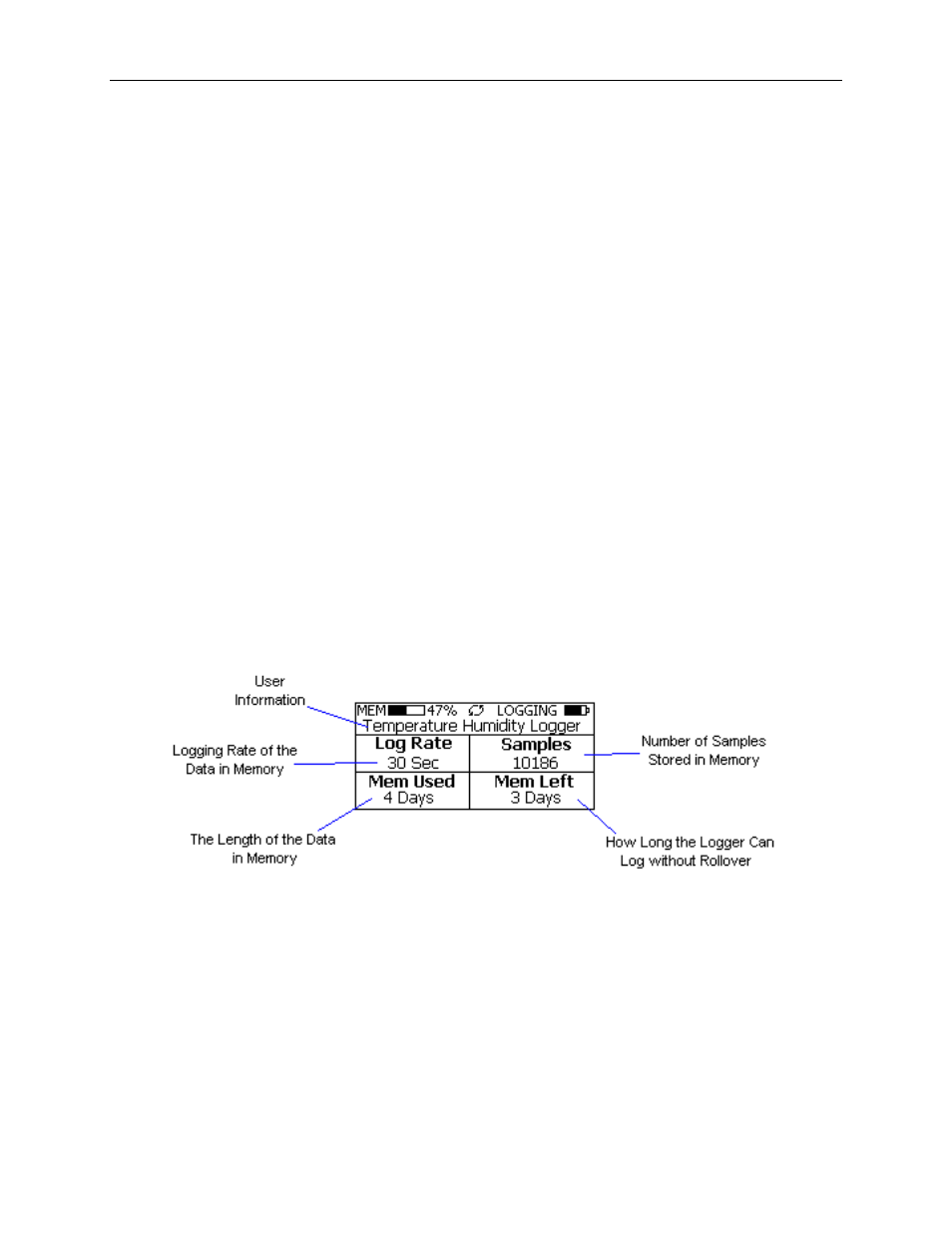
DwyerLog User’s Guide
Version 1.4x
24/33
(temperature, humidity and dew point).
The icons provide a summary of the current state of the logger.
• MEM: The Memory bar graph shows the amount of memory used and left in the logger. When logging
starts, the bar graph is empty. It fills up as samples are stored into memory. The percentage display shows
how much memory is used, as well.
• Rollover Enabled Icon: This icon shows that rollover has been enabled and that once the memory
becomes full, the logger will overwrite the oldest data stored in memory. Note that this icon shown that
rollover has been enabled. It does not indicate if rollover has occurred.
• Logger State Icon: This icon shows the current state of the logger:
• IDLE: The logger is not logging. The sample display is still being updated, but no data is stored in
logger memory.
• LOGGING: The logger is recording data at a user specified logging rate.
• PRESS START TO LOG: The logger is not recording data, but has been setup to start logging when
the Start button is pressed. Press and hold the Start button for about 3 seconds to start logging.
• DELAYED LOGGING: The logger is not recording data, but has been setup to start logging at a
specific date and time. To see when logging will start, press the View button twice to bring up the
countdown to the start of logging.
• Battery Level Icon: This icon shows the state of the logger batteries. When this icon is down to one bar,
the logger battery should be replaced.
• Alarm Indicator: This icon shows that a channel has entered an alarm state during logging. This is a
"sticky" indicator since once the channel entered an alarm condition, the icon turns On, and stays On even
if the alarm condition goes away. See the Alarm Setup section in the Software User's Guide for more
information on setting and using alarms.
The GDL Summary Screen
The Summary screen is shown below.
The icons in the summary screen are identical to the icons in the Sample screen. The Summary screen shows:
• The User Information: This 30 character text field is entered through the DwyerLog setup software, and
can be any text that describes the logger
• Logging Rate: Is the rate at which the data in memory was logged at.
• Samples: Shows the number of samples stored in memory. If a rollover has occurred this number will
show the maximum number of samples that can be stored in the logger, and will not change, even though
the logger may be logging.
• Mem Used: Shows the length (in days, hours, minutes or seconds) of data currently stored in memory. If a
rollover has occurred, this number will show the maximum length of data that can be stored in memory, for
a given sample rate. If a rollover has occurred, this number will not change even though the logger may be
