Transferring a data file, Transferring a data file" on – Badger Meter ORION Classic (CE) User Manual
Page 24
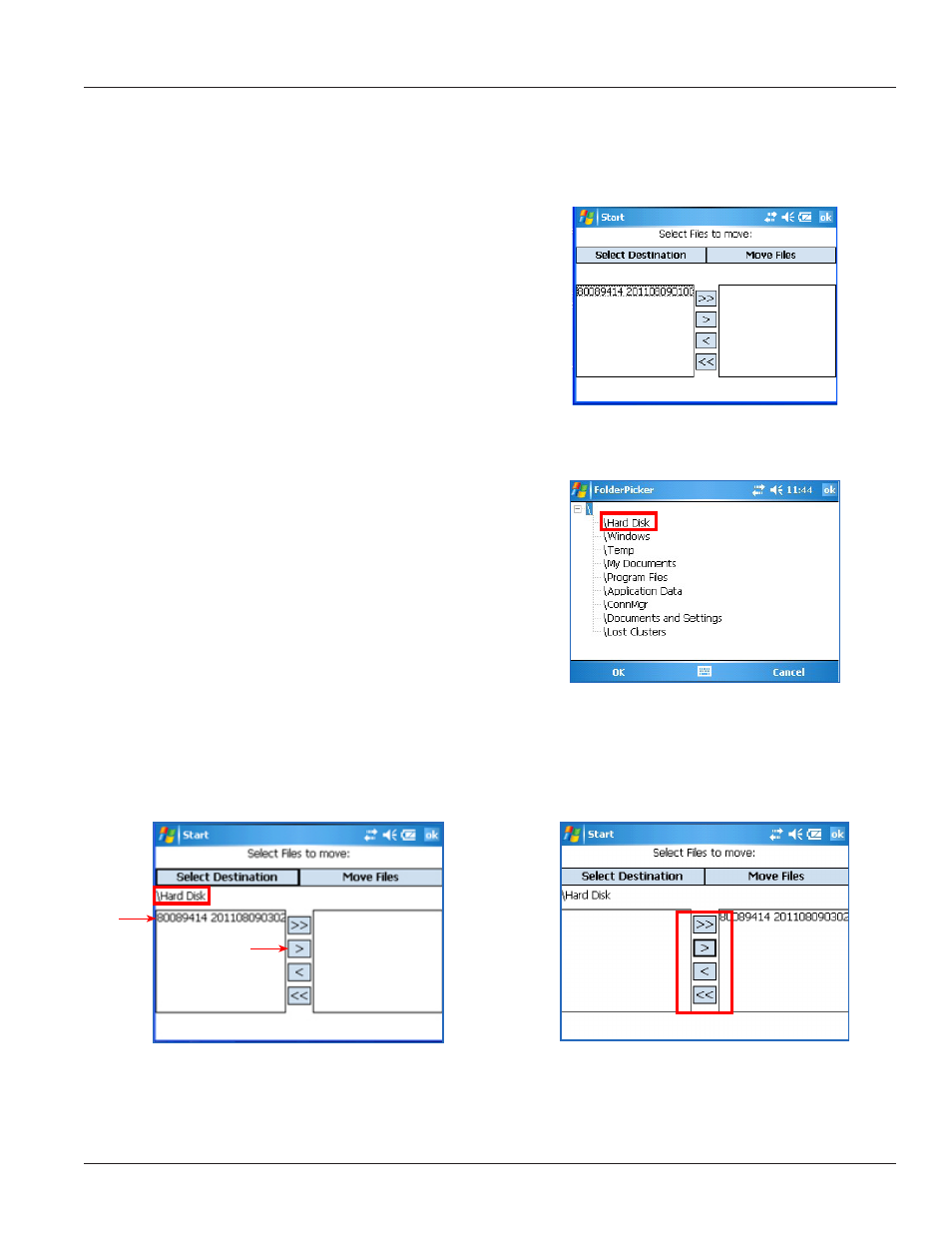
Page 24
11-11
ORION® CE In-Home Display (IHD)
Transferring a Data File
After the hourly reading data has been extracted with the Get Log option, use the File Transfer option to transfer the data
files from the IHD Programmer software to another location for viewing and analysis.
1. Connect a flash drive memory stick to the Trimble
Ranger USB port.
NOTE: The IHD unit does not need to be connected
to the Trimble Ranger to transfer files.
2. Tap the Menu soft key. Then tap File Transfer.
Refer to page 15 if you need help navigating the
IHD menu.
Result: The File Transfer screen opens with the saved log
data file displayed as shown in Figure 37.
3. Tap Select Destination.
Result: The Folder Picker window opens.
Figure 37: File Transfer Screen
4. Tap the plus sign (+) to expand the file.
5. Tap \Hard Disk to select the folder for the memory
stick. Then tap the OK left soft key.
Result: \Hard Disk displays under the Select
Destination button on the File Transfer screen as in
Figure 38.
Figure 38: Select Hard Disk
6. Tap to select the data file you want to transfer. Then tap the right facing arrow (>) to move the file to the right under
Move Files.
NOTE: The arrows in the middle of the File Transfer screen move files right or left based on the arrow direction. The
single arrows (> <) move one selected file. The double arrows (>><<) move several selected files.
Figure 39: Destination Selected
Figure 40: Data File Ready to be Transferred
Tap
Tap
